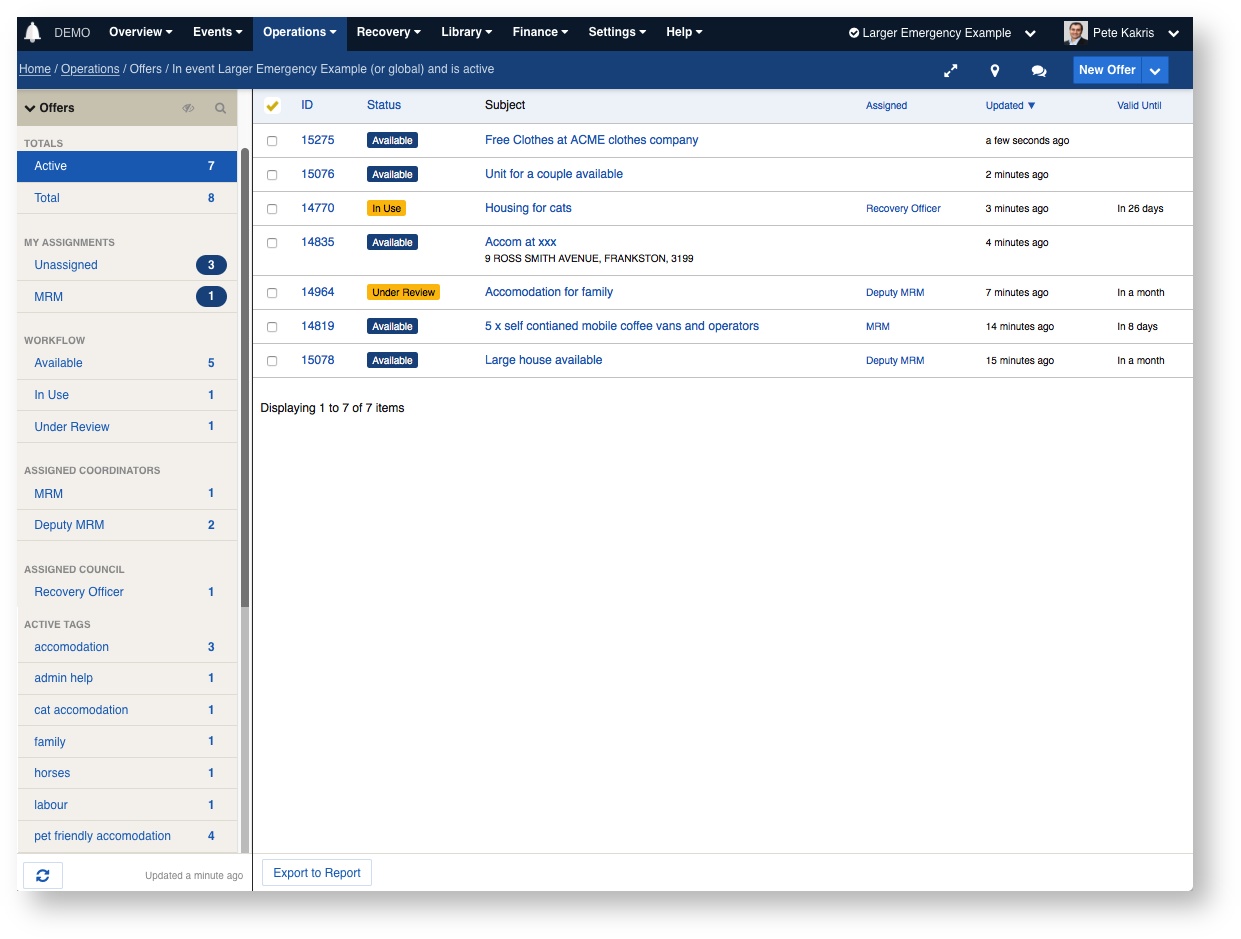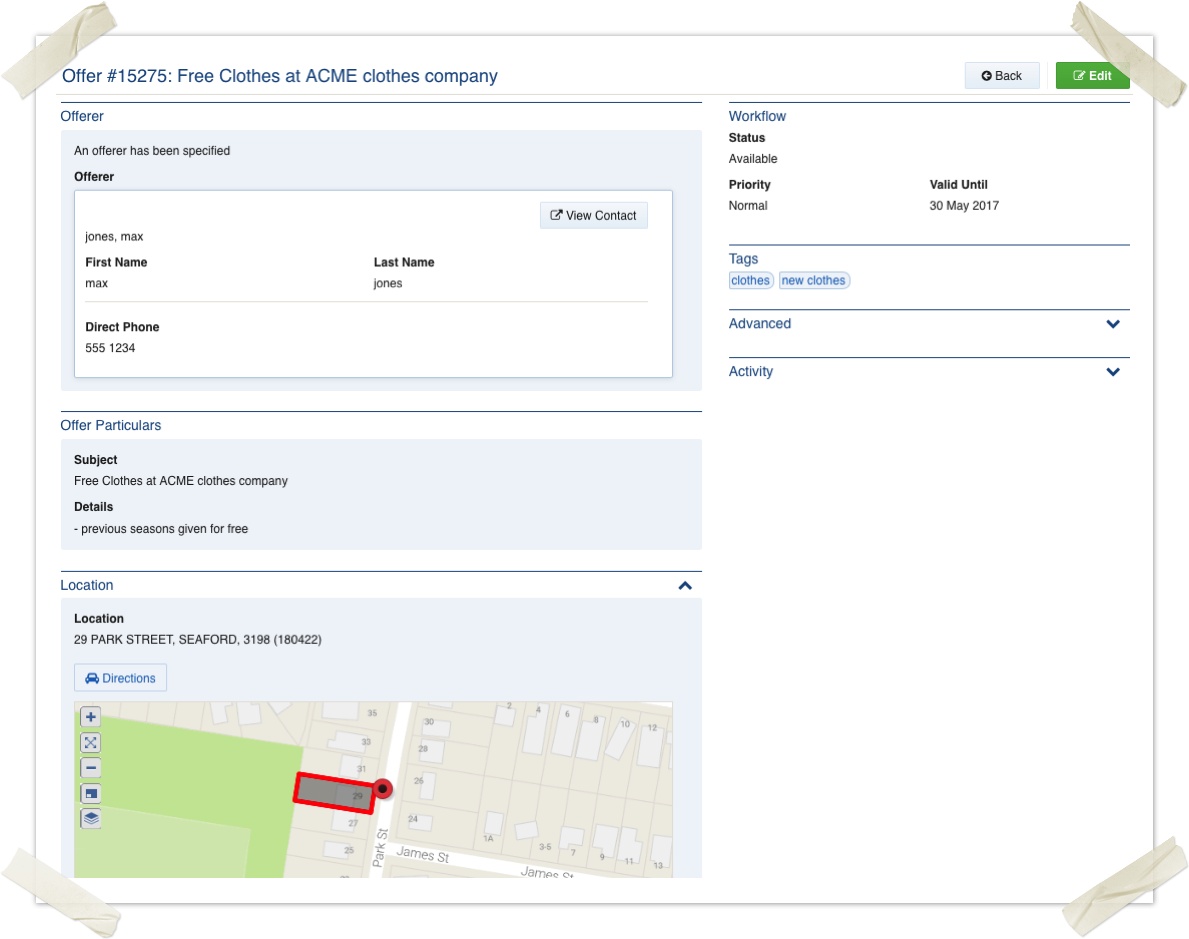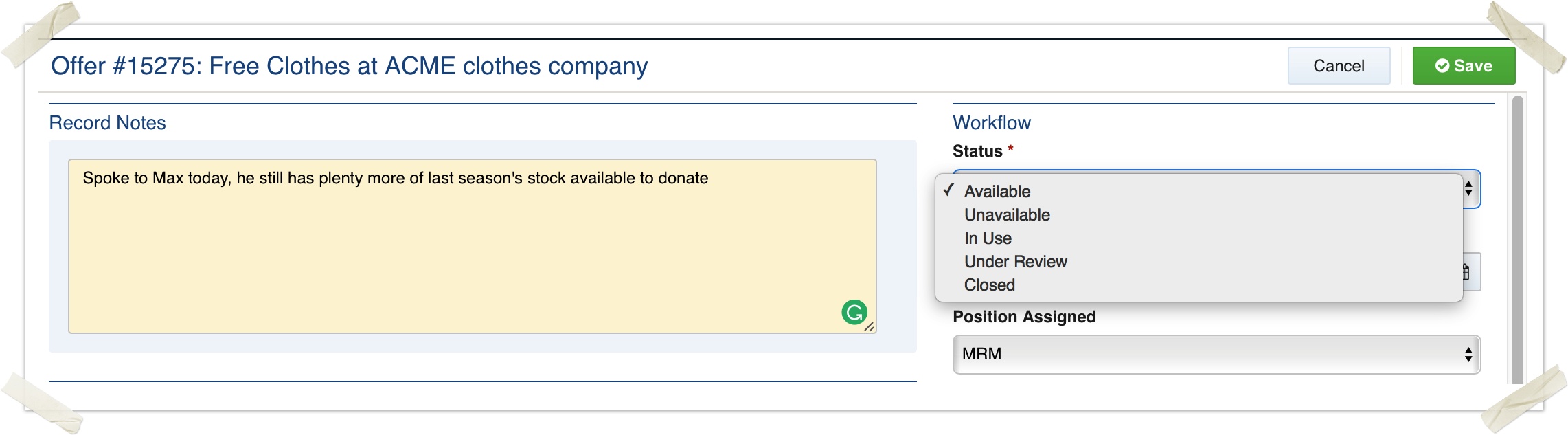Offers
| Type | Register |
|---|---|
| Location | Operations / Offers |
| Licence | Included in all editions |
On this page
For information on Public Offers and Spontaneous Volunteering, see this addendum.
The documentation below has not yet been updated to reflect public offers.
Overview
An offer is a record of a person or organisation offering material or in-kind assistance.
Some examples:
- People offering to help clean up damage
- People offering to help with cooking or administration for the other staff and volunteers
- People offering temporary accommodation for displaced families.
- People offering temporary accommodation for animals
- Donations of food, blankets and other materials
- A storage company offering discounted storage to affected residents
An offer can have an optional Valid Until date set which means the offer is only being made until a certain date. Adding location data is helpful in trying to match closer temporary accommodation for families and animals.
This datagrid view below gives an overview of the management of the active offers. Counters indicate how many active offers have been assigned to the different positions as well as the tag counters, to help you quickly find offers that match your need, such as "Cat accommodation"
The Offers register is located under Operations > Offers in the menu. As with any register, it will only appear when enabled within the current event.
Offers provide the following features:
- Users adding offers can nominate an offerer by searching existing offerers, entering a new offerer or nominating themselves
- Multiple offers can be linked to the same offerer
- Offer details are captured simply using free-text subject, description and attachment fields
- An address can be looked up and attached to the offer
- A map can be annotated to show the location of the offer
- Various workflow fields allow for prioritising, assigning, setting of due and value until dates and tagging to aid in management.
- Offers are assigned to positions to aid in tracking between shift changeovers
- Assignment and management of offers are handled by users with the Offer Coordinator policy
The Offer Form
Adding a new offer
To add a new offer:
- From any screen, press New Offer
- Specify the offerer
- If you are the offerer, select "Use my details as the offerer"
- If the offerer is already in the contacts register then you can search for them, this default option of "
- If their default contact details are not correct for the current event, you can put them in the records Details section, or you can edit the contact record after saving the Information record to have them updated permanently
- Or you can add a new contact by selecting "Add a new contact"
- Adding a new contact adds them as a new contact record in the current event, so don't worry about using fake names during a training event.
- If the new contact is one you would like to keep in your contacts system after this current event, you can move them into a global workspace after the offer record has been created together with the offer record after saving.
- Specify the offer particulars by entering a subject, details and attachments just like you may write an email
- Enter a location
- You can search by Property, by Point Of Interest, or by any other configured asset class. When a property is selected, it will appear on the map.
- You can also annotate the map to add points, a polygon or a line-string to provide more context to the offer.
- Set the priority field if the offer is high priority.
- Set the Valid Until date for the offer
- Save the offer
The offer will then appear in the datagrid as unassigned, meaning a coordinator will need to assess the offer and assign it to a position for action. The unassigned counter can be thought of as an inbox for new offers.
Tracking progress
The offer can be edited as often as required in order to update its progress.
- Record notes can be used to keep track of conversations, thoughts and actions when editing the offer.
- The status field is used to manage the offer through its life cycle
The image below shows the yellow record notes section and the Status field
Workflow and completing an offer
After the offer has been filled, the status can be set to "closed" when this offer is completed.
In this example the offer has lots clothes so many people can be directed to the shop, however many offers only have a single use, such as accommodation or labour for one person.
The status of "In Use" can be used to show that this offer is now being filled, it may not mean that they can not accept any more 'customers', you can choose how you would like to use the status in this example where one offer can have many 'customers'.
"Under review" can be used if you need to inspect the site or interview a person, before allowing them to be used
Assigning an offer
Offer Coordinators can assign offers as follows:
- Click Edit to edit the offer
- On the edit screen, pull down the assignment field and select the position within the event that will handle the assignment.
- Add any additional notes into the yellow notes field
- Click Save
Users on duty for the assigned position will be notified of the assignment, based on their notification preferences.
Offers can only be assigned to positions that are involved in the event. This prevents problems with lost or missing offers during shift changeovers.
Security Policies
You can /wiki/spaces/KB/pages/103126675 to work with and manage offers. The following security policies are available for use when creating or editing positions:
| Offers | |||
| Offers Coordination | Full read/write access to offers within involved events, with the ability to manage assignments and move records between events. | Council | offerCoordination |
| Offers Officer | Full read access to offers within involved events, with the ability to edit. | Council | offerOfficer |
| Offers Limited | Limited read/write access to offers within involved events only where the data is assigned | Council | offerBasic |
| Offers Read Only Assigned | Can view offers they have been assigned | Council | offerBasicReadOnly |
Technical Reference
Default schema
| Field ID | Label | Form Type | Data Type | Values | Notes |
|---|---|---|---|---|---|
| offererIsMe | radio | enum | me, external | Defaults to external | |
| offerer | Offerer | singleSubForm | relation | /wiki/spaces/KB/pages/104310068 | Only available if ‘offererIsMe:external’ |
| title | Subject | text | string(255) | Required; a brief summary used in short messages and summary listings. | |
| details | Details | rte | clob | Enter the details of the offer | |
| media | Attachments | media | Attach any supporting documentation | ||
| priority | Priority | select | enum | 1, 2, 3, 4 | |
| assignee | Position Assigned | assignment | Single assignment to Positions | ||
| activity | auditLog |
Contact schema
The offerer field is a link to a Contact record, and the details can be found in the /wiki/spaces/KB/pages/104310068.
Non-schema fields
| Field ID | Label | Form Type | Data Type | Values | Notes |
|---|---|---|---|---|---|
| hasAsset | Location | asset | Supports Property; MDA94 projection used for geospatial assets; select the location of the goods or services, or click a location on the map | ||
| hasDueDate | Valid Until | duedate | |||
| hasFulltextSearch | fulltextsearch | ||||
| hasGeoSearch | geosearch | ||||
| hasMap | geo | Uses MDA94 projection | |||
| hasSchemaSelection | Type | schemaselection | |||
| hasStatus | status | ||||
| hasTags | tags |
Workflow
| Workflow ID | Label | Value | Next States | Initial State |
|---|---|---|---|---|
| AVAILABLE | Available | 1 | AVAILABLE, UNAVAILABLE, IN_USE, REVIEW, CLOSED | ✓ |
| UNAVAILABLE | Unavailable | 2 | AVAILABLE, UNAVAILABLE, IN_USE, REVIEW, CLOSED | |
| IN_USE | In Use | 4 | AVAILABLE, UNAVAILABLE, IN_USE, REVIEW, CLOSED | |
| REVIEW | Under Review | 3 | AVAILABLE, UNAVAILABLE, IN_USE, REVIEW, CLOSED | |
| CLOSED | Closed | –2 | CLOSED, AVAILABLE |