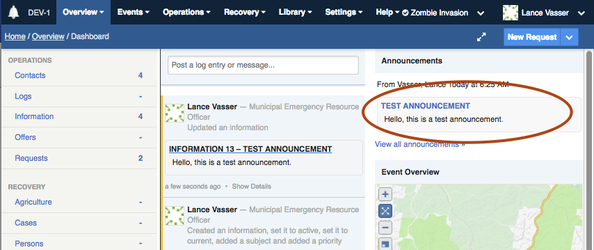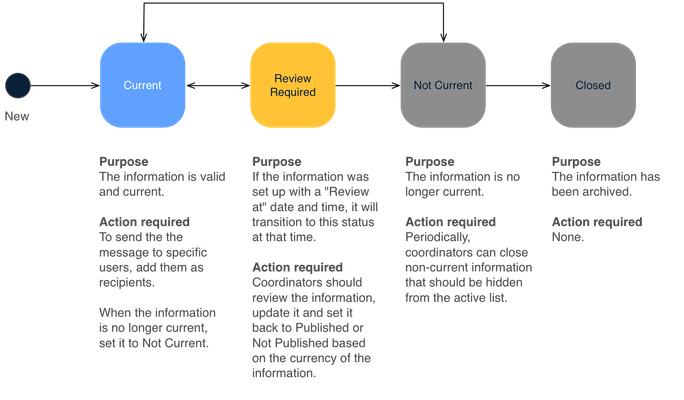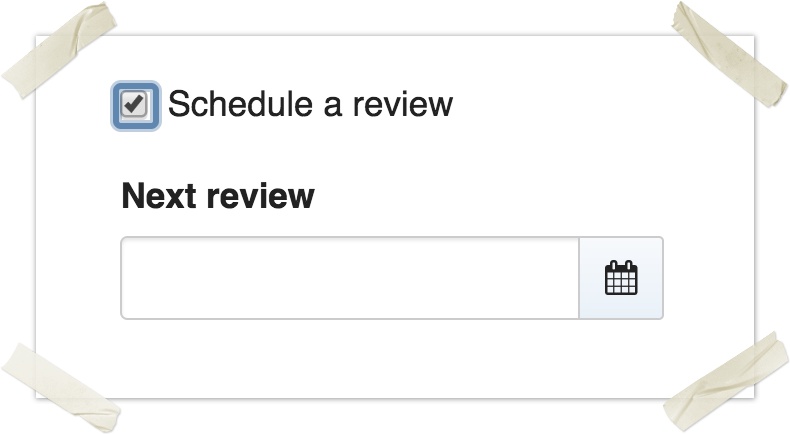Information
An Information record is a place to record information you have received that you want to share with the coordination centre.
On this page
Overview
The Information module provides a way to store and publish a variety of information including messages, reports and assessments. Information can be stored in Crisisworks, promoted onto the dashboard, and explicitly published by email and SMS to users.
Information records store and publish intelligence, and are not directly actionable. If actions are required resulting from the information, requests can be added to assign and track specific work.
Examples of Information may include:
- Bureau of Meteorology weather warnings and updates
- Reports from the field (for example "Tree over Road")
- Road blocks, Relief centre locations
- Map annotations and features of interest
- Announcements and updates to the EOC
The Information module offers different types of information schemas that can be added. You will have the option of choosing what type of information you are creating when adding a new Information record.
| Name | Description | Summary of use |
|---|---|---|
| Information | General information | This is the most general and flexible information schema, and most commonly used for general messages and information sharing. |
| Feature of interest | Share important locations | This focusses on the map field, and allows a feature to be identified on the map and named. A map layer for features of interest can be enabled on any map within Crisisworks, plus a counter allows for listing all features of interest. |
| Situation Report | An operational update from a business unit | Used for regular operations updates, situation reports have their own counter and are thus easy to find among other messages in the register. |
| Incident Action Plan | A SMEACS briefing template | The Incident Action Plan uses the SMEACS format to summarise the plan for operations. It has its own counter to allow it to be easily found within the register. |
| Route | A tracked route | Field users can track their routes while working. Uploaded routes are uploaded as this information type. |
Enterprise customers: you may have additional schemas as part of your custom deployment. Consult your enterprise solution guide for details.
Usage
To access the Information register, navigate to Operations > Information using the top menu.
Users must have at least one position with access to the Operations section of Crisisworks in order to access and create Information records. The Information register also needs to be added to the currently selected event to access it.
Adding a new information item
To add information to Crisisworks:
- From any screen, click the New Information button. If you wish to use a specific schema, select it now, otherwise leave it to the default Information.
- Specify the Source & Validity of the information.
- If you are the information source, select "Use my details as the source"
- To search and link to an existing contact, select "
- To add a new contact, select "Add a new contact" and your contact will be added to the current event
- Now enter the validity dates. By default, it is valid now and never expires, but certain types of information have more specific dates.
- Enter all relevant Information in the form
- Enter a subject — this is a short message that will be used for short-form publishing, such as SMS messages
- Optionally enter additional details — this will be treated like body text of an email
- Optionally upload any attachments you have by dragging and dropping them into the Attachments box, or clicking "Add File" to select from a file dialog.
- Optionally search for assets (e.g. a property address), or mark a location on the map. If marking a position on the map, you can select a Display Icon to draw the information on maps using that icon.
- If you have permission, configure the Communication settings (available August 2021) if you wish to send this information to specific users, otherwise, leave as-is
- If you would like this to appear on the dashboard, click the Promote on dashboard checkbox.
- If you would like to send the information, click on the Share this record via email or SMS checkbox. See Creating Communications from within Register Items for more details.
- If needed, alter the other fields on the right-hand side
- If the item is a high priority item, select the appropriate priority
- Set the status to Current (default, meaning the information is currently accurate) or Not Current (the information is not currently accurate)
- You can tag your record to make it easier to find
- Click Save to save your changes
Tip: If your contact exists but has different contact particulars (such as phone number), then it's best to still select the existing contact rather than create a new one. You can add the additional particulars into the Details section of the information record.
If the new details should be applied to the contact record permanently, then you can update that record after you have saved the information record. After saving, click the record to open it again, then click the contact to link directly to the contact record you wish to edit.
Adding a new contact adds them as a new contact record in the current event, so don't worry about using fake names during a training event.
If the new contact is one you would like to keep in your contacts system after this current event, you can move them into a global workspace after the offer record has been created together with the information record after saving.
Editing an existing information item
To edit an existing information record:
- Browse to Operations > Information to view the Information Datagrid.
- Use the counters or search system to view the available information records
- Click the link in the datagrid to view the record
- Click Edit (if available based on your security) to edit the record
You cannot change the type field when editing a record. The form works the same as adding new records otherwise.
Promoting an item to the dashboard
To promote an item to the dashboard, check the box Promote to dashboard located under the Communication heading in the right-hand section of the form.
The item will appear on the dashboard in the Announcements section.
Only users with permission to send Communications can access the communication controls. If you do not see the communication area then check that you are on duty in an authorised position.
Workflow
The following workflow applies to the information register.
Status
The status field controls the overall validity for information items, as follows.
Priority
If the priority of a request is set to HIGH or URGENT priority, then a special counter will appear to track these while they are in an active state.
Setting validity dates
The Valid From and Valid To dates specify when the information is current. Note that these dates are informational in nature, and the status of the record does not automatically transition when these dates are reached.
Setting a review date
If you wish to review the record at a pre-set time, you can set a review date.
- Expand the Advanced fieldset
- Check the box Schedule a review
- Enter a date and time for the review
When the review time is reached, if the record is in a CURRENT status, it will transition to a REVIEW REQUIRED status, and a counter will appear on the datagrid.
Bulk Actions
Information items support the following bulk actions.
Name | Applies | Description and Usage |
|---|---|---|
| Export to Report | Always shown | Provides an ad-hoc report and export of selected records. If no records are selected, it exports all records. To use:
|
| Bulk Edit | One or more records selected | Users can change the status, assignment, due date and tags of selected records To use:
|
| Create a Copy | One or more records selected | Users can copy one or more requests to a new information item(s). The new item(s) are set with a system status of DRAFT, requiring the user to edit each copied record to make appropriate changes and set the status accordingly. To use:
If templates are copied, the resulting records will not be templates. |
Reporting
Standard reporting
The following reports are useful in reporting and managing requests.
Folder | Name | Description |
|---|---|---|
| Operations | Information | Generates a comprehensive listing of all information items and their requestor details. |
| Operations | Contacts | Generates a listing of all contacts for the event, which includes information sources. |
| System Administration | Audit Report | A report providing audit action details recorded by the system for a specified time period. |
| System Administration | Monthly Statistics of Emails & SMSs sent | Displays the monthly totals of Emails & SMSs sent for a nominated period |
All reports can be grouped, ordered and filtered by a range of fields, and the results can be printed, exported to Excel and saved into Crisisworks as a snapshot.
Read Generating Reports for more details.
Ad-hoc reporting and exporting
It is possible to export a custom selection of information items using the standard Information report.
To export a custom selection:
- Start on the Request Datagrid
- Select one or more records. You can use counters and filters to find the records you need, and build up your custom selection over a few queries.
- When one or more records are selected, click the Export to Report button that appears at the bottom of the screen.
- This will load the base report with the selected IDs, where you can configure the report as required — add/remove columns, select custom ordering and group by a field.
- Click Generate Report to build the report
If you wish to export the generated report, scroll to the bottom of the report and click Export to Excel
Technical Reference
A message containing intelligence or information to be shared with the team
Contact schema
The "source" field is a related Contact record, and the details can be found in the /wiki/spaces/KB/pages/104310068.
Feature schema
| Field ID | Label | Form Type | Data Type | Values | Notes |
|---|---|---|---|---|---|
| sourceIsMe | radio | enum | me, external | Defaults to me | |
| source | Source | singleSubForm | relation | contact: | Only available if ‘sourceIsMe:external’ |
| hr1 | info | Read only | |||
| validFrom | Valid From | dateTimePicker | timestamp | Defaults to now | |
| validUntil | Expires at | dateTimePicker | timestamp | ||
| subject | Subject | textarea | clob | Required; a brief summary used in short messages, summary listings and the content of SMS and email notification sent in announcements | |
| body | Details | rte | clob | ||
| media | Attachments | media | Upload files or media | ||
| icon | Display Icon | select | string(255) | If specified, this will override the default map icon for this record | |
| priority | Priority | select | enum | 3, 2, 1 | Required; defaults to 2 |
| promoteOnDashboard | Promote on dashboard | checkbox | boolean | Keeps this item on the dashboard | |
| isAnnouncement | Publish to participants by email and SMS | checkbox | boolean | When status is ‘Current’, sends a formatted copy of the record based on user communication preferences | |
| sendMode | Recipients | radio | enum | all, selected | Only available if ‘isAnnouncement:true’; defaults to all |
| to | assignment | Only available if ‘isAnnouncement:true&sendMode:selected’; multiple assignment to Arrays; a message will be sent to the selected recipients that are on duty | |||
| sendOptionSeparator | Advanced Publishing Options | info | Only available if ‘isAnnouncement:true’; read only | ||
| sendToOffDuty | Send to off-duty personnel that are on call | checkbox | boolean | Only available if ‘isAnnouncement:true’; additionally send to on-call users as well as on-duty users | |
| sendAsSMS | Force send as SMS | checkbox | boolean | Only available if ‘isAnnouncement:true’; send the announcement by SMS regardless of user preferences | |
| remind | Schedule a review | checkbox | boolean | ||
| remindAt | Next review | stateTransitionDatePicker | timestamp | Only available if ‘remind:true’ | |
| activity | auditLog |
Information schema
| Field ID | Label | Form Type | Data Type | Values | Notes |
|---|---|---|---|---|---|
| sourceIsMe | radio | enum | me, external | Defaults to me | |
| source | Source | singleSubForm | relation | contact: | Only available if ‘sourceIsMe:external’ |
| hr1 | info | Read only | |||
| validFrom | Valid From | dateTimePicker | timestamp | Defaults to now | |
| validUntil | Expires at | dateTimePicker | timestamp | ||
| subject | Subject | textarea | clob | Required; a brief summary used in short messages, summary listings and the content of SMS and email notification sent in announcements | |
| body | Details | rte | clob | ||
| media | Attachments | media | Upload files or media | ||
| icon | Display Icon | select | string(255) | If specified, this will override the default map icon for this record | |
| priority | Priority | select | enum | 3, 2, 1 | Required; defaults to 2 |
| promoteOnDashboard | Promote on dashboard | checkbox | boolean | Keeps this item on the dashboard | |
| remind | Schedule a review | checkbox | boolean | ||
| remindAt | Next review | stateTransitionDatePicker | timestamp | Only available if ‘remind:true’ | |
| activity | auditLog |
Sitrep schema
| Field ID | Label | Form Type | Data Type | Values | Notes |
|---|---|---|---|---|---|
| sourceIsMe | radio | enum | me, external | Defaults to me | |
| source | Source | singleSubForm | relation | /wiki/spaces/KB/pages/104310068 | Only available if ‘sourceIsMe:external’ |
| hr1 | info | Read only | |||
| validFrom | Valid From | dateTimePicker | timestamp | Defaults to now | |
| validUntil | Expires at | dateTimePicker | timestamp | ||
| subject | Subject | textarea | clob | Required; a brief summary used in short messages, summary listings and the content of SMS and email notification sent in announcements | |
| body | Details | rte | clob | ||
| media | Attachments | media | Upload files or media | ||
| icon | Display Icon | select | string(255) | If specified, this will override the default map icon for this record | |
| priority | Priority | select | enum | 3, 2, 1 | Required; defaults to 2 |
| promoteOnDashboard | Promote on dashboard | checkbox | boolean | Keeps this item on the dashboard | |
| remind | Schedule a review | checkbox | boolean | ||
| remindAt | Next review | stateTransitionDatePicker | timestamp | Only available if ‘remind:true’ | |
| activity | auditLog |
Smeacs schema
| Field ID | Label | Form Type | Data Type | Values | Notes |
|---|---|---|---|---|---|
| sourceIsMe | radio | enum | me, external | Defaults to me | |
| source | Source | singleSubForm | relation | contact: | Only available if ‘sourceIsMe:external’ |
| hr1 | info | Read only | |||
| validFrom | Valid From | dateTimePicker | timestamp | Defaults to now | |
| validUntil | Expires at | dateTimePicker | timestamp | ||
| subject | Subject | textarea | clob | Required; a brief summary used in short messages, summary listings and the content of SMS and email notification sent in announcements | |
| body | Situation | rte | clob | E.g. Uncontained fire on the north east of Mt Dandenong, ERC opened in Lilydale | |
| media | Attachments | media | Upload files or media | ||
| icon | Display Icon | select | string(255) | If specified, this will override the default map icon for this record | |
| priority | Priority | select | enum | 3, 2, 1 | Required; defaults to 2 |
| promoteOnDashboard | Promote on dashboard | checkbox | boolean | Keeps this item on the dashboard | |
| remind | Schedule a review | checkbox | boolean | ||
| remindAt | Next review | stateTransitionDatePicker | timestamp | Only available if ‘remind:true’ | |
| activity | auditLog | ||||
| mission | Mission | rte | clob | Describe the current mission. e.g. To facilitate the shelter of residents in the ERC, and where possible forward them on to other accommodation options. | |
| execution | Execution | rte | clob | Describe how you will execute the mission. | |
| administration | Administration | rte | clob | Describe any administrative instructions such as shift times, worker instructions, etc. | |
| communications | Communications | rte | clob | Describe any communications protocols, procedures or expectations. | |
| safety | Safety | rte | clob | Explain any safety concerns, risks and issues. e.g. Outdoor floodlighting is yet to arrive for when it gets dark, If outside ERC please ensure you are wearing a high visibility vest. |
Route schema
| Field ID | Label | Form Type | Data Type | Values | Notes |
|---|---|---|---|---|---|
| subject | Subject | textarea | clob | Required; the name of the route | |
| dateCreated | Date of Route | date | timestamp | The date of the route | |
| userId | User | text | string(255) | The user that recorded the route | |
| icon | Display Icon | select | string(255) | If specified, this will override the default map icon for this record | |
| priority | Priority | select | enum | 3, 2, 1 | Required; defaults to 2 |
| activity | auditLog |
Non-schema fields
| Field ID | Label | Form Type | Data Type | Values | Notes |
|---|---|---|---|---|---|
| hasAsset | asset | Supports Property and Point Of Interest; MDA94 projection used for geospatial assets; select a location for the information, or click a location on the map | |||
| hasMap | Location | geo | Uses MDA94 projection | ||
| hasSchemaSelection | Type | schemaselection | |||
| hasSensitiveData | Confidential | sensitivedata | Only available if ‘isAnnouncement:true’; only sends the subject line, and requires users to log on to view the details | ||
| hasStatus | Status | status | |||
| hasTags | tags |
Workflow
| Workflow ID | Label | Value | Next States | Initial State |
|---|---|---|---|---|
| PUBLISHED | Current | 1 | UNPUBLISHED, PUBLISHED, REVIEW | ✓ |
| REVIEW | Review Required | 2 | REVIEW, PUBLISHED, UNPUBLISHED | |
| UNPUBLISHED | Not Current | –3 | UNPUBLISHED, PUBLISHED | |
| CLOSED | Closed | –2 | CLOSED, UNPUBLISHED |