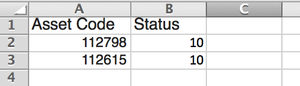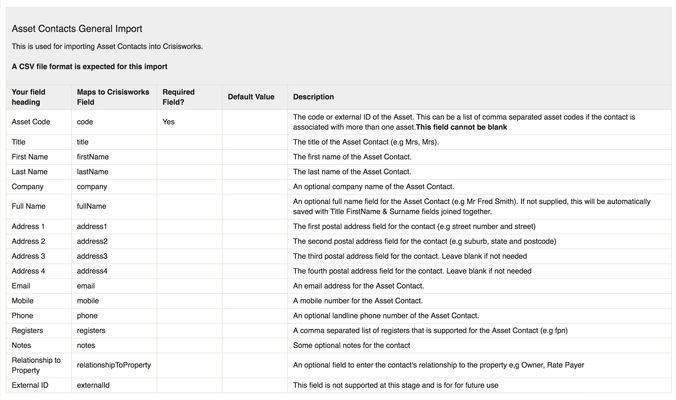Getting started with Fire Prevention Notices
A free edition of the Fire Prevention Notices Module has been released to all Victorian councils. This free version has a common set of compliance/non-compliance items this was created with feedback with numerous councils and has been accepted as the common statewide standard.
Councils wanting their own tailored list of items or reports can do so with a paid version.
This page touches on some key points which are covered in more detail in the longer and more detailed FPN documentation.
Contents
How to evaluate the FPN module
The first step is to add the relevant FPN positions to the users wanting to use the module. This will ensure that when the FPN event is created users will have access to it.
While the positions can be added to the user profile after the event is created, it can at times cause confusion when the person that creates the FPN event doesn't have access to it. Note that you will need to be a User Administrator or Full Access Administrator to be able to edit users account and add the positions/competencies (see FPN positions below).
The second step is to create the event using the "Fire Prevention Template". If you don't have access to create events, ask one of the Crisisworks coordinators to create one for you with the "Fire Prevention Template".
Once the event is created, you can start creating FPN records. This can be done, one record at a time, using the Mobile App or Web Browser. Alternatively, you can import a batch of items, using the Import facility in Crisisworks. This can be found by going to Administration → Settings → Import Data and selecting the "Fire Prevention Notice Import from CSV" option. A guide to the import file requirements can also be found under the heading "Fire Prevention Notice Import" on <yoursitename>.crisisworks.com/admin/import/field-mappings. Batch imports are based on the Asset Code and require a matching asset in your Crisisworks site.
Asset and Owner Data
Currently Victorian Councils have their property data updated by Datalink. Datalink can perform regular imports of Vicmap data from the "VicMap Property Simplified 1" dataset periodically. Before the FPN season begins, this data is also refreshed.
For owner data, you need the postal details for the owners/ratepayers, linked to your own asset/parcel IDs.
As of Oct 30th 2018, an improved and simplified approach has been introduced. (see next section below)
You can also import your own asset data via the Administration menu → Settings → Import Data
NOTE: It is important to determine the correct property asset IDs that will be used in Crisisworks, which will match with your organisation's own asset codes. For example, some Victorian Councils use "parcel number" while some use "prop num" (property number). Before importing your own asset data look at the asset via the Administration menu → Assets and review the property data to see if it is correctly configured. The "Code" field is your own asset ID.
Visit the Importing Asset Contacts into Crisisworks page for more detailed instructions.
If this is not correct, contact Datalink support.
Owner Data for letter generation (Asset Contacts)
If you intend to use the built-in Crisisworks letter generation system, you will need to import the owner details (called Asset Contacts).
Prior to version 4.19 property owner details are imported together with the property asset data.
As of Oct 30th 2018, an improved and simplified approach has been introduced.
You will need to import a CSV spreadsheet of the Asset Contacts via the Import system found in Administration > Setting > Import Data.
Below is table of the fields necessary for your spreadsheet.
Please note -
- The Asset Code is your own property/ parcel asses code that is being used in Crisisworks already.
- The "Registers” field will need the value of “fpn”. In the near future when the contacts are also used for recovery, so the same record may have “fpn, recovery” in it to be used for both purposes, so while it is not needed now, good to get the format right now
- One owner can have many property IDs on the one line separated by a comma, or you could have many lines for the same property owner each with one or more property IDs, whichever is easier for you to export from your current council system.
Merge Letters
There are two methods of generating letters, the older method to support existing clients and the new for old and new clients looking for greater functionality
Using HTML print merge templates
This newer feature is similar to the MS word templates in the way that it uses $tokens, however, it provides more power. It generates PDFs directly from the template and can also insert images such has photos and officer signatures. Additionally, it provides <IF> statements, meaning you can have different content generated based on the value of a field or if a field has been set or not.
The sample <IF> statement in the template shows an example of how to include the officer’s signature if the officer has set up a signature in their user preference record. This means a single template can be used for many officers.
When setting up your template you can also upload a PDF with your letterhead and footer for page 1, which will only be used on page 1 of each notice as a background for the text to be overlaid.
The HTML merge feature will also generate a .zip file with many PDFs (one for each record) but also provides an additional multipage PDF which has all of the letters in a single file, to help with printing more easily.
Detailed documentation is available for letter templates
Using Microsoft Word print merge templates (to be deprecated soon)
If you have experience using Microsoft Word's print merge feature, the process will be familiar to you or someone in your organisation.
In short, you have a template letter with some "$tokens" which are substituted for values from the FPN record eg {$item.Asset.ratepayerName} will be replaced with the Name of the property owner. Multiple unique letters will be generated from the copies of the template, where the tokens are replaced with record values.
Multiple letters will be generated and downloaded as a zip file. After you download the zip file, you can extract all of the files, print them and to save them in your document management system.
Read instructions on how to create a Merge Template and use this to Generate Merge Letters in the FPN documentation.
FPN positions
The Fire Prevention Notice module has four levels of access.
FPN Field Officer
This role provides access to the Crisisworks Field Reporting App, and provides the ability to have inspection reports assigned to the user.
FPN Coordinator
This role provides read/write access to the register via the web interface, along with the ability to manage property data. The coordinator can also change the assigned officer and they can see/edit all officer's assigned records.
FPN Contractor
This allows contractors to log in to see FPN Tasks that have been assigned to them only.
Note - they can only see their own FPN tasks and cannot see any other contractor's records.
FPN Administrator
This provides a similar level of access as the FPN coordinator, however also allows records to bypass the workflow rules. This position also helps identify the staff that provide admin support such as generating letters.
If you have any questions or need a hand please contact Peter pkakris@datalink.com.au (0413 047 721) or the support desk if Peter is not available at the time, support@datalink.com.au (03 9521 4400)