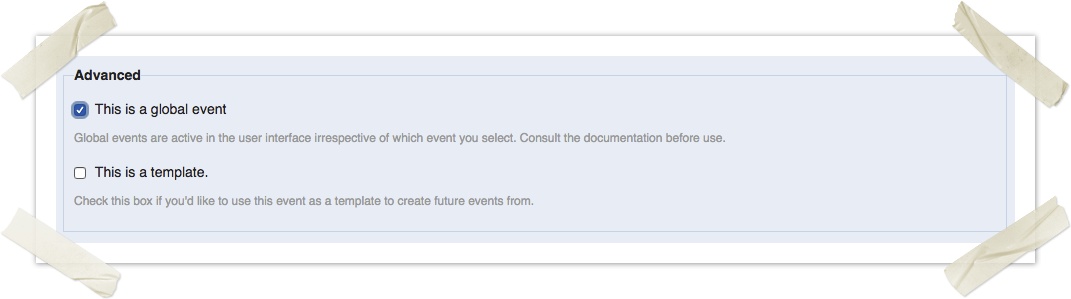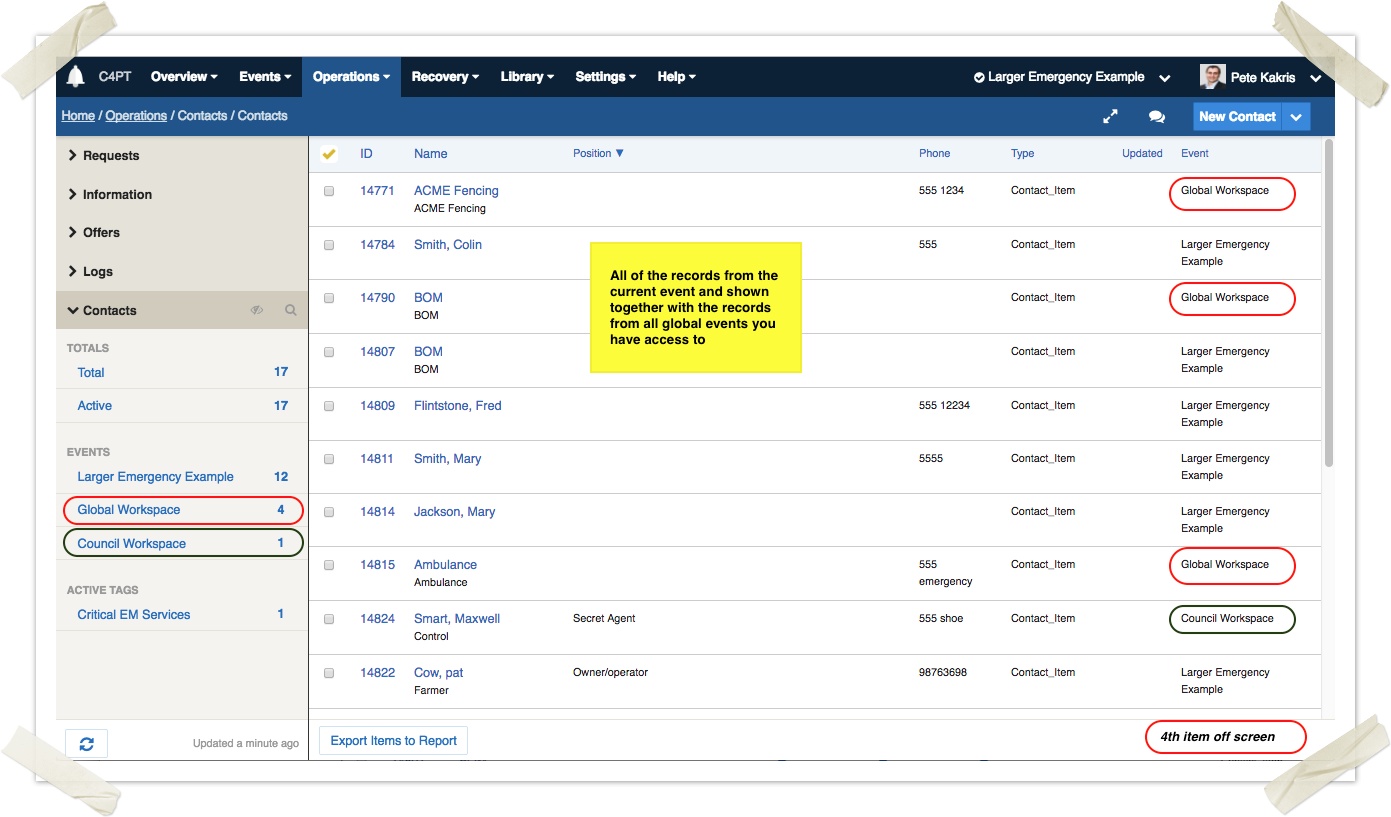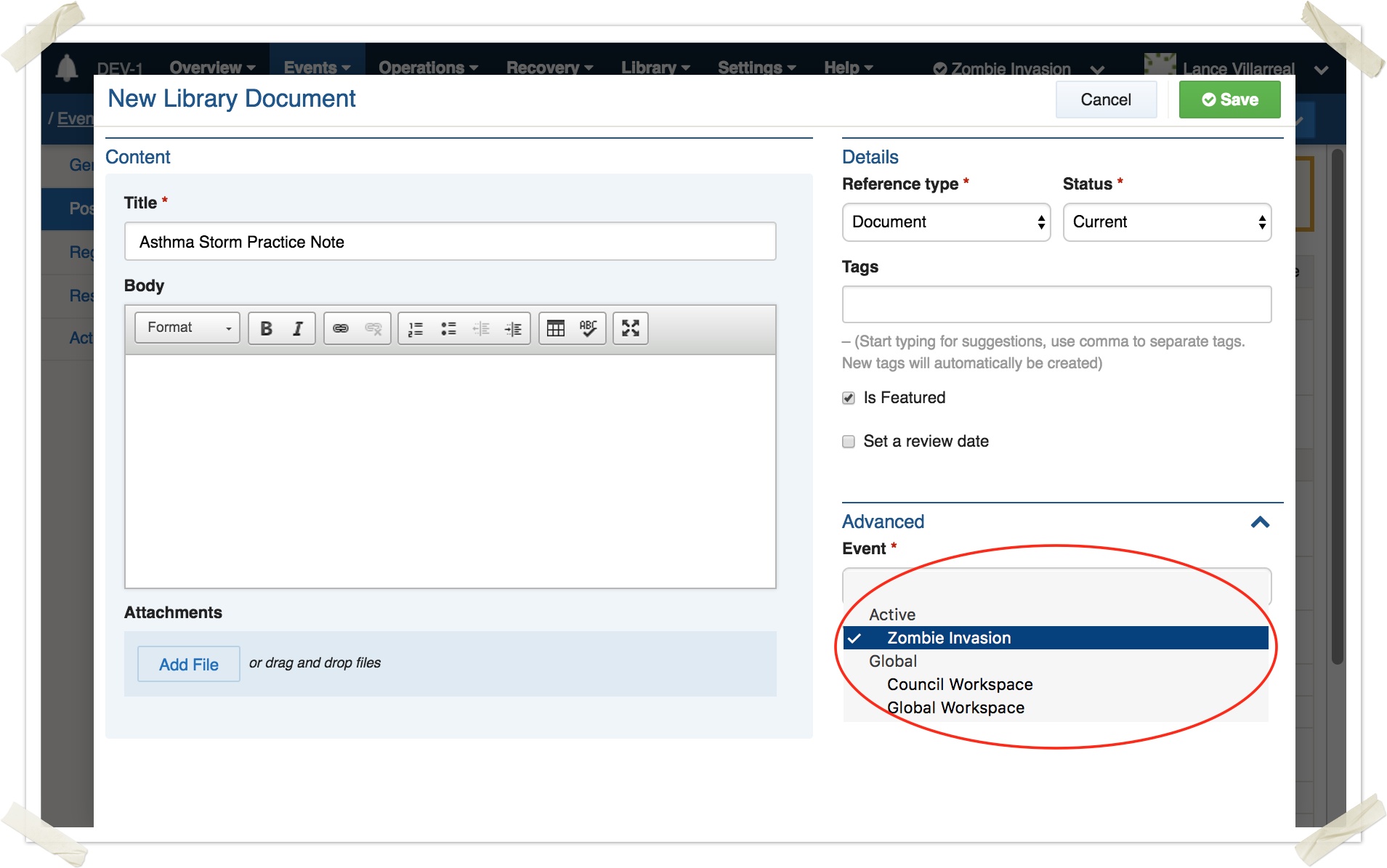Using global events to manage permanent information
On this page
Overview
Global events are workspaces that are used to store information to be accessed across multiple events.
Examples of records that use global events are operating procedures, documents and contact lists — in these cases, users can access this information regardless of the event they are working on, and the information remains active irrespective of when regular events are opened or closed.
For most installations, Crisisworks comes with two built-in global events:
- Global Workspace — all users normally have access to data in this workspace, which makes it a good place to store procedures, policies, plans and contact lists.
- Organisation Workspace — only officers of the primary organisation normally have access to this workspace, making it a good place to store data that should not be seen by external users such as agency EMLOs.
Administrators can create additional global events to provide private workspaces for key positions.
When to use global events
Global events are useful for securely storing documentation, contact lists and other information that does not pertain to any specific incident or event. Data in global events are only accessible by users sharing a position that is attached to the event, meaning secure workspaces can be easily created.
Use global events if you want a private place to put contacts or library records that can only be seen by some positions which will be accessible across all events.
Global events replace the concept of "Agency Workspaces" in Crisisworks 3.
When not to use global events
Global events are not for incidents. For any real emergency, use a normal event instead.
Creating global events
To create a global event:
- First, create a regular event.
- Now edit the event and check the Global Event checkbox, then re-save the event.
See Setting an event for more instructions on setting up an event.
Securing global events
Global events are managed like any other event, where you add and remove positions to the event to provide access. Unlike regular events, users cannot go on duty for global events, so security is granted immediately based on the user having a competency for any position added to the event.
To manage access to global events.
- Click Manage Events
- Click the global event you wish to manage
- Click Manage Positions
- Select the positions you wish to have access, and press save
Note that any built-in global events (such as "Council Workspace" and "Global Workspace") can have positions added, but positions cannot be removed.
Working with global event data
Records in global events are integrated into the register views used for managing normal events, so global and non-global records appear in the same list.
As an example, in the following image, 4 global contacts and 1 council contact are displayed in the same list as the 12 records in the selected event. The datagrid shows the 17 records in total, and users work across the entire list.
Counters in the left-hand sidebar allow the user to see only local event records (click the "Large Emergency Example" counter), or see just one of the two available global events (clicking "Global Workspace" or "Council Workspace").
When adding or editing records, users with permission to select events can allocate the record into one of their global events, by selecting it in the Event field, which can be found in the Advanced fieldset.