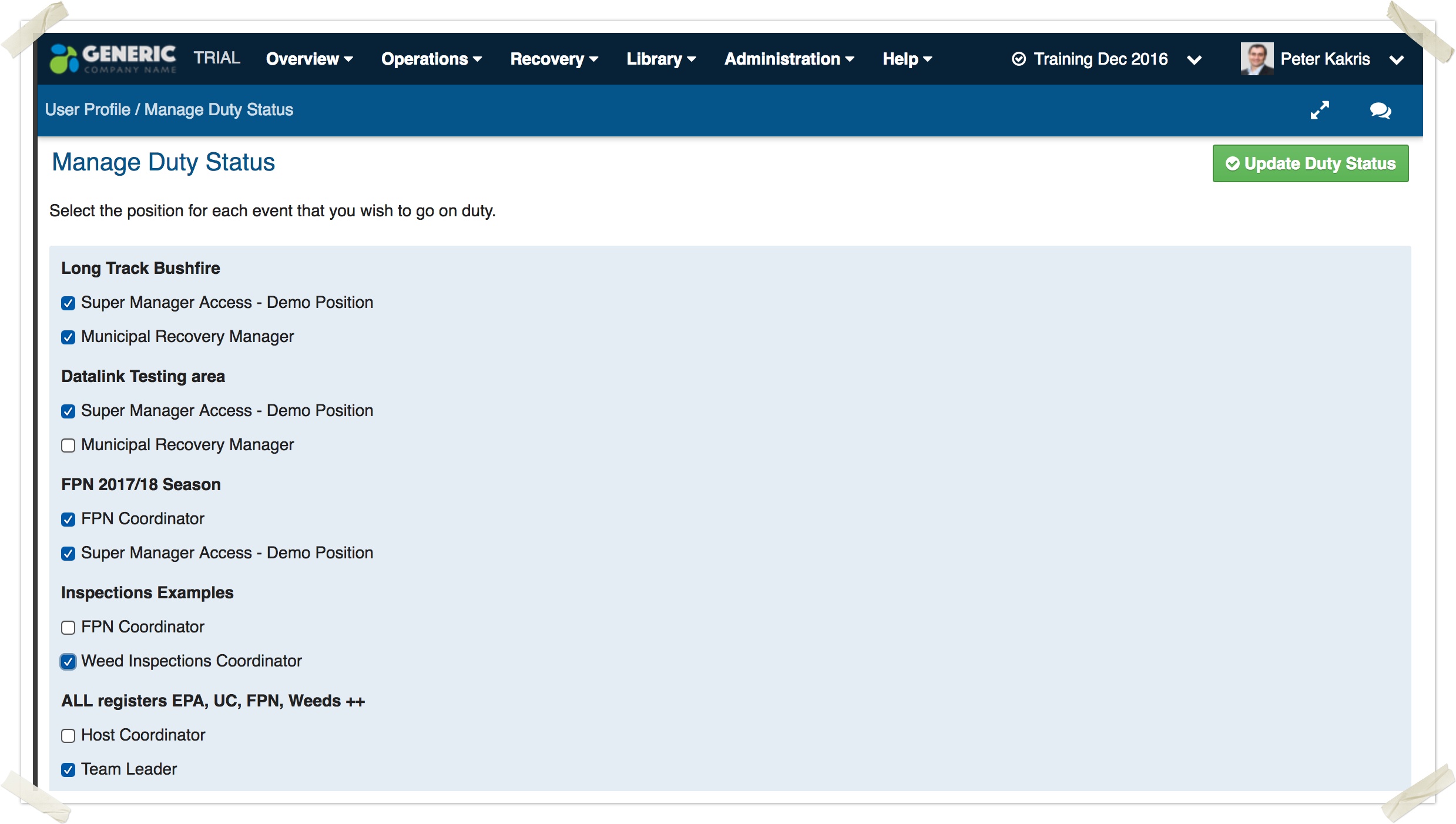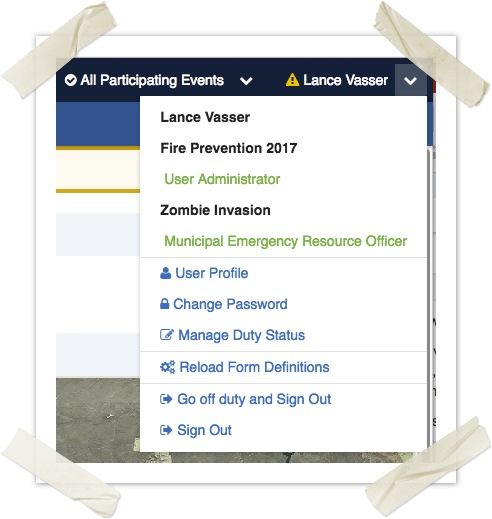Managing your Duty Status
Crisisworks allows you to be on or off-duty for multiple positions in multiple events at the same time. “On Duty” means that you are available to accept assignments and receive notifications.
There are a number of ways you can go on and off duty for positions in Crisisworks.
Selecting your duty when logging in
When you first login, the system shows the your available positions are displayed allowing you to go on-duty for these positions.
- If you wish to go on duty to any available positions, check their checkboxes and click Update Duty Status
- If you are already on duty in all the positions you require, you can skip this screen by clicking Keep Current Duties (or Remain Off Duty if you are completely off duty).
Crisisworks tries to intelligently determine which event you wish to work in.
- If you are going on duty only to positions within one event, Crisisworks will switch you automatically to that event.
- If you select multiple positions across multiple events, Crisisworks assumes you will be working across multiple events and places you into All Participating Events mode. You can then select an individual event by clicking the event menu (next to your user profile menu at the top right of screen)
If you logging in but not modifying your duty status, then Crisisworks will stay in your last selected event.
Managing duty status after login
At any time, you can manage your duty status.
- Click your user profile menu
- Click Manage Duty Status
- Select the positions you wish to be on duty
- Click Update Duty Status
The positions displayed are only the positions that are part of any currently open events. If a position or event is not listed, this means that either the event is not open, or the event does not contain any positions to which you are competent — speak with your event coordinator or administrator to resolve this.
Quickly going on or off duty for the current event
The quickest way to go on and off duty for the currently selected event is to click on the position title in the menu.
- Click on the top right menu which displays your name to show your current positions
- If you are on duty, it will show green; if you are off duty, it will show red.
- Click on the desired position to toggle your duty status
Tip: If you are in All Participating Events mode, the list will show you positions across all events.
Going off duty and signing out
At the end of your shift, you can go off duty for all events and sign out in one step.
- Click your user profile menu
- Select Go off duty and Sign Out
The system will log you out and finalise your duty and participating records for all open events.