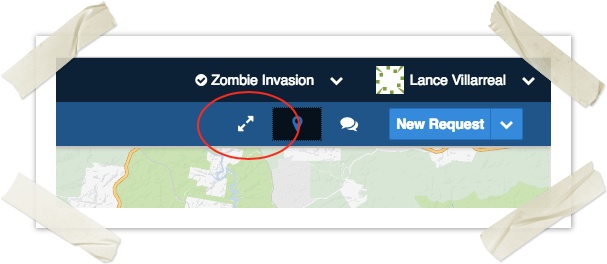Setting up projectors
In Crisisworks, almost any page can be set up in a full-screen projector mode, and when activated, the site layout is simplified to focus on the content rather than navigation, and the current page will automatically refresh periodically.
Enabling Projector Mode
To enable projector mode, simply browse to the page you wish to project, and click the projection "zoom" icon at the top right of screen.
Projecting the dashboard
The dashboard can be projected to show a live feed of recent activity, important announcements and record totals as an incident progresses.
To project:
- Navigate to the dashboard
- Click the Projector Zoom icon at top right of screen
The datagrid will show live audit activity updates and counter updates, and the page itself will refresh every 90 seconds to maintain long-term browser health.
Projecting a register datagrid (e.g. requests)
Datagrids are at the heart of Crisisworks, and projecting these screens can create a live filter of important data to the team.
To project:
- Navigate to the register you wish to project
- Click the Projector Zoom icon at top right of screen
- Now configure the datagrid's settings:
- select the counter or filter you wish to view,
- show or hide the map, and
- select the sort order on the datagrid
The page will display instantaneous updates to counters, with the results on the datagrid and map refreshed at approximately 90 second intervals. When the page refreshes, your settings are retained.
Projecting a full-screen map
A full-screen map conveys a sense of scope to officers in the EOC, and it can be set up as follows:
- Project a register datagrid as explained above
- Expand the map
- Click on the Map Layers button () to configure the layers you'd like to monitor — recommended is "SCC Observations", "SCC Points of Interest" all of the built-in "Open" layers (e.g. Open Requests, Open Recovery Cases)
- Finally, click the Map Zoom button from the map controls ()
The datagrid will maintain the map in full-screen mode as it refreshes its data.
Common room configurations
It is recommended to have at least two projectors, with more being ideal.
| Number of projectors | Recommended configuration |
|---|---|
| 1 | Project the Request datagrid with a filter on Active, ordered by last updated. Optionally expand the map and enable the SCC Observations layer. |
| 2 | Have one projector on the Dashboard, with the other on the Request datagrid with a filter on Active |
| 3+ | Add additional projectors as required, such as:
|