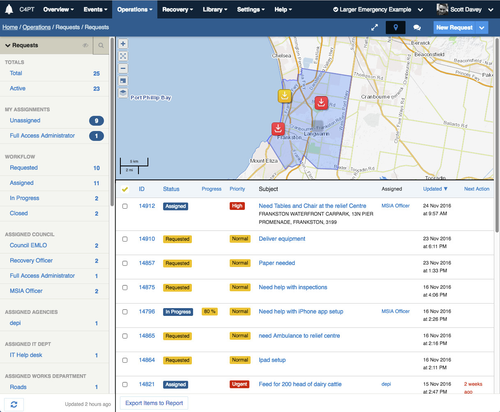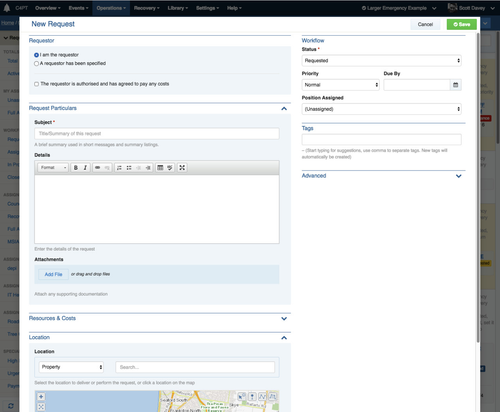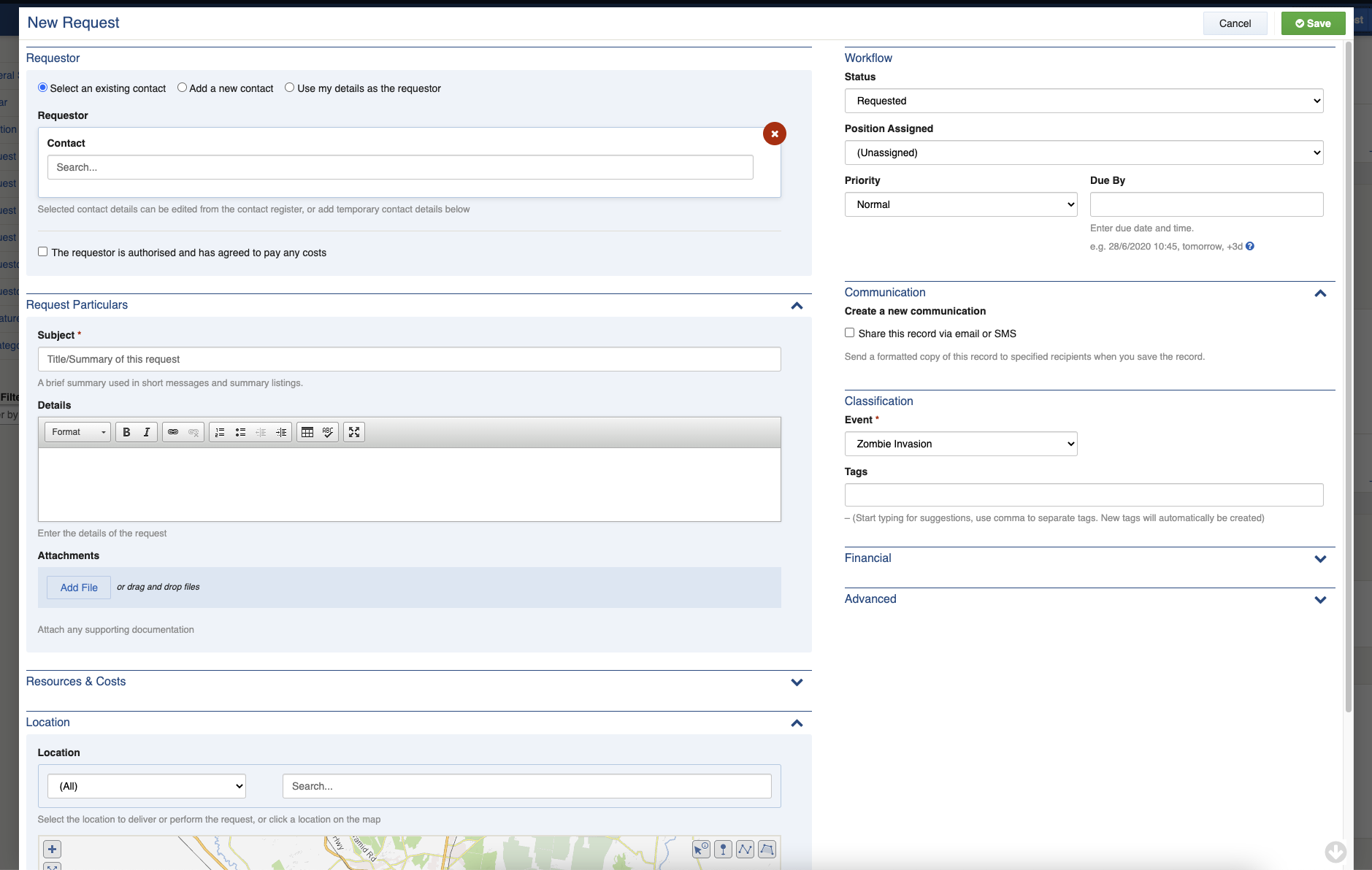| Type | Register |
|---|---|
| Location | Operations / Request |
| Licence | Included in all editions |
...
- Users adding requests can nominate a requestor by searching existing requestors, entering a new requestor or nominating themselves
- Task details are captured simply using free-text subject, description and attachment fields
- An address can be looked up and attached to the request
- A map can be annotated to show the location of the request
- Various workflow fields allow for prioritising, assigning, setting of due dates and tagging to aid in management.
- Requests capture resource utilisation in the fulfilment of the request, and ad-hoc resources can be added if required. This data feeds into the finance module for full financial reconciliation.
- Requests are assigned to positions to aid in tracking between shift changeovers
- Assignment and management of requests are handled by coordinators
...
...
- As of August 2021, a new feature has been added allowing users with permission to send the contents of the request item or a link to the request item as a Communication Message.
| The Request Datagrid | The Request Form |
...
Using Requests
The request register is located under Operations > Requests in the menu. As with any register, it will only appear when enabled within the current event, and for users that have access to that register for positions that they are on duty.
...
- From any screen, press New Request
- Specify the requestor
- If you are the requestor, select "Use my details as the requestor"
- If you know the requestor (for example, you are entering the request from a phone call), then select "Select an existing contact" and then search or enter the requestor details.
- If the default contact details are not correct for the current event, you can put them in the records Details section, or you can edit the contact record after saving the request record to have them updated permanently
- Or you can add a new contact by selecting "Add a new contact"
- Adding a new contact adds them as a new contact record in the current event, so don't worry about using fake names during a training event.
- If the new contact is one you would like to keep in your contacts system after this current event, you can move them into a global workspace after the offer record has been created together with the request record after saving.
- If there are likely costs involved and the requestor has agreed to pay costs, check the checkbox under the requestor form. This will help in emergency cost recovery.
- Specify the request particulars by entering a subject, details and attachments just like you may write an email
- Enter a location
- You can search by Property, by Point Of Interest, or by any other configured asset class. When a property is selected, it will appear on the map.
- You can also annotate the map to add points, a polygon or a linestring (a line with multiple points) to provide more context to the request.
- Set the priority field if the request is high priority.
- to provide more context to the request.
- Set the priority field if the request is high priority.
- If you wish to send the item as a Communication Message, click on the Share this record via email or SMS checkbox. See Creating Communications from within Register Items for more details.
- Save the request
The request will then appear in the datagrid as unassigned, meaning a coordinator will need to assess the request and assign it to a position for action. The unassigned counter can be thought of as an inbox for new requests.
...
Any updates to a request will send notifications to all users assigned to the request according to their notification preferences/wiki/spaces/KB/pages/85950687. If the request is unassigned, coordinators receive these notifications.
...
| Field ID | Label | Form Type | Data Type | Values | Notes |
|---|---|---|---|---|---|
| requestorIsMe | radio | enum | me, external | Defaults to me | |
| requestor | singleSubForm | relationcontact | /wiki/spaces/KB/pages/104310068 | Only available if ‘requestorIsMe:external’ | |
| requestorHr | <hr /> | info | Read only | ||
| requestorAuthorisedPayment | The requestor is authorised and has agreed to pay any costs | checkbox | boolean | ||
| title | Subject | text | string(255) | Required; a brief summary used in short messages and summary listings. | |
| details | Details | rte | clob | Enter the details of the request | |
| media | Attachments | media | Attach any supporting documentation | ||
| requiredResources | Resources | resourceList | |||
| payer | Cost Recovery Method | select | enum | noauth, requestor, council, incident, other | Required; only available if ‘requestorAuthorisedPayment:false’; defaults to noauth; if costs are incurred, who will pay? |
| payerOther | Other Payer (specify) | text | string(255) | Only available if ‘payer:other’ | |
| payerRequestorLabel | info | Only available if ‘requestorAuthorisedPayment:true’; read only; the requestor is authorised and has agreed to pay any costs | |||
| progress | Progress | select | enum | 0, 10, 20, 30, 40, 50, 60, 70, 80, 90, 100 | Only available if 'status:/^3 |
| priority | Priority | select | enum | 1, 2, 3, 4 | Defaults to 2 |
| assignee | Position Assigned | assignment | Single assignment to Positions | ||
| related | Related Contacts | related | |||
| activity | auditLog |
...
| Note |
|---|
The requestor field is a link to a Contact record, and the details can be found in the Contacts module technical reference /wiki/spaces/KB/pages/104310068. |
| Field ID | Label | Form Type | Data Type | Values | Notes |
|---|---|---|---|---|---|
| hasAsset | Location | asset | Supports Property and Point of Interest; MDA94 projection used for geospatial assets; select the location to deliver or perform the request, or click a location on the map | ||
| hasDueDate | Due By | duedate | |||
| hasMap | geo | Uses MDA94 projection | |||
| hasSchemaSelection | Type | schemaselection | |||
| hasStatus | status | ||||
| hasTags | tags |
...