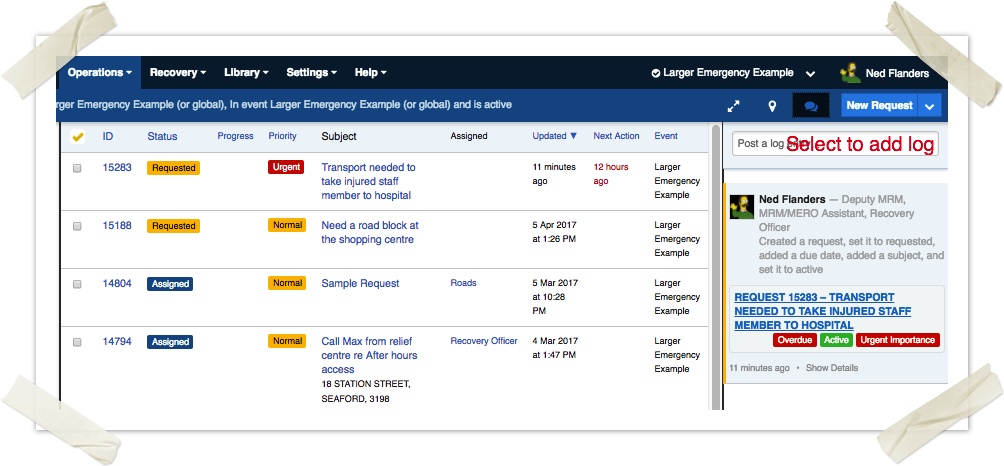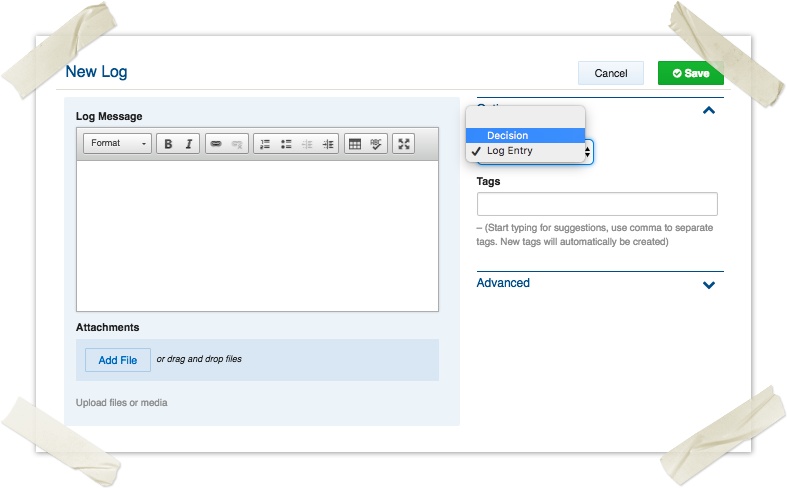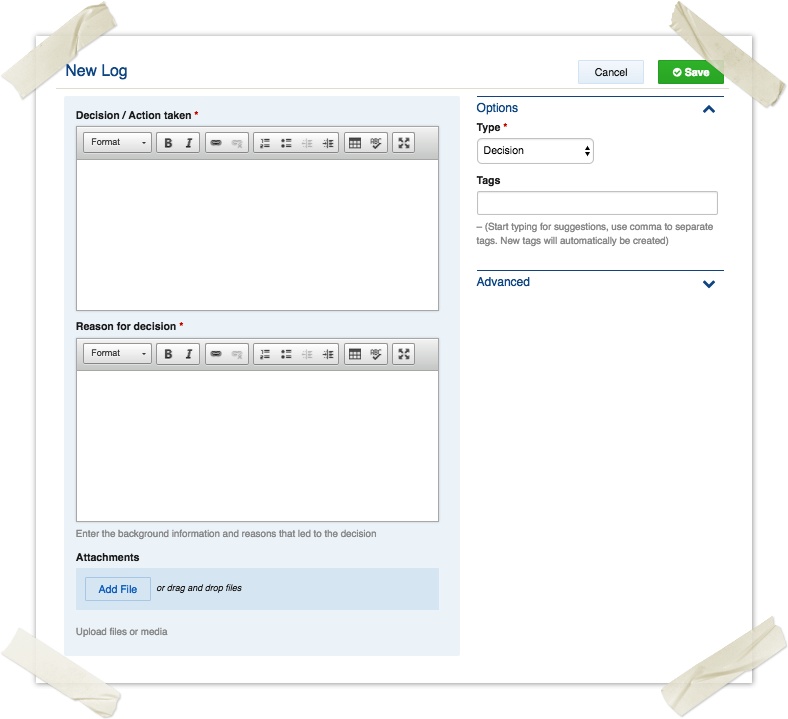...
Read more on using the Activity Log.
To add a log
There are three ways to add a log message.
...
Quick log entry using the Activity Log sidebar or dashboard feed
To quickly post a message into the activity log
- If on a page other than the dashboard, first open the activity log sidebar.
- Type into the text box at the top of the Activity Log which says "Post a log entry or message...".
- To add a file to your message you can either click on the Add File button displayed or drag files from your computer over the button.
- To submit your log entry, click on the Post Message button.
Full entry using the New Log button
The log register can be used just like any other register. Unlike the faster method, this allows different schema to be selected based on the type of log being entered.
...
- Click the New Log button from any screen.
- Select the type of log record — Log Entry (default) or Decision
- Enter the text of the log entry, and upload any attachments.
- Click Save
To edit a log
Logs can be edited from the Log Datagrid.
- Navigate to Operations > Logs
- Locate the log you wish to edit by using the datagrid and click Edit
- Make the necessary changes and click Save
You can expand to full-screen mode by pressing the expand icon in the rich text area. You can use the bullets or numbered lists, bold, italics and insert tables using the table icon
Technical Reference
...