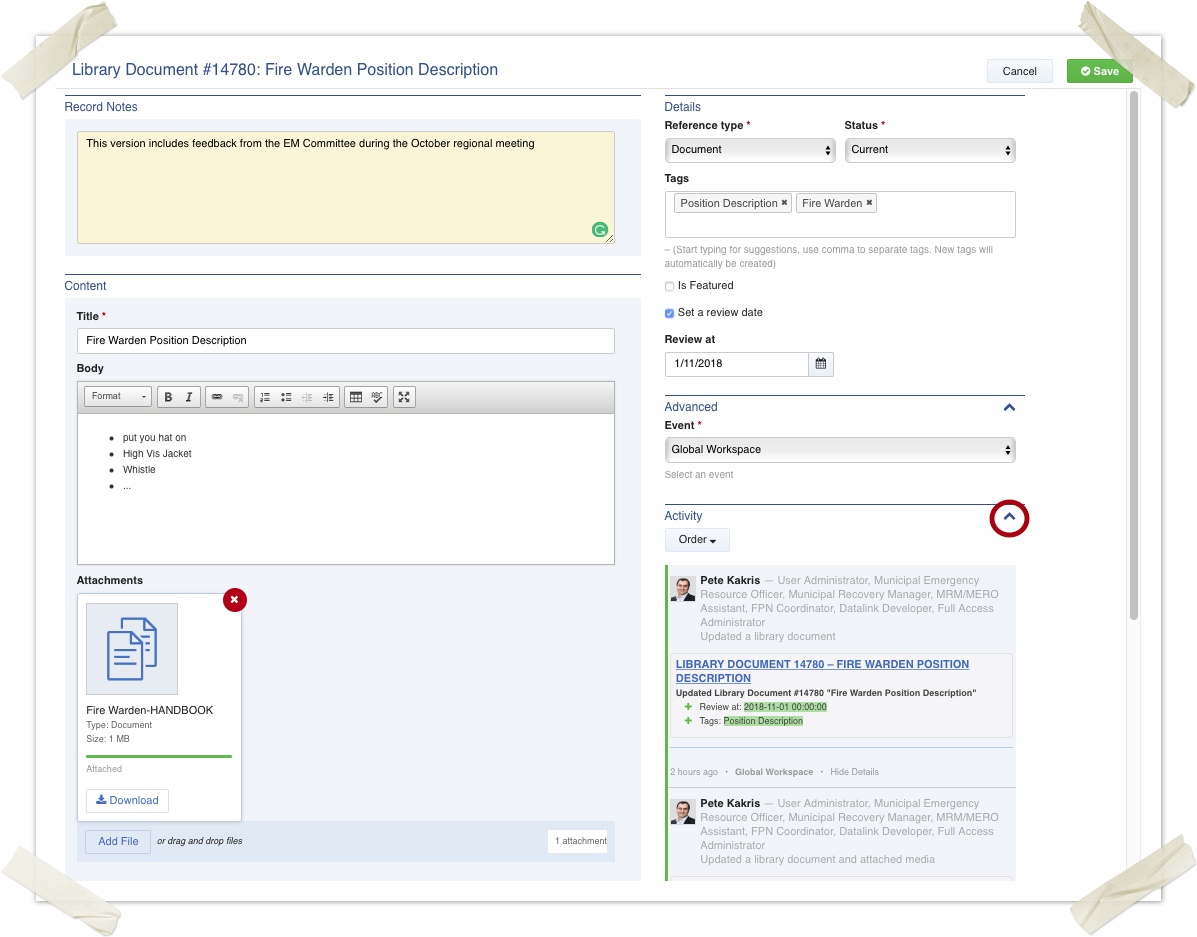| Type | Register |
|---|---|
| Location | Library |
| Licence | Included in all editions |
On this page
Overview
The library is where you keep documents and wikis for access all year round and during emergencies. Access to the library records is based on the events they are saved in.
If you would like to access the library records from any current or future event, please save them into a global workspace. You can have multiple global workspaces to manage the different functional sets of positions that will need access to them such as internal emergency management, All emergency management, Business continuity, Event management,
- The library is a place to store procedures, policies, job descriptions, minutes of meetings, plans, references guides etc You can add content in the rich text area and attach one or more files as well as add a location and organise them with tags.
- Library records can be for a specific event or accessible in all events you have access to if they are saved in a global workspace.
- Tags are a great way to file a organise one record into multiple 'folders' at the same time
- The counter indicates how many active records match.
- A single click filters the list to show you the items that match the tag
- Library records from the current event are mixed in with library records from other global events that you have access to.
- The image below shows a mixture of records from two global events and the current event, the tags counters are based on all records across all three events.
- There are a few different library record types: Document, Geospatial Feature, Meeting
- After you select the Reference type field, the main data fields will change
- As time goes by and you remove attachments and add updated versions, the older versions are still available in the activity history of the library record.
- Library records are available in the mobile apps while online.
The library register is located under Library > (top level) in the menu. As with any register, it will only appear when enabled within the current event. and if the user has access to the library based on all of the On Duty positions in the current event.
Library records provide the following features (in addition to those outlined in the overview):
- Details are captured simply using free-text title, body and attachment fields
- You can expand to full-screen mode by pressing the expand icon in the rich text area
- You can use the bullets or numbered lists, bold, italics and insert tables using the table icon
- An address can be looked up and attached to the library record (for the Geospatial Feature Type)
- A map can be annotated to show the location of the library record (for the Geospatial Feature Type)
- The review date aids in management of the records that need a periodic review
- Tags are used to organise or file the one record in many 'folders' at the same time.
- The status allows you to manage the library record using key states such as current, deleted, expired or review
- The record notes field appears when editing the library record, it can be used for general notes which are are not core details for the library record its self, eg 'This version includes feedback from the EM committee'
- Record notes are only visible in the Activity history for the record
- The date, time and user is recorded with the note or any other changes.
- The see the history of all changes to the Library record over time, select the down arrow to the right of the Activity label to expand and see the history
- By default the activity is not shown, the image below shows it expanded so the arrow points up to indicate you can collapse the section by pressing it.
The Library Record Form
Adding a new library record
To add a new library record:
- From any screen, press New Library Document
- Specify the library record details by entering a title, body and attachments just like you may write an email
- Add one or more tags to help organise / categorise it to help find it quickly in the future
- Choose the event the if you want it be accessible in other events.
- Save the request
The library record will then appear in the datagrid, you can then use the counters to filter the list.
This page contains only partial information. For more information on the usage of this module, please contact Datalink Service Desk.
Technical Reference
A global documentation wiki
Document schema
| Field ID | Label | Form Type | Data Type | Values | Notes |
|---|---|---|---|---|---|
| title | Title | text | string(255) | Required | |
| body | Body | rte | clob | ||
| attachments | Attachments | media | |||
| isFeatured | Is Featured | checkbox | boolean | ||
| setReviewDate | Set a review date | checkbox | boolean | ||
| reviewDate | Review at | stateTransitionDatePicker | timestamp | Only available if ‘setReviewDate:true’ | |
| activity | auditLog |
Geofeature schema
| Field ID | Label | Form Type | Data Type | Values | Notes |
|---|---|---|---|---|---|
| title | Title | text | string(255) | Required | |
| body | Body | rte | clob | ||
| attachments | Attachments | media | |||
| isFeatured | Is Featured | checkbox | boolean | ||
| setReviewDate | Set a review date | checkbox | boolean | ||
| reviewDate | Review at | stateTransitionDatePicker | timestamp | Only available if ‘setReviewDate:true’ | |
| activity | auditLog |
Meeting schema
| Field ID | Label | Form Type | Data Type | Values | Notes |
|---|---|---|---|---|---|
| title | Topic | text | string(255) | Required | |
| meetingStartDate | Meeting Start Date and Time | dateTimePicker | timestamp | Required | |
| agenda | Agenda | rte | clob | ||
| attachments | Business Papers | media | |||
| present | Present | textarea | clob | ||
| absent | Absent | textarea | clob | ||
| previousMinutesReview | Review of Previous Minutes | rte | clob | Review the previous minutes and note down any inaccuracies | |
| notes | Meeting Notes | rte | clob | Add discussion topics and notes here | |
| resolutions | Resolutions and Action Items | rte | clob | ||
| nextMeeting | Date and time of next meeting | dateTimePicker | timestamp | ||
| meetingClosedTime | Meeting closed time | dateTimePicker | timestamp | ||
| isFeatured | Is Featured | checkbox | boolean | ||
| activity | auditLog |
Non-schema fields
| Field ID | Label | Form Type | Data Type | Values | Notes |
|---|---|---|---|---|---|
| hasAsset | Related Asset | asset | Only available if ‘itemSchemaName:geofeature’ | ||
| hasEvent | event | Select an event | |||
| hasMap | Geospatial Information | geo | Only available if ‘itemSchemaName:geofeature’; uses MDA94 projection | ||
| hasSchemaSelection | Reference type | schemaselection | |||
| hasStatus | Status | status | |||
| hasTags | tags |
Workflow
| Workflow ID | Label | Value | Next States | Initial State |
|---|---|---|---|---|
| NEW | New | 0 | CURRENT, DRAFT | |
| DRAFT | Draft | 1 | DRAFT, CURRENT, EXPIRED, DELETED | |
| CURRENT | Current | 2 | CURRENT, REVIEW, EXPIRED, DELETED | ✓ |
| REVIEW | Review | 3 | REVIEW, CURRENT, EXPIRED, DELETED | |
| EXPIRED | Expired | –2 | EXPIRED, CURRENT, DRAFT, DELETED | |
| DELETED | Deleted | –3 | DELETED |