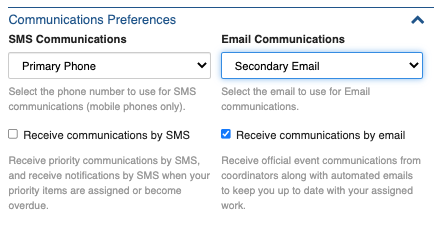| Table of Contents | ||||
|---|---|---|---|---|
|
Overview
| Info |
|---|
As of Crisisworks version 4.39, contacts are now used to also manage system User accounts and Organisations. |
...
Contacts can be accessed via the Operations menu and can be navigated to from the dashboard's contacts counter.
Contact
Types
There are three different contact types.
...
They will be added to the current event by default, so you don't need to worry about adding made up names in a training event, as they will only be added to the training event (unless you choose to put them into a global works space for current and future use in other events)
Individual Contacts
Individual contact can be created directly via the new Contact form
...
They are also created automatically when you specify "Add a new contact" within a Request, Information or Offer.
...
User Contacts
A User contact is created when the option Enable user account for this contact is ticked on the New Contact form.
...
| Note |
|---|
The system will not allow the addition of new contact users that share the same Sign In Email or External ID/External Source as existing active contact users. |
Organisation Contacts
An Organisation contact can be created directly via the new Contact form.
...
They are also created automatically when you specify "Add a new contact" within a Request, Information or Offer.
...
Fields of Note
Classification
The Classification field, found in the Workflow section allows you to classify a contact item using a defined set of terms.
...
The available terms can be defined within the system Lookups area (Administration -> Settings -> Lookups) using the lookup category Contact: Classification.
...
Deactivating Contact User
When updating the status of an existing contact who is also a user from active to inactive, the contact’s user settings are automatically disabled by deselecting the Enable user account for this contact option.
Communications Preferences
The SMS Communications and Email Communications fields allow the ability to choose which phone number (Primary Phone or Secondary Phone) and/or email address (Primary Email or Secondary Email) to use when communications are sent from the system. These settings are honoured when respective Receive communications by SMS and Receive communications by Email fields are selected.
| Info |
|---|
Please Note: Password resets and welcome emails will be sent the contact user’s Sign In Email address. |
Internal Notes
This field allows User Administrators to enter information that can only be seen by users who have users who have the ability to manage user data.
Using Global Events
Contacts that are also User Accounts must be stored in a global event. The system automatically filters the available events when a contact is also mark as a user.
...
The Contacts Directory(Shared) (previously know as Global Contacts) event primary purpose it to store non user account contacts that need to be accessible irrespective of the current working event. We recommend storing your key emergency management and business continuity contacts in global workspaces.
Changing Event
You can save a new record or edit an existing contact into another event either by changing the selected event in the Event field, located within the Workflow section of the contact form or by performing a bulk action from the Contacts data grid via the Bulk Move button. You need to have the appropriate access to move contacts between events.
...
| Info |
|---|
Contact Users must be in a Global Event. If you attempt to move a contact user into a non-global event, the system will automatically place it into a global event. |
Bulk Actions
Numerous bulk actions are available from the Contact data grid when one or more contacts are selected.
...
Bulk Edit
The Bulk Edit form allows you to apply the following changes to all the selected contacts:
Change the status
Add/remove Classifications
Activate/deactivate the user account associated with contact.
Add/remove positions
Add/remove tags
Bulk Move
Enables the bulk update of selected contacts from one event to another.
| Note |
|---|
Please note - contact that are also users must be allocated to a global event. The system will not process attempts to move contact user items into non-global events. |
Bulk Create
The option allows you to bulk create expertise items which will then be linked to the selected contacts. This could be used for example, to add an expertise record for internal training undertaken by staff.
For more details about the expertise system see the /wiki/spaces/KB/pages/104310068.
Export to Report
Use to export the data from the selected contacts to Excel or csv file.
General information about report generation can be found here.
Merge
Allows you to merge 2 or more Contacts into one record. When merging two records, the original contact records will be closed and a new contact record will be created with the most recent data populated for each field.
| Note |
|---|
Please note - contacts who are users can not be merged. |
Send Communication
Bulk communication messages can be sent to selected contacts.
...
For a detailed guide on sending Bulk Communications see https://datalink.atlassian.net/wiki/spaces/KB/pages/1301643459/Relief+Registrations#Sending-Bulk-Communications-to-Relief-Registration-Contacts
Manage Duties
Contacts who are users can be placed in bulk on duty in a specific event.
Send Welcome Email
A user welcome email can be sent to one or may users at anytime. This provides the use with a convenient link to reset their password and details of how to access the system.
Copy IDs
Provides a comma separated list of contact ids. This can be used for filtering on reports and CQL searches.
Finding Contacts
The Contacts data grid has a number a preset filters to help you navigate and manage contacts.
...
| Note |
|---|
For more information on advanced CQL searching see https://datalink.atlassian.net/l/c/iPvkVNsP or contact Datalink Service Desk. |
Importing contacts
Please see Importing Contacts & Users into Crisisworks 4.39 and later for help with importing contacts.
Technical Reference
A Contact can be an external person or system user or organisation.
Contact schema
Field ID | Label | Form Type | Data Type | Values | Notes |
|---|---|---|---|---|---|
General | |||||
isMobile | - | hidden | ‘true’/'false' | ||
contactType | Contact Type | radio | enum | individual/organisation | Can only be edited by user administrators. |
firstName | First Name | text | string(127) | ||
lastName | Last Name | text | string(127) | ||
organisationName | Organisation | text | string(127) | ||
organisationId | Organisation | string(100) | A list of system organisations. On available for system users. | ||
position | Job Title | text | string(255) | ||
phone | Primary Phone | tel | string(20) | ||
mobile | Secondary Phone | tel | string(30) | ||
emailPrimary | Primary Email | string(127) | Required for contact users. | ||
emailSecondary | Secondary Email | string(127) | |||
address | Main Location | textarea | string(255) | Displays when Manually Enter Main Location is set. | |
addressAdditional | Additional Address Information | text | string(255) | Displays when a system asset has been set for the Main Location. | |
manualAddress | Manually Enter Main Location | checkbox | boolean | When checked, the Main Location asset lookup field is replaced by a text box. | |
notes | Details | rte | clob | Can be seen by all who have access to the item. | |
hr1 | info | Read only | |||
Expertise | |||||
expertise | Add Expertise | multiSubForm | related | ||
Internal Notes | |||||
internalNotes | Internal Notes | rte | clob | Can only be viewed/edited by user administrators. | |
Workflow | |||||
systemClassification | Classification | multiselect | json | Available options set in Lookup system under lookup category Contact: Classification | |
onCall | On Call | checkbox | boolean | Default value is false | |
Communication | |||||
communicationMessageHistoryHeading | - | info | |||
communicationMessageHistory | - | info | |||
User Account | |||||
isUserInfo | - | info | |||
isUser | Enable user account for this contact | checkbox | boolean | Can only be edited by user administrators. | |
userPositions | Positions | multiselect | json | Can only be edited by user administrators. | |
passwordReset | Password | info | Can only be viewed by user administrators. | ||
manageDuties | Duties | info | Can only be viewed by user administrators. | ||
effectivePermissions | Permissions | info | Can only be viewed by user administrators. | ||
signInUserEmail | Sign In Email | string(255) | |||
emailSync | Copy from Primary Email field | checkbox | boolean | ||
sendWelcomeEmail | Send user a welcome email | checkbox | boolean | Can only be viewed/managed by user administrators. | |
Communication Preferences | |||||
communicationsSms | SMS Communications | select | enum | - phone - mobile - none | |
communicationsEmail | Email Communications | select | enum | - emailPrimary - emailSecondary - none | |
receiveSMS | Receive communications by SMS | checkbox | boolean | ||
receiveEmail | Receive communications by email | checkbox | boolean | ||
Email Subscriptions | |||||
optInNewsletter | News & Major Updates | checkbox | boolean | Only show if contact is a user. | |
optInSystemUpgrade | Software Updates & System Maintenance | checkbox | boolean | Only show if contact is a user. | |
optInSystemOutage | System Outages | checkbox | boolean | Only show if contact is a user. | |
Advanced | |||||
name | Canonical name | hidden | string(255) | ||
onDuty | - | hidden | |||
avatar | Avatar | media | Only show if contact is a user. | ||
signature | Signature | media | Only show if contact is a user. Can only be seen/managed by user administrators. | ||
signatureText | Signature Text | text | string(255) | Only show if contact is a user. Can only be seen/managed by user administrators. | |
hr2 | info | ||||
externalId | External ID | text | string(255) | Can only be seen/managed by user administrators. | |
externalSource | External Source | text | string(255) | Can only be seen/managed by user administrators. | |
hr3 | info | ||||
dutyStatus | Current Duty Status | info | Only show if contact is a user. | ||
lastOnDuty | Last On Duty | dateTimePicker | timestamp | Readonly field. Only show if contact is a user. Can only be seen by user administrators. | |
lastLoginAt | Last Login At | dateTimePicker | timestamp | Readonly field. Only show if contact is a user. Can only be seen by user administrators. | |
dateUserCreated | User Created | dateTimePicker | timestamp | Readonly field. Only show if contact is a user. Can only be seen by user administrators. | |
dateUserUpdated | User Updated | dateTimePicker | timestamp | Readonly field. Only show if contact is a user. Can only be seen by user administrators. | |
linkedUserId | User Id | text | Readonly field. Only show if contact is a user. | ||
Activity | |||||
activity | auditLog | ||||
Non-schema fields
Field ID | Label | Form Type | Data Type | Values | Notes |
|---|---|---|---|---|---|
hasAsset | Main Location | asset | integer | System asset lookup | |
hasEvent |
| event | integer | ||
hasStatus |
| status | integer |
| |
hasTags | Tags | tags | Can only be seen/managed by user administrators. |
Workflow
Workflow ID | Label | Value | Next States | Initial State |
|---|---|---|---|---|
ACTIVE | Active | 1 | ACTIVE, ARCHIVED | ✓ |
ARCHIVED | Archived | –2 | ARCHIVED, ACTIVE |
Expertise Module
| Anchor | ||||
|---|---|---|---|---|
|
Overview
The main purpose of the Expertise register to save up-to-date details of specific skills, training and experience for Contacts.
...
In addition,when an emergency hits, you will be able to easily find contacts with key skills, then communicate with them to confirm their availability for an event.
Adding an Expertise record
One or more Expertise records can be added to contacts with the Contact Type ‘individual’ set.
...
The Expiry Date field is a state transition field. This means that when a date set for this field is reached, the expertise item will transition to the workflow state EXPIRED.
Expertise Lookup
The following Expertise fields are populated using the Lookups system (Administration -> Settings -> Lookups).
Expertise Category
The Expertise Category field options are created by adding new Lookup items linked to the lookup category “Expertise Category”.
...
The following are the base system generated Expertise Category look up options:
...
Expertise Sub Category
The Expertise Sub Category field options are created by adding new Lookup items linked to the lookup category “Expertise Sub Category”.
...
For Category Qualification
...
Expertise Level of Proficiency
The Expertise Level of Proficiency field options can be created by adding new Lookup items linked to the lookup category “Expertise Category”.
...
The following are the base system generated Expertise Level of Proficiency look up options:
...
Finding Contacts with Expertise
There are a number of ways to search for contacts with particular expertise.
Filters
From the Contact data grid there are some convenient Expertise filters to utilise.
...
Expertise filters show the contacts with at least one expertise item (Has Expertise), contacts with at least on expertise item that has an expiry date less than 30 days away (Expiring) and contacts with at least one expired expertise item (Expired).
...
Advanced Search
The Contact advanced search filters include options to search contacts based on Expertise Category, Sub Category and Proficiency Level.
...
Technical Reference
Expertise Schema
| Anchor | ||||
|---|---|---|---|---|
|
Default schema
Field ID | Label | Form Type | Data Type | Values | Notes |
|---|---|---|---|---|---|
General | |||||
name | Canonical name | hidden | string(255) | ||
category | Category | select | string(255) | Available options set in Lookup system under lookup category Expertise Category | |
subCategory | Sub-Category | multiselect | string(255) | Available options set in Lookup system under lookup category Expertise Sub Category | |
categoryOther | Sub-Category (Other) | text | string(255) | ||
hr1 | info | ||||
proficiencyLevel | Level of Proficiency | select | string(255) | Available options set in Lookup system under lookup category Expertise Level of Proficiency | |
completedDate | Completed Date | datePicker | date | ||
expiryDate | Expiry Date | stateTransitionDatePicker | date | Once date reached, status automatically transitions to EXPIRED. | |
details | Details | rte | clob | ||
documentFileId | Documentation | media | int | Allowed media types:
| |
Activity | |||||
activity | auditLog | ||||
Non-schema fields
Field ID | Label | Form Type | Data Type | Values | Notes |
|---|---|---|---|---|---|
hasEvent |
| event | integer | ||
hasStatus |
| status | integer | ||
hasTags | Tags | tags |
Workflow
Workflow ID | Label | Value | Next States | Initial State |
|---|---|---|---|---|
CURRENT | Current | 4 | EXPIRED, CLOSED | ✓ |
EXPIRED | Expired | 6 | CURRENT, CLOSED | |
CLOSED | Closed | -2 | - |