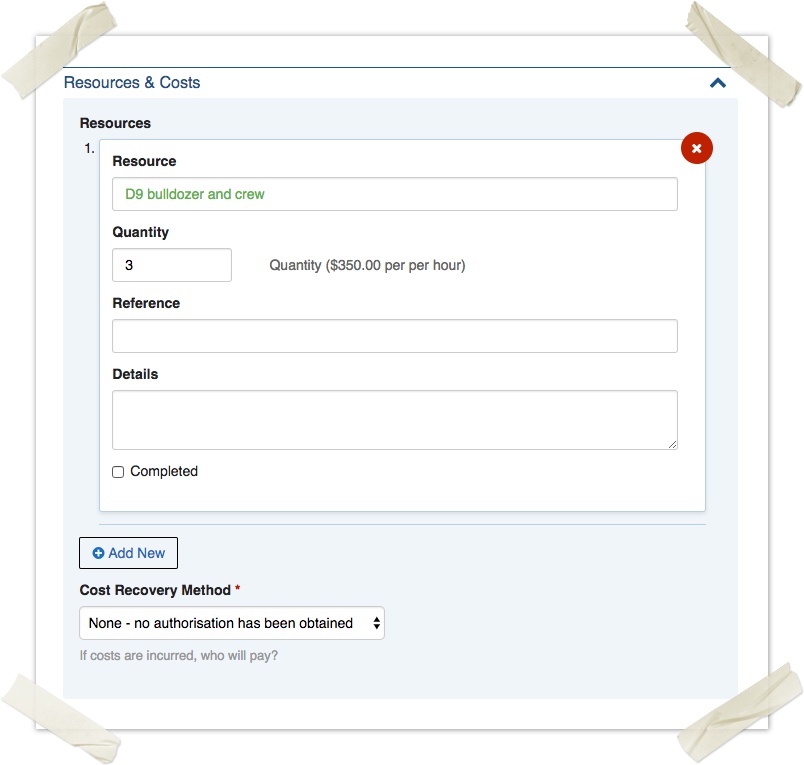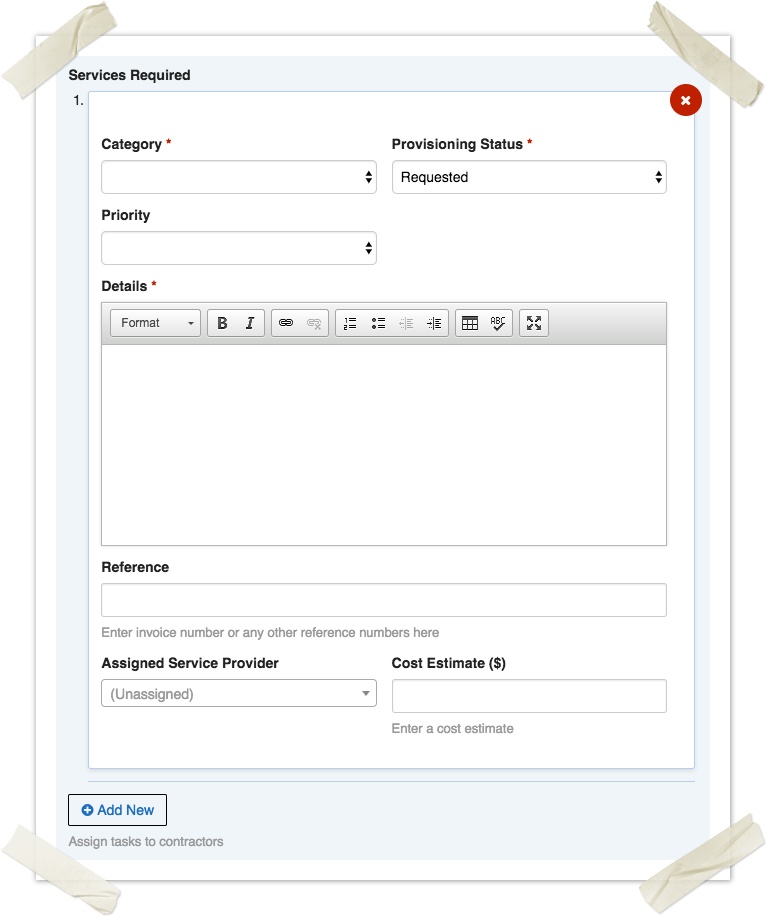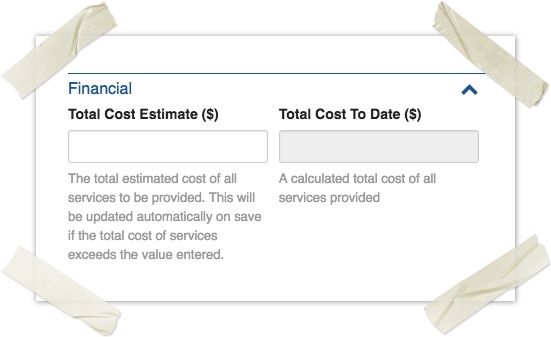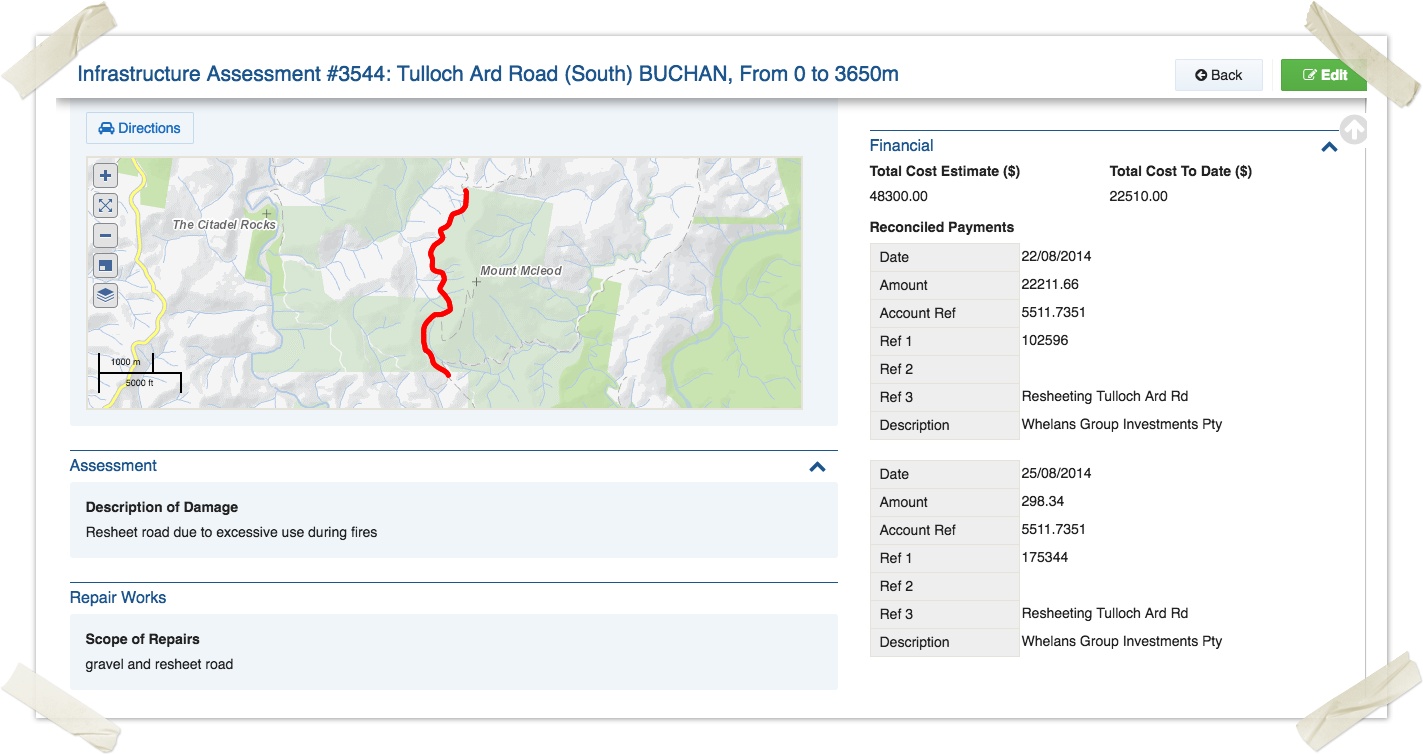Overview
Crisisworks provides tools to track costs and reconcile payments after emergencies. You can:
- Add cost estimates against resource assignments, recovery task assignments and damage estimates.
- Import payment data from your finance system and reconcile against Crisisworks data.
- Automatically match imported data based on matching rules, to streamline the reconciliation process
- Run reports to show estimate and actual spend, categories and broken down in ways to help manage cost recovery.
The Financial Reconciliation module is included as part of the Recovery system.
On this page
How to access
To begin, check that you have the “Finance Officer” security policy applied to your position. You can verify this by viewing your user profile, then clicking View Effective Permissions and checking for “Access to Finance System” (this is done for you if you are using the built-in Finance Officer position). See your administrator if you need this policy applied to your position.
If you have the correct permissions, you should see a Finance menu item in the menu:
Managing Cost Estimates
Cost estimates are managed directly from the edit screen of the item being costed, and only selected Crisisworks record types support adding cost estimates.
Requests
Requests allow for the addition of resource assignments, via the Resources & Costs fieldset of the Request form.
- To add a new request, click New Request from the New button at the top left of screen
- On the new request form, expand the Resources & Costs fieldset, then click Add New to add a resource assignment
- Enter the resource assignment particulars
- Search for the resource you wish to assign and select it from the list. You can also add a new resource by typing its name.
- Enter the quantity required. The units and unit rate are determined by the resource record and are displayed on screen if set. These can be managed for each resource via Settings > Resources.
- Optionally add a reference, and any other details for the job that aren't present in the request details
- When the resource assignment is completed, you can check the Completed box. This happens automatically when a request is resolved, but is useful to do in the event that an open request has multiple resources assignments and should remain open until all are complete.
- You can add multiple resource assignments against the one request
- Press Save to save the request
The cost estimate for each resource assignment is automatically calculated based on the quantity x the unit rate, and a total cost for the request is calculated based on the sum of all resource assignments recorded against it. Note that the total cost estimate is not displayed on the request record.
Infrastructure Assessments & Recovery Cases
Infrastructure Assessments (for asset and infrastructure recovery) and Recovery Cases (for private property and recovery services for residents) support a unified Services and Tasks system, which allows for the tracking of services required in municipal recovery across all pillars of recovery.
- To add an Infrastructure Assessment or Recovery Case, click New Infrastructure Assessment or New Case from the New button at the top right of screen.
- For Recovery Cases, scroll down to the Services & Tasks fieldset. For Infrastructure Assessments, the scroll down to Service Required.
- Click Add New to add a new service, then enter the particulars of the service
- Select the category of the service (e.g. Repair and Reinstatement, Fencing, etc). These categories are managed in Settings > Internals > Lookups.
- Change the Provisioning Status and Priority if required
- Enter the details of the service required
- Optionally enter a reference such as a purchase order number
- If known, enter a cost estimate
- If you are assigning directly to a service provider, select them here, otherwise this can be done later. Note: Only service providers that are both within the appropriate category (one of Infrastructure Assessment Tasks or Recovery Service Tasks) and are actively involved within the event (via the Events > Manage Resources) will show in this list.
- Multiple services can be added to one case
- Click Save to save the record
Within this form, each service has its own Cost Estimate field that supports a dollar figure for the estimated cost of the service. Unlike the resource assignment system used in requests, in recovery, services can be specified without nominating a contractor or service provider. This means you can enter a cost estimate ahead of nominating a service provider to do the work.
The total of each estimated cost is applied to the parent record's Total Cost Estimate field automatically, but this can also be overridden if a higher value is required. This override allows you to quickly add rough estimates of cost for damages without going to the detail of recording individual recovery tasks. It will be automatically replaced by the sum of the recovery task cost estimates if that value becomes higher.
Viewing verified payments for specific records
When viewing a record that has linked and reconciled payments via the finance system, the list of Reconciled Payments will appear in the sidebar.
Importing and Managing Payments
Importing payment data from your finance system
Processing financial
- Import a file
- Reconcile
- Records need to be attached to a Register Item and assigned a category, or rejected
- Auto-matched records work by matching to asset number or item ID
- Finalise
Reporting
without system does not calculate unit rates or quantities,