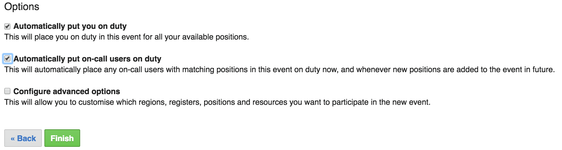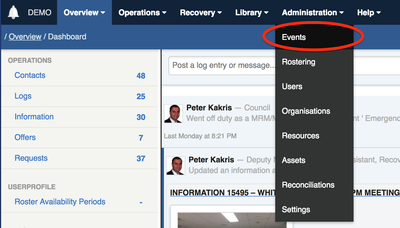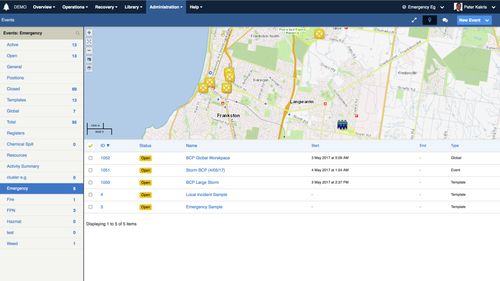On this page
...
See Managing Your Duty Status for more information.
Automatically put on call users on duty for an event.
This event setting can be enabled for existing events or chosen on the second page of the event creation wizard.
By enabling the checkbox labelled "Automatically put on-call users on duty" this will place users on duty in the event in the matching positions if the user is "On Call".
...
Creating an event
...
| Status | ||||
|---|---|---|---|---|
|
The menu option Administration > Events allows coordinators to view all open and closed events in the system.
These are displayed in a searchable datagrid.
- To navigate the list, click the counters to show just the events for that counter.
- Switch to search mode by clicking the search button () in the sidebar to expose and use the search filters.
Click an event to view specific details about the event, and to manage the event.
Viewing an event
From the event datagrid, click an event title to view the event summary.
...
To remove a resource, remove the check from the resource checkbox.
Closing an event
Once an event has been completed you can close the event and add an end date for the event. No further changes can be made to the event once it has been closed.
To close an event:
- Edit the event you wish to close
- Set the status to Closed
- Click Update
...