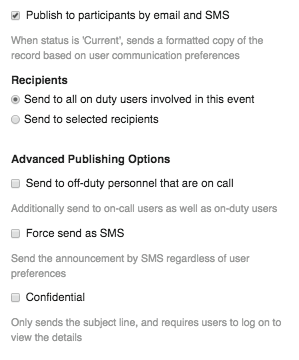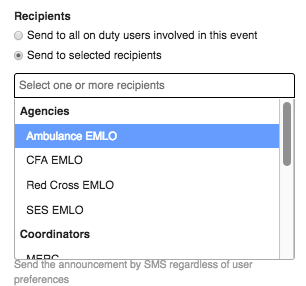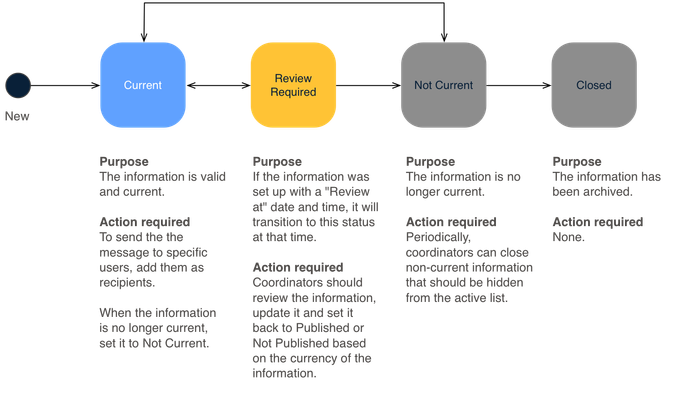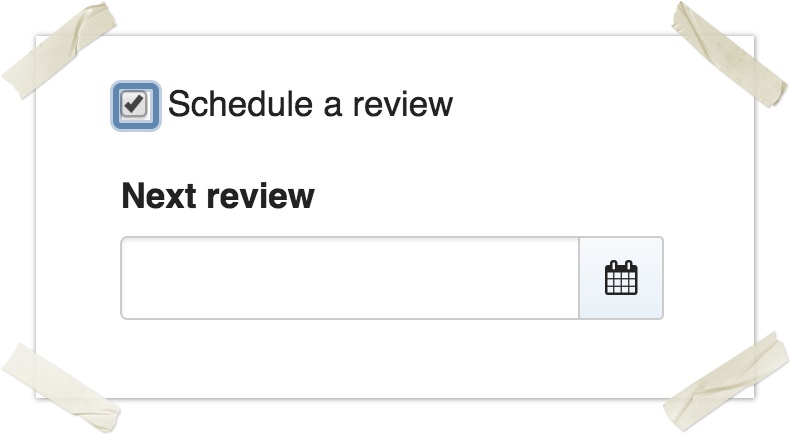An Information record is a place to record information you have received that you want to share with the coordination centre.
...
- From any screen, click the New Information button. If you wish to use a specific schema, select it now, otherwise leave it to the default Information.
- Specify the Source & Validity of the information.
- If you are the information source, select "Use my details as the source"
- To search and link to an existing contact, select "
- To add a new contact, select "Add a new contact" and your contact will be added to the current event
- Now enter the validity dates. By default, it is valid now and never expires, but certain types of information have more specific dates.
- Enter all relevant Information in the form
- Enter a subject — this is a short message that will be used for short-form publishing, such as SMS messages
- Optionally enter additional details — this will be treated like body text of an email
- Optionally upload any attachments you have by dragging and dropping them into the Attachments box, or clicking "Add File" to select from a file dialog.
- Optionally search for assets (e.g. a property address), or mark a location on the map. If marking a position on the map, you can select a Display Icon to draw the information on maps using that icon.
- Configure the Publishing settings If you have permission, configure the Communication settings (available August 2021) if you wish to publish send this information to specific users, otherwise, leave as-is
- If you would like this to appear on the dashboard, click the Promote on dashboard checkbox.
- If you would like to send the information as an announcement to other users, click on the Publish to participants by email and Share this record via email or SMS checkbox. See Publishing by email and SMS below for Creating Communications from within Register Items for more details.
- If needed, alter the other fields on the right-hand side
- If the item is a high priority item, select the appropriate priority
- Set the status to Current (default, meaning the information is currently accurate) or Not Current (the information is not currently accurate)
- You can tag your record to make it easier to find
- Click Save to save your changes
...
| Note |
|---|
Adding a new contact adds them as a new contact record in the current event, so don't worry about using fake names during a training event. If the new contact is one you would like to keep in your contacts system after this current event, you can move them into a global workspace after the offer record has been created together with the information record after saving. |
Editing an existing information item
...
To promote an item to the dashboard, check the box Promote to dashboard located under the Publishing heading Communication heading in the right-hand section of the form.
...
| Warning |
|---|
Only users with permission to publish messages send Communications can access the publishing communication controls. If you do not see any publishing controls the communication area then check that you are on duty in an authorised position. |
Publishing by email and SMS (Announcements)
To send a formatted copy of the information record to one or more recipients, use the option Publish to participants by email and SMS located under the Publishing heading in the right-hand side of the form. In older versions of Crisisworks this was called an announcement.
...
- Check "Publish to participants by email and SMS"
...
...
...
- Participants can be any participating position or user. If you do not find expected items in the list, please add them as event participants first.
- Check the advanced option Send to off-duty personnel if you wish to send to users that have not yet gone on duty. This is useful for an initial event announcement to set up your EOC.
- Check the advanced option Force send as SMS to override user preferences and force an SMS to be sent, irrespective of user communications preferences. This is a good idea for urgent messages.
- Check the advanced option Confidential to ensure the body of the message will not be sent, and only users that can log in and access the event can see the details
Messages will only be sent when in the
| Status | ||||
|---|---|---|---|---|
|
| Status | ||
|---|---|---|
|
Workflow
The following workflow applies to the information register.
Status
The status field controls the overall validity for information items, as follows.
Priority
If the priority of a request is set to HIGH or URGENT priority, then a special counter will appear to track these while they are in an active state.
Setting validity dates
The Valid From and Valid To dates specify when the information is current. Note that these dates are informational in nature, and the status of the record does not automatically transition when these dates are reached.
Setting a review date
If you wish to review the record at a pre-set time, you can set a review date.
- Expand the Advanced fieldset
- Check the box Schedule a review
- Enter a date and time for the review
...
| Status | ||||
|---|---|---|---|---|
|
...
Bulk Actions
Information items support the following bulk actions.
...
Name
...
Applies
...
Description and Usage
...
Provides an ad-hoc report and export of selected records. If no records are selected, it exports all records.
To use:
- Optionally select one or more records to begin
- Click Export to Report from the Datagrid
- Configure the report, then click Generate Report to build the report
...
Users can change the status, assignment, due date and tags of selected records
To use:
- Select one or more records
- Click Bulk Edit
- Set the fields you wish to bulk apply, and add a bulk update comment for the audit log.
- Click Make Changes to perform the changes
...
Users can copy one or more requests to a new information item(s). The new item(s) are set with a system status of DRAFT, requiring the user to edit each copied record to make appropriate changes and set the status accordingly.
To use:
- Select one or more records
- Click Create a Copy — the items are copied immediately
- Click the resulting Drafts counter to view the created copies, then edit each record as required.
If templates are copied, the resulting records will not be templates.
Reporting
Standard reporting
The following reports are useful in reporting and managing requests.
...
Folder
...
Name
...
Description
...
A report providing audit action details recorded by the system for a specified time period.
...
Displays the monthly totals of Emails & SMSs sent for a nominated period
All reports can be grouped, ordered and filtered by a range of fields, and the results can be printed, exported to Excel and saved into Crisisworks as a snapshot.
Read Generating Reports for more details.
Ad-hoc reporting and exporting
It is possible to export a custom selection of information items using the standard Information report.
To export a custom selection:
- Start on the Request Datagrid
- Select one or more records. You can use counters and filters to find the records you need, and build up your custom selection over a few queries.
- When one or more records are selected, click the Export to Report button that appears at the bottom of the screen.
- This will load the base report with the selected IDs, where you can configure the report as required — add/remove columns, select custom ordering and group by a field.
- Click Generate Report to build the report
If you wish to export the generated report, scroll to the bottom of the report and click Export to Excel
Technical Reference
A message containing intelligence or information to be shared with the team
Contact schema
| Note |
|---|
The "source" field is a related Contact record, and the details can be found in the Contacts module technical reference. |
Feature schema
...
...
Workflow
The following workflow applies to the information register.
Status
The status field controls the overall validity for information items, as follows.
Priority
If the priority of a request is set to HIGH or URGENT priority, then a special counter will appear to track these while they are in an active state.
Setting validity dates
The Valid From and Valid To dates specify when the information is current. Note that these dates are informational in nature, and the status of the record does not automatically transition when these dates are reached.
Setting a review date
If you wish to review the record at a pre-set time, you can set a review date.
- Expand the Advanced fieldset
- Check the box Schedule a review
- Enter a date and time for the review
When the review time is reached, if the record is in a
| Status | ||||||
|---|---|---|---|---|---|---|
|
| Status | ||||
|---|---|---|---|---|
|
...
Bulk Actions
Information items support the following bulk actions.
Name | Applies | Description and Usage |
|---|---|---|
| Export to Report | Always shown | Provides an ad-hoc report and export of selected records. If no records are selected, it exports all records. To use:
|
| Bulk Edit | One or more records selected | Users can change the status, assignment, due date and tags of selected records To use:
|
| Create a Copy | One or more records selected | Users can copy one or more requests to a new information item(s). The new item(s) are set with a system status of DRAFT, requiring the user to edit each copied record to make appropriate changes and set the status accordingly. To use:
If templates are copied, the resulting records will not be templates. |
...
Reporting
Standard reporting
The following reports are useful in reporting and managing requests.
Folder | Name | Description |
|---|---|---|
| Operations | Information | Generates a comprehensive listing of all information items and their requestor details. |
| Operations | Contacts | Generates a listing of all contacts for the event, which includes information sources. |
| System Administration | Audit Report | A report providing audit action details recorded by the system for a specified time period. |
| System Administration | Monthly Statistics of Emails & SMSs sent | Displays the monthly totals of Emails & SMSs sent for a nominated period |
All reports can be grouped, ordered and filtered by a range of fields, and the results can be printed, exported to Excel and saved into Crisisworks as a snapshot.
Read Generating Reports for more details.
Ad-hoc reporting and exporting
It is possible to export a custom selection of information items using the standard Information report.
To export a custom selection:
- Start on the Request Datagrid
- Select one or more records. You can use counters and filters to find the records you need, and build up your custom selection over a few queries.
- When one or more records are selected, click the Export to Report button that appears at the bottom of the screen.
- This will load the base report with the selected IDs, where you can configure the report as required — add/remove columns, select custom ordering and group by a field.
- Click Generate Report to build the report
If you wish to export the generated report, scroll to the bottom of the report and click Export to Excel
...
Technical Reference
A message containing intelligence or information to be shared with the team
Contact schema
| Note |
|---|
The "source" field is a related Contact record, and the details can be found in the /wiki/spaces/KB/pages/104310068. |
Feature schema
| Field ID | Label | Form Type | Data Type | Values | Notes |
|---|---|---|---|---|---|
| sourceIsMe | radio | enum | me, external | Defaults to me | |
| source | Source | singleSubForm | relation | contact: | Only available if ‘sourceIsMe:external’ |
| hr1 | info | Read only | |||
| validFrom | Valid From | dateTimePicker | timestamp | Defaults to now | |
| validUntil | Expires at | dateTimePicker | timestamp | ||
| subject | Subject | textarea | clob | Required; a brief summary used in short messages, summary listings and the content of SMS and email notification sent in announcements | |
| body | Details | rte | clob | ||
| media | Attachments | media | Upload files or media | ||
| icon | Display Icon | select | string(255) | If specified, this will override the default map icon for this record | |
| priority | Priority | select | enum | 3, 2, 1 | Required; defaults to 2 |
| promoteOnDashboard | Promote on dashboard | checkbox | boolean | Keeps this item on the dashboard | |
| isAnnouncement | Publish to participants by email and SMS | checkbox | boolean | When status is ‘Current’, sends a formatted copy of the record based on user communication preferences | |
| sendMode | Recipients | radio | enum | all, selected | Only available if ‘isAnnouncement:true’; defaults to all |
| to | assignment | Only available if ‘isAnnouncement:true&sendMode:selected’; multiple assignment to Arrays; a message will be sent to the selected recipients that are on duty | |||
| sendOptionSeparator | Advanced Publishing Options | info | Only available if ‘isAnnouncement:true’; read only | ||
| sendToOffDuty | Send to off-duty personnel that are on call | checkbox | boolean | Only available if ‘isAnnouncement:true’; additionally send to on-call users as well as on-duty users | |
| sendAsSMS | Force send as SMS | checkbox | boolean | Only available if ‘isAnnouncement:true’; send the announcement by SMS regardless of user preferences | |
| remind | Schedule a review | checkbox | boolean | ||
| remindAt | Next review | stateTransitionDatePicker | timestamp | Only available if ‘remind:true’ | |
| activity | auditLog |
...
Information schema
| Field ID | Label | Form Type | Data Type | Values | Notes | ||||
|---|---|---|---|---|---|---|---|---|---|
| sourceIsMe | radio | enum | me, external | Defaults to me | |||||
| source | Source | singleSubForm | relation | contact: | Only available if ‘sourceIsMe:external’ | ||||
| hr1 | info | Read only | |||||||
| validFrom | Valid From | dateTimePicker | timestamp | Defaults to now | |||||
| validUntil | Expires at | dateTimePicker | timestamp | ||||||
| subject | Subject | textarea | clob | Required; a brief summary used in short messages, summary listings and the content of SMS and email notification sent in announcements | |||||
| body | Details | rte | clob | ||||||
| media | Attachments | media | Upload files or media | ||||||
| icon | Display Icon | select | string(255) | If specified, this will override the default map icon for this record | |||||
| priority | Priority | select | enum | 3, 2, 1 | Required; defaults to 2 | ||||
| promoteOnDashboard | Promote on dashboard | checkbox | boolean | Keeps this item on the dashboard | |||||
| isAnnouncement | Publish to participants by email and SMSremind | Schedule a review | checkbox | boolean | When status is ‘Current’, sends a formatted copy of the record based on user communication preferences | sendMode | Recipients | ||
| remindAt | Next review | stateTransitionDatePicker | timestamp | Only available if ‘remind:true’ | |||||
| activity | auditLog |
Sitrep schema
| Field ID | Label | Form Type | Data Type | Values | Notes | |||||||||||||||||||||
|---|---|---|---|---|---|---|---|---|---|---|---|---|---|---|---|---|---|---|---|---|---|---|---|---|---|---|
| sourceIsMe | radio | enum | allme, selected | Only available if ‘isAnnouncement:true’; defaults to all | to | assignment | Only available if ‘isAnnouncement:true&sendMode:selected’; multiple assignment to Arrays; a message will be sent to the selected recipients that are on duty | sendOptionSeparator | Advanced Publishing Optionsinfoexternal | Defaults to me | ||||||||||||||||
| source | Source | singleSubForm | relation | /wiki/spaces/KB/pages/104310068 | Only available if ‘isAnnouncement:true’; read ‘sourceIsMe:external’ | |||||||||||||||||||||
| hr1 | info | Read only | sendToOffDuty | Send to off-duty personnel that are on call | checkbox | boolean | Only available if ‘isAnnouncement:true’; additionally send to on-call users as well as on-duty users | sendAsSMS | Force send as SMS | checkbox | boolean | Only available if ‘isAnnouncement:true’; send the announcement by SMS regardless of user preferences | remind | Schedule a review | checkbox | boolean | remindAt | Next review | stateTransitionDatePicker | timestamp | Only available if ‘remind:true’ | activity | auditLog |
Smeacs schema
| Field ID | Label | Form Type | Data Type | Values | Notes | sourceIsMe | radio | enum | me, external | Defaults to me | ||||||||||
|---|---|---|---|---|---|---|---|---|---|---|---|---|---|---|---|---|---|---|---|---|
| source | Source | singleSubForm | relation | contact: | Only available if ‘sourceIsMe:external’ | hr1 | info | Read only | validFrom | Valid From | dateTimePicker | timestamp | Defaults to now | validUntil | Expires at | dateTimePicker | timestamp | subject | Subject | textarea | clob | Required; a brief summary used in short messages, summary listings and the content of SMS and email notification sent in announcements | body | Situation | rte | clob | E.g. Uncontained fire on the north east of Mt Dandenong, ERC opened in Lilydale | media | Attachments | media | Upload files or media | icon | Display Icon | select | string(255) | If specified, this will override the default map icon for this record |
| priority | Priority | select | enum | 3, 2, 1 | Required; defaults to 2 | promoteOnDashboard | Promote on dashboard | checkbox | boolean | Keeps this item on the dashboard | isAnnouncement | Publish to participants by email and SMS | checkbox | boolean | When status is ‘Current’, sends a formatted copy of the record based on user communication preferences | |||||
| sendMode | Recipients | radio | enum | all, selected | Only available if ‘isAnnouncement:true’; defaults to all | |||||||||||||||
| to | assignment | Only available if ‘isAnnouncement:true&sendMode:selected’; multiple assignment to Arrays; a message will be sent to the selected recipients that are on duty | sendOptionSeparator | Advanced Publishing Optionsinfo | Only available if ‘isAnnouncement:true’; read only | sendToOffDuty | Send to off-duty personnel that are on call | checkbox | boolean | Only available if ‘isAnnouncement:true’; additionally send to on-call users as well as on-duty users | sendAsSMS | Force send as SMS | checkbox | boolean | Only available if ‘isAnnouncement:true’; send the announcement by SMS regardless of user preferencesvalidFrom | Valid From | dateTimePicker | timestamp | Defaults to now | |
| validUntil | Expires at | dateTimePicker | timestamp | |||||||||||||||||
| subject | Subject | textarea | clob | Required; a brief summary used in short messages, summary listings and the content of SMS and email notification sent in announcements | ||||||||||||||||
| body | Details | rte | clob | |||||||||||||||||
| media | Attachments | media | Upload files or media | |||||||||||||||||
| icon | Display Icon | select | string(255) | If specified, this will override the default map icon for this record | ||||||||||||||||
| priority | Priority | select | enum | 3, 2, 1 | Required; defaults to 2 | |||||||||||||||
| promoteOnDashboard | Promote on dashboard | checkbox | boolean | Keeps this item on the dashboard | ||||||||||||||||
| remind | Schedule a review | checkbox | boolean | |||||||||||||||||
| remindAt | Next review | stateTransitionDatePicker | timestamp | Only available if ‘remind:true’ | ||||||||||||||||
| activity | auditLog |
Smeacs schema
| Field ID | Label | Form Type | Data Type | Values | Notes |
|---|---|---|---|---|---|
| sourceIsMe | radio | enum | me, external | Defaults to me | |
| source | Source | singleSubForm | relation | contact: | Only available if ‘sourceIsMe:external’ |
| hr1 | info | Read only | |||
| validFrom | Valid From | dateTimePicker | timestamp | Defaults to now | |
| validUntil | Expires at | dateTimePicker | timestamp | ||
| subject | Subject | textarea | clob | Required; a brief summary used in short messages, summary listings and the content of SMS and email notification sent in announcements | |
| body | Situation | rte | clob | E.g. Uncontained fire on the north east of Mt Dandenong, ERC opened in Lilydale | |
| media | Attachments | media | Upload files or media | ||
| icon | Display Icon | select | string(255) | If specified, this will override the default map icon for this record | |
| priority | Priority | select | enum | 3, 2, 1 | Required; defaults to 2 |
| promoteOnDashboard | Promote on dashboard | checkbox | boolean | Keeps this item on the dashboard | |
| remind | Schedule a review | checkbox | boolean | ||
| remindAt | Next review | stateTransitionDatePicker | timestamp | Only available if ‘remind:true’ | |
| activity | auditLog | ||||
| mission | Mission | rte | clob | Describe the current mission. e.g. To facilitate the shelter of residents in the ERC, and where possible forward them on to other accommodation options. | |
| execution | Execution | rte | clob | Describe how you will execute the mission. | |
| administration | Administration | rte | clob | Describe any administrative instructions such as shift times, worker instructions, etc. | |
| communications | Communications | rte | clob | Describe any communications protocols, procedures or expectations. | |
| safety | Safety | rte | clob | Explain any safety concerns, risks and issues. e.g. Outdoor floodlighting is yet to arrive for when it gets dark, If outside ERC please ensure you are wearing a high visibility vest. |
...