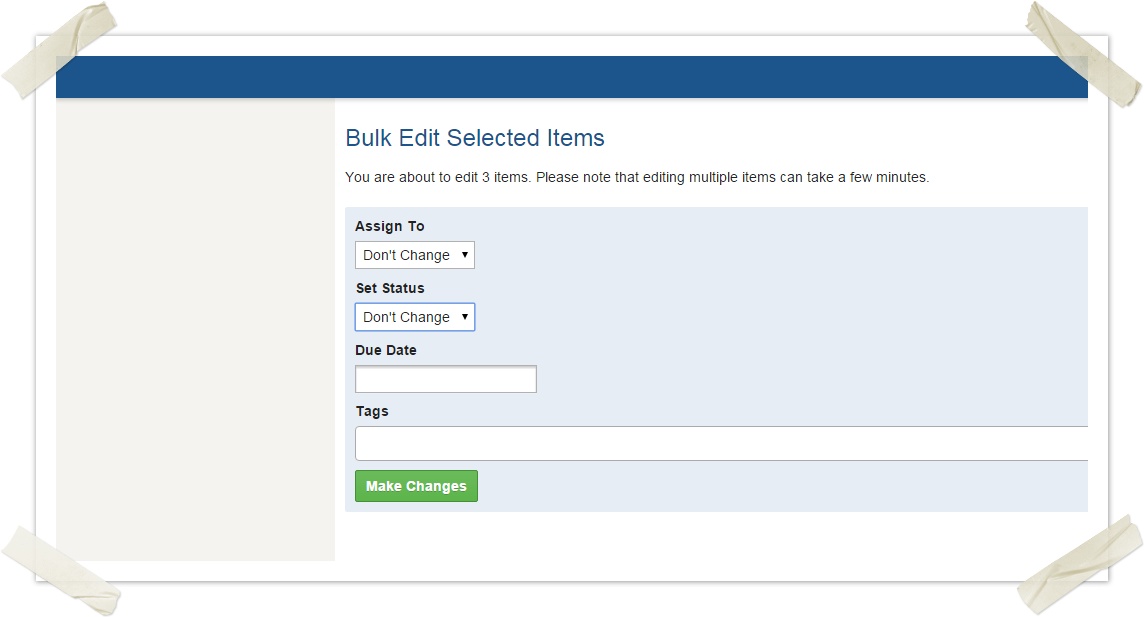On this page
...
Generally, a data grid can be viewed by clicking on a menu or an option within the menu, for example Operations or Operations > Requests. If a top menu is selected, the data grid defaults to displaying the first module in the menu.
data grids are broken down into two main sections - the data grid and the sidebar.
...
View options
Many data grids have additional views options:
...
- First, select two or more items in the data grid.
- Click the Bulk Edit button at the bottom of the data grid
- Only limited fields can be edited — this includes Assign To, Status, Due Date and Tags.
- For any select boxes, a "Don't Change" option will be displayed. Choose this option if you do not wish to update this field. Alternatively, choose an item from the select box.
- Change all of the necessary fields and click the Make Changes button
...
| Info |
|---|
Note - workflow rules will be adhered to when changing the status of items. If you are changing the status of items and there are errors, generally they are based on breaking workflow rules. This means that only some statuses can move to other statuses - for example, for Recovery Cases you cannot change Open to Closed in one step. You must go from Open to Resolved, then from Resolved to Closed. |
Exporting data
An export utility is commonly included for most modules.
...