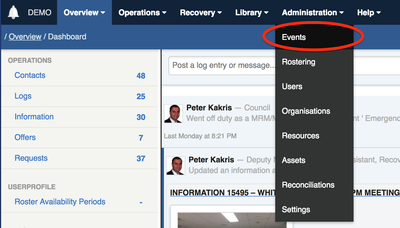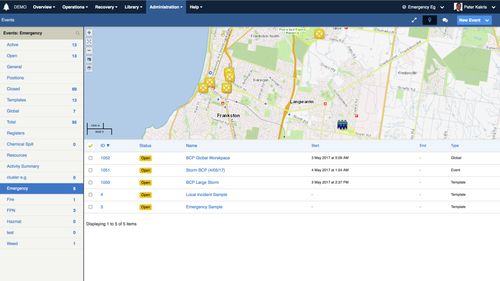On this page
...
| Status | ||||
|---|---|---|---|---|
|
The menu option Administration > Events allows coordinators to view all open and closed events in the system.
These are displayed in a searchable datagrid.
- To navigate the list, click the counters to show just the events for that counter.
- Switch to search mode by clicking the search button () in the sidebar to expose and use the search filters.
Click an event to view specific details about the event, and to manage the event.
Viewing an event
From the event datagrid, click an event title to view the event summary.
...
From the positions roster, click Add or Remove Positions at the bottom of the positions listing to manage positionspositions or press the "Edit Positions" button on the event summary screen.
This screen summarises the available positions, and lists any users that are currently on duty for that position. It also lists the number of users that are competent for the position, along with the number of people that are on call for that position.
...
To add a position to the event, place a check into the checkbox next to the position you wish to add, and then press the Update button at the bottom of the form.,
Adding positions to global events is the same as adding them to standard events.
...
| Warning |
|---|
The system will not allow positions to be removed if they are currently assigned active records. |
Managing resources in an event
From the events resources list, click Add or Remove Resources at the bottom of the positions listing to manage resources, or press the "Edit Resources" button on the event summary screen.
Adding a resource
To add a resource to the event, place a check into the checkbox next to the resource you wish to add, and then press the Update button at the bottom of the form.
...
To remove a resource, remove the check from the resource checkbox.
Closing an event
Once an event has been completed you can close the event and add an end date for the event. No further changes can be made to the event once it has been closed.
To close an event:
- Edit the event you wish to close
- Set the status to Closed
- Click Update
...