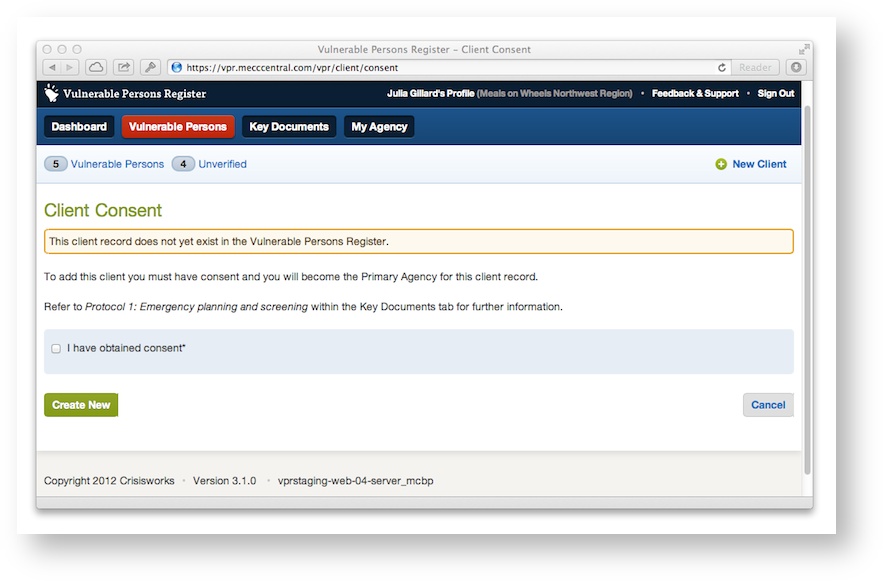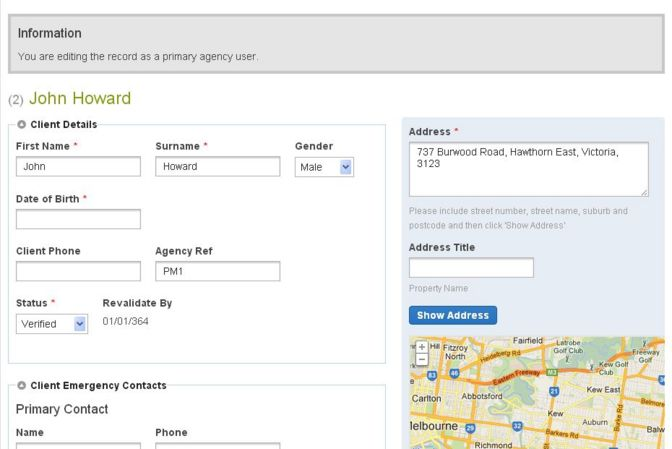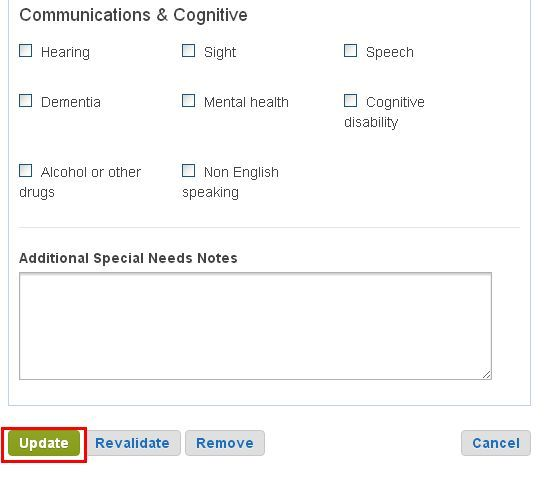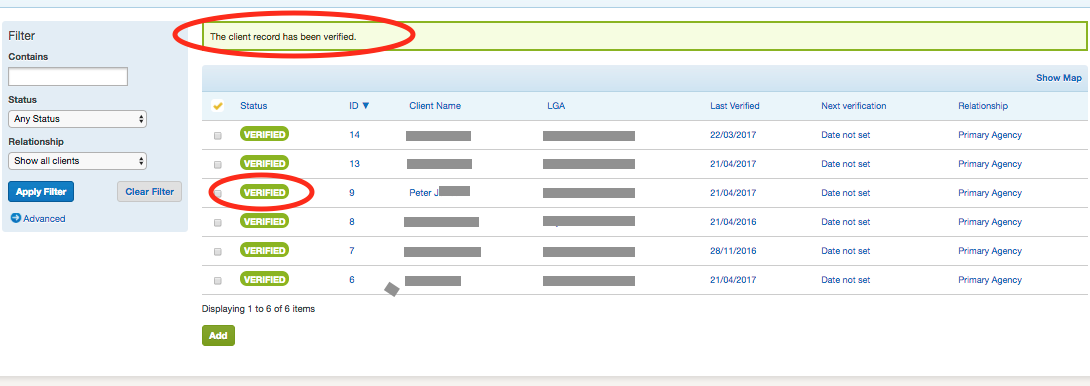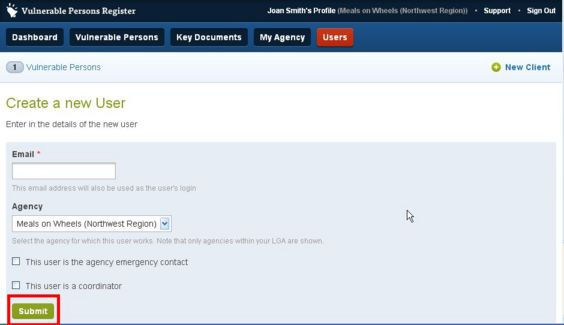Table of Contents
Overview
Agency users represent funded agencies and are responsible for adding and revalidating records for a vulnerable client under their care.
| View file | ||||
|---|---|---|---|---|
|
...
If you are adding a new client record, you must have consent before the record can be added. To confirm you have obtained the signed consent form, tick the box.
Entering Client Details
The next step is to edit the record, which allows you to complete the new vulnerable person record. Please consult the Protocols for a description on the fields, along with your requirements relating to the management of the new record.
...
- Unverified - meaning that the accuracy of the record is uncertain
- Verified - the record has been checked for accuracy by the agency
Viewing a Client Record
To view a client record, click on the ID or title wherever it appears in the VPR (for example, the client's list, dashboard etc).
The View Client screen will appear in read-only mode, with the details of the client including:
...
- Name, Gender and Date of Birth
- Contact details
- Address - enter an address into the Address field to locate on the map using the "Show Address" button
- Agency Reference
- Status - Verified/Unverified
- Emergency Contacts - Name, Phone, Mobile, Relationship to client
- Special Needs - a series of checks including sections detailing Mobility; Equipment; Access & Security; Communications & Cognitive and an area for additional notes
3) Fill in the electronic form and push the "Update" button
Revalidating Clients
Clients require re-verification from time to time in order to ensure the data is kept accurate. This process will typically be required twice a year and typically occurs in April and October.
...
4) Your client has now been revalidated and has a VERIFIED status.
Removing a client
| Anchor | ||||
|---|---|---|---|---|
|
Removing has two meanings in the VPR:
- This client is still vulnerable but is no longer receiving services from your agency. Here you are removing the relationship between you and the client. This is known as "unlinking".
- This client is no longer vulnerable. Here removing a client will remove it from the system altogether.
To remove a client when the client is no longer vulnerable
...
1) Navigate to the Client screen and click Edit.
...
- View the client record
- Click Edit Client
- Click Remove
- Select the reason "This client is still vulnerable but is no longer receiving services from this agency"
- You can then select the secondary agency that should become the primary
- Click Submit to finish.
Agency Coordinators
Agency Coordinators are nominated by VPR Coordinators and have permission to perform the following additional functions.
Edit My Agency
To edit your agency details:
...
- Email - Contact email for a new user (used to send an invitation and as their username)
- Agency - this shows your agency and cannot be changed
- This user is the agency emergency contact - tick if this is a nominated emergency contact (there can be more than one emergency contact for your agency)
- This user is a coordinator - grants coordinator access rights to the user
- Push the Submit button
Removing Agency Users
To mark an Agency User as removed in the VPR:
- Sign in as an Agency Coordinator
- Click on the "Users" tab
- Select and edit the Agency User you wish to remove
- Select 'Edit Profile
- Click on the 'Delete' button at the bottom of the page
...
Granting Agency Coordinator access privileges
To make an Agency User that is not currently an Agency Coordinator an Agency Coordinator:
- Click on the user's name (in the Users list, Dashboard etc).
- Edit the user's profile.
- Select the "Roles & Security" tab.
- Tick the checkbox labelled "This user is a coordinator".
- Push the "Update" button.
...