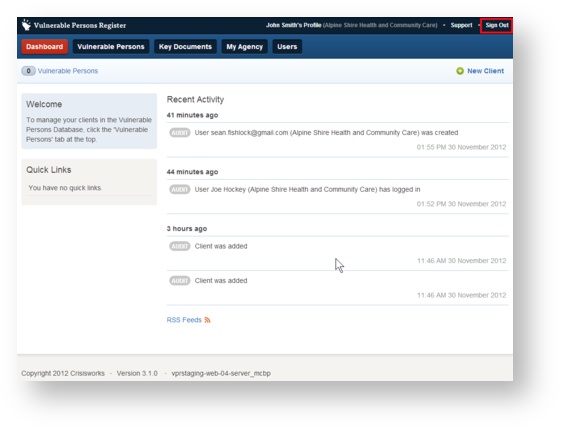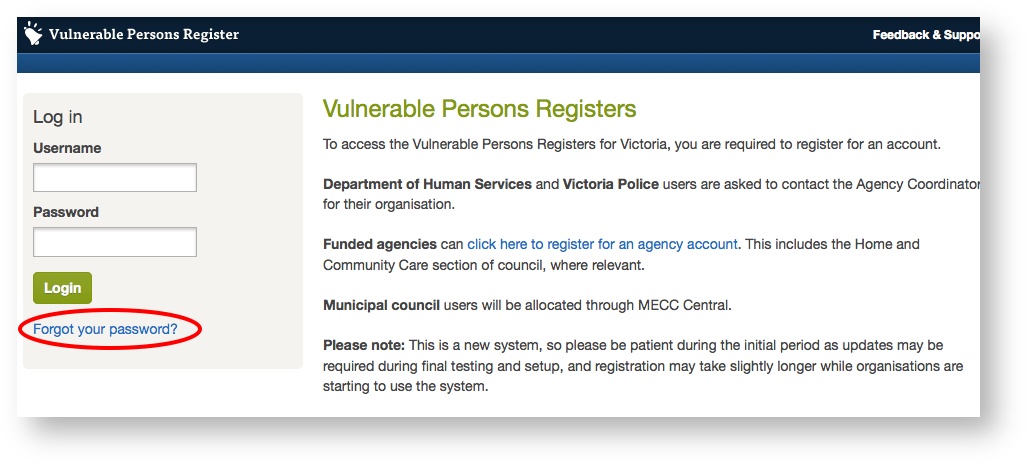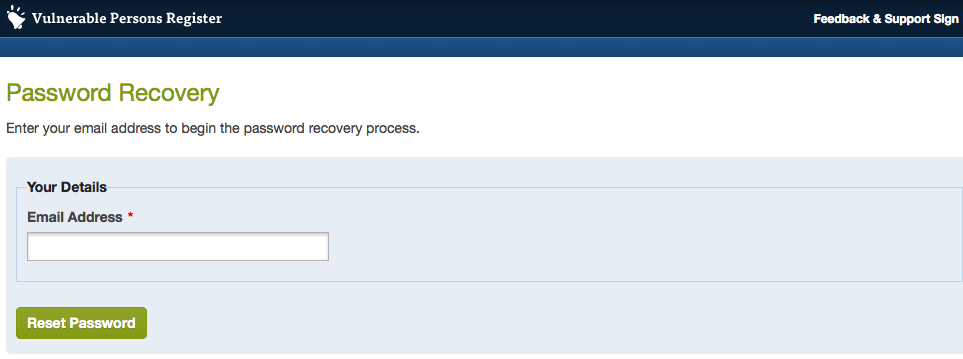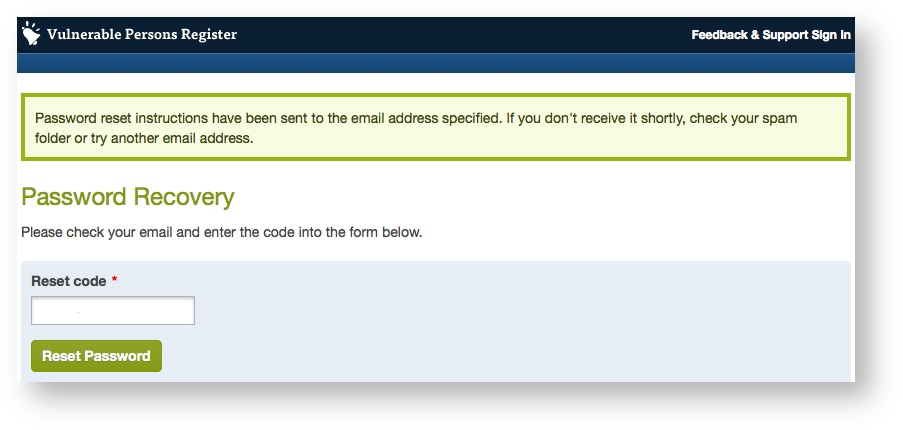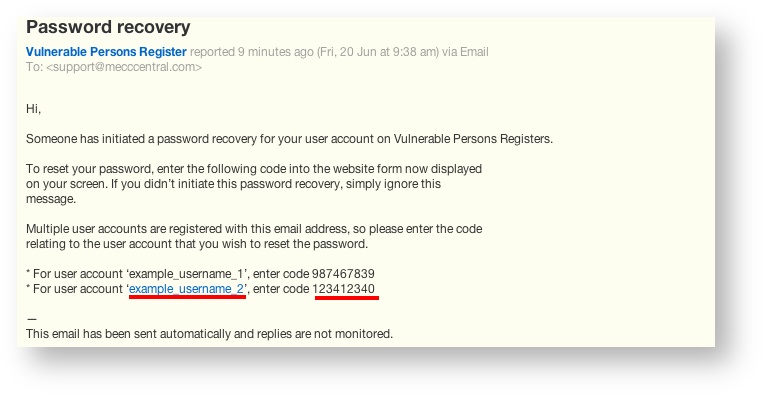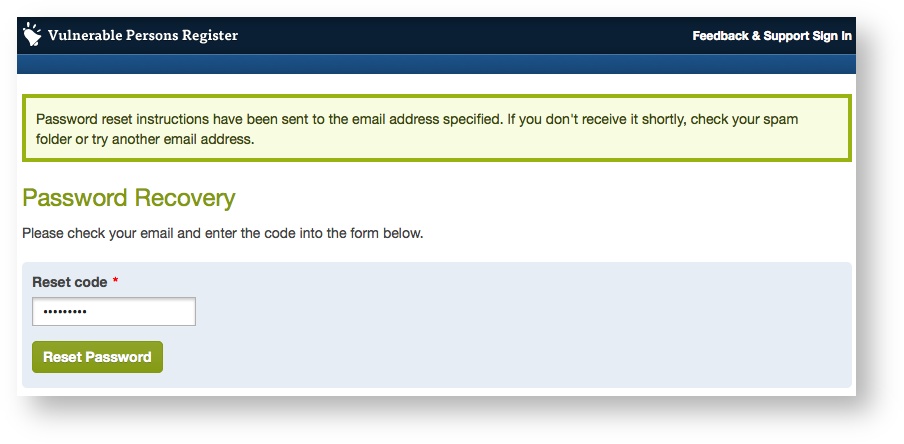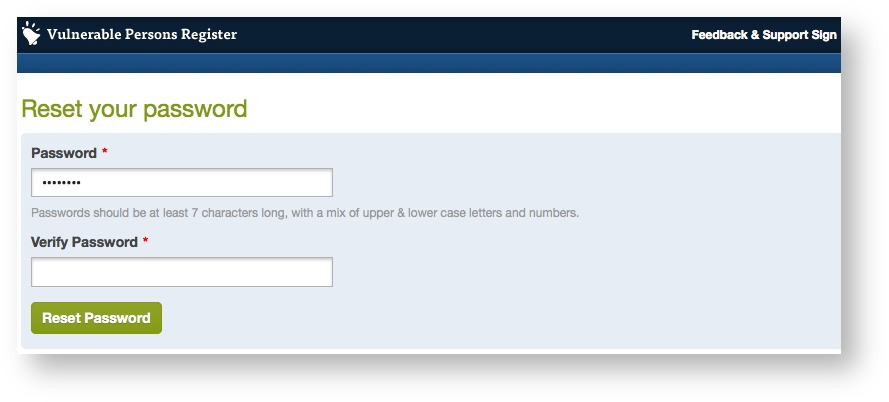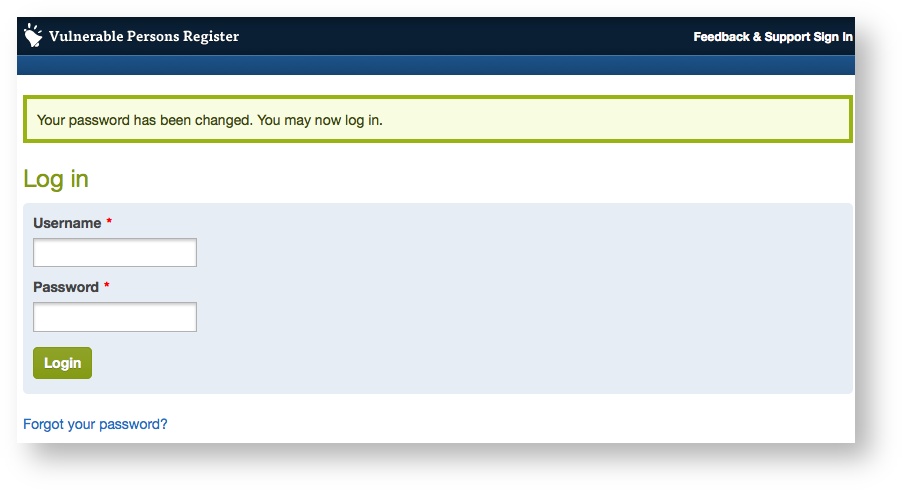...
It is good practice to sign out when leaving your device unattended to prevent unauthorised access.
How to recover a lost password
If you have lost or do not know your password, the most secure option to recover your password is to reset your password.
The Password Recovery feature can be used for this, assuming that you have an account to begin with.
To access the feature:
1) On the VPR login screen, click on the "Forgot your password" link directly below the login button.
2) On the Password Recovery screen, enter your email address and click "Reset Password".
3) The follow screen should then be displayed.
Make certain that you keep this window open while waiting for the password recovery email to be received.
4) You should receive an email which contains a 'Reset Code'. An example is shown below.
If you have multiple accounts set up in the VPR under the same email address, the email will contain a reset code for each of these users.
5) Select the code for the relevant user and enter into in the "Reset Code" field, then click on the "Reset Password" button.
6) You are then taken to the "Reset your password" screen. At the Reset password screen, put a new password into the Password and Verify Password fields and click the "Reset Password" button. Note that the password must be at least 7 characters long, and comprise of letters and numbers.
7) You can now login with your username and new password