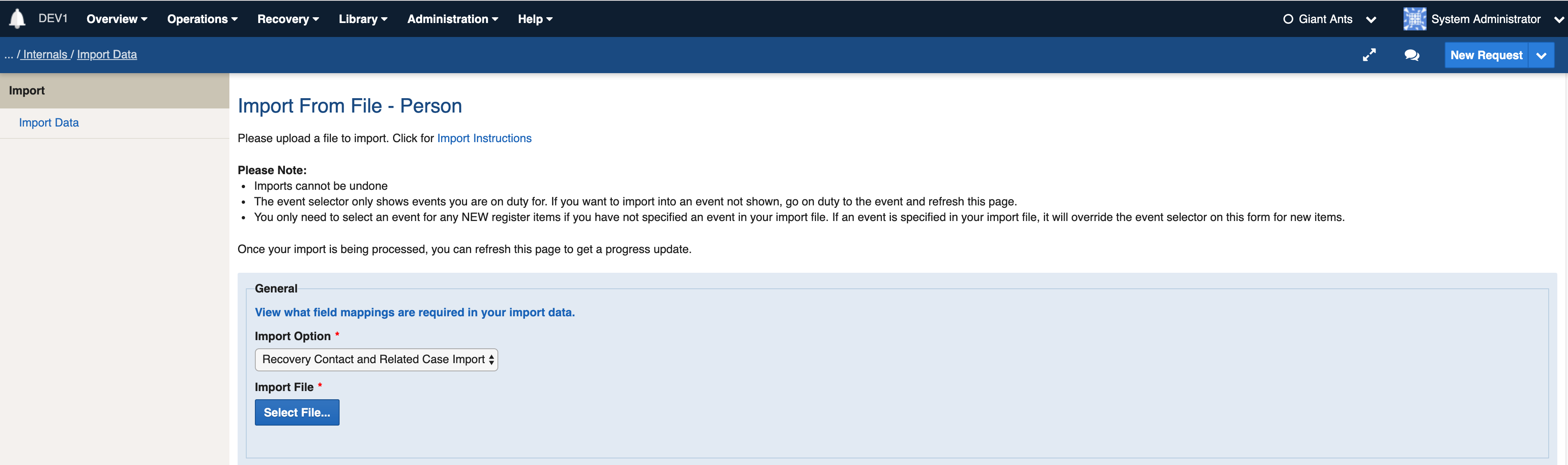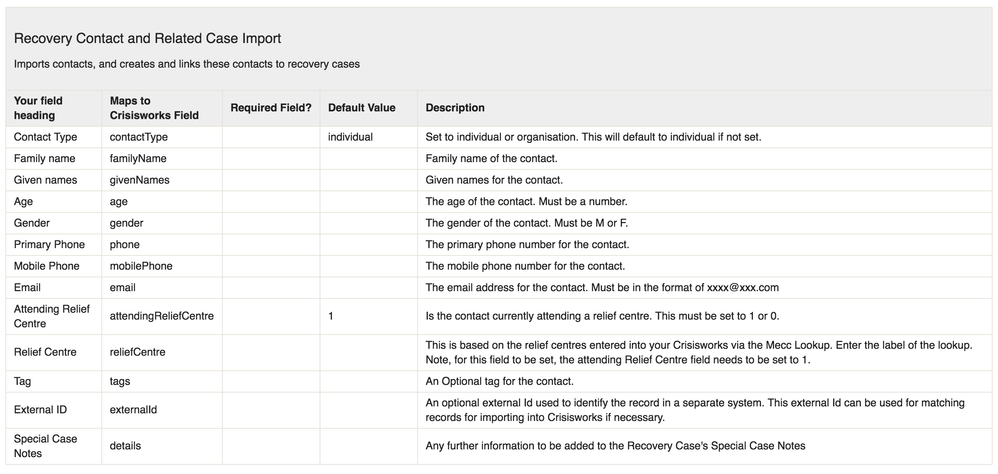Importing Case Applicants and Affected People (Recovery Contacts) into Crisisworks
As of March 2019, a new feature has been added allowing you to upload a spreadsheet of affected people into Crisisworks. This is useful in an Emergency situation where affected people may have been recorded at a relief centre.
When importing this data, the import system will perform a check on the address that the affected person has provided. If a recovery case does not exist with this address, a new recovery case will be created. The contact will then be created as the case's applicant. If the case does already exist (and therefore already has an applicant), the contact will be created and linked to this case as a related affected person.
This means that if more than one contact in the import file have the same address, a recovery case will be created and the first contact will be created and linked as the applicant. Subsequent contacts with the same address will also be created and then linked as related affected people into the same case.
Importing Data
Due to the requirement to maintain strong audit, Crisisworks does not allow records to be simply deleted. This means it's important to ensure your import file is trouble-free. Thankfully, Crisisworks offers features to provide pre-import import testing as well as post-import tracking the imported records.
- A "dry run" feature does everything normally done in an import except writing the records, to allow you to spot errors before importing your data
- A "roll back on error" feature will perform the import normally, but will abort writing all the data if any row in your import file causes an error.
- A tag can added to every imported record, to allow you to identify imported records for post-import management.
Please read the general Importing Data into Crisisworks instructions for more information about how to import data.
To import Case Applicants and Affected People go to the Import system via Administration > Import Data. From the "What do you want to import?" drop down list on the Import Form, choose the Persons option and click Next.
You will then be presented with import options associated with Affected People. Choose the Recovery Case and Related Case Import option.
In the import form you should choose the correct region and the event you wish to import these records into.
CSV File Format
The following CSV fields & rules are needed for the import to work.
Download the Recovery Contacts sample CSV import file
Below is a list of CSV fields that should be added to your CSV file. The column 'Your field heading' are what the column headings need to be in your CSV file.