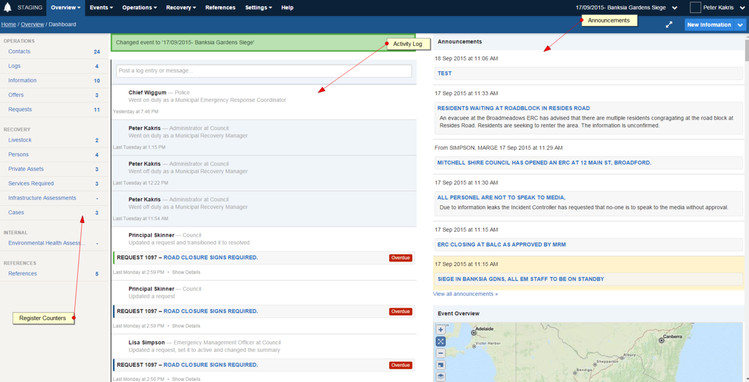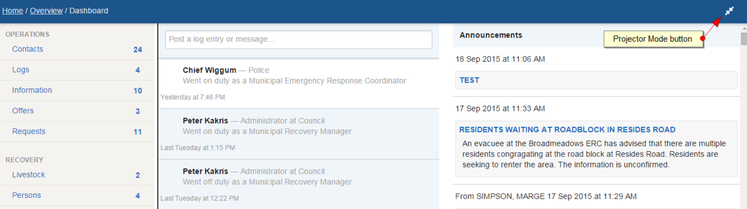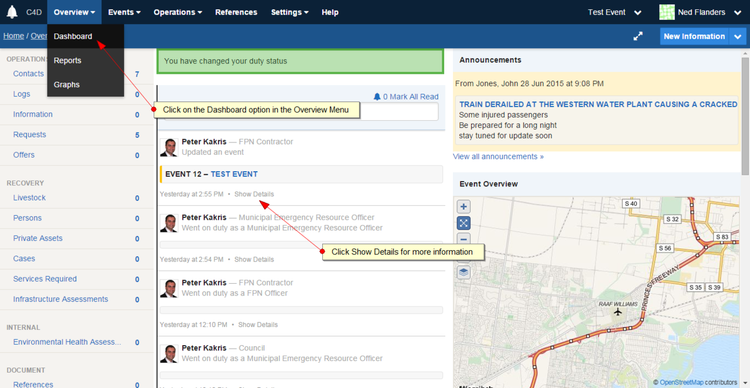Using Dashboards & Projectors
The Crisisworks Dashboard is a near real-time feed of activity.
On this page
The Dashboard
The screen is refreshed at regular intervals as configured in the system (typically every 30 seconds).
Activity the dashboard displays includes:
- Counters - displayed on the left hand side. It displays counters for registers important to you with links allowing easy access to the common registers
- Activity Feed - including the following types of activity:
- User - Sign ins and Duty Status reporting
- Events - New, Open and Closed incidents
- Activities - Requests, Information, Offers and Cases
- Log Messages - brief messages entered from the dashboard
- Announcements - important information from the Event Coordination team or Administrator
Each item contains the following specific information.
- Date - in both relative time and 24 hour clock format
- User - including links to relevant user profiles
- Icons - user friendly icons indicating the type of activity
- Status indicators - indicating the workflow status
A Show Details link is provided allowing you to view more details on what was changed.
Projector mode
The dashboard can be viewed in either Screen mode (default) or Projector mode.
Screen mode is intended for general use, whereas Projector mode is great for displaying on a larger screen viewed by multiple people (such as in an Emergency Operations Centre).
To switch between screen mode and projector mode
- While viewing the Dashboard, click on the Projector Mode button in the blue toolbar ( ). This will remove the menus from being displayed allowing you to view the dashboard on larger screens
- To revert back to Screen Mode, click on the Projector Mode button again.
The Projector Mode button is available on most screens. Some great ideas for using Projector Mode include:
- Projecting the Dashboard (the above example)
- Projecting the Request Datagrid while filtered on the "Active" counter
- Projecting any other datagrid or filter of interest — these will auto-refresh when in projector mode.
The Activity Log
All changes and activities in Crisisworks get saved to an Activity Log. During an Event this can be useful to see what changes have recently been made for the Event. It also allows you to view the activities for a specific record.
There are 3 areas where you can view the Activity Log:
- On the main Dashboard
- In the sidebar on the right hand side of most pages (not on the dashboard).
- On individual records - an Activity Log showing the history for the individual record is displayed at the bottom of the page
For changed data it will display who made the change, the time of change and what was changed. For most records a Show Details link is displayed which you can click to show what specific information was changed.