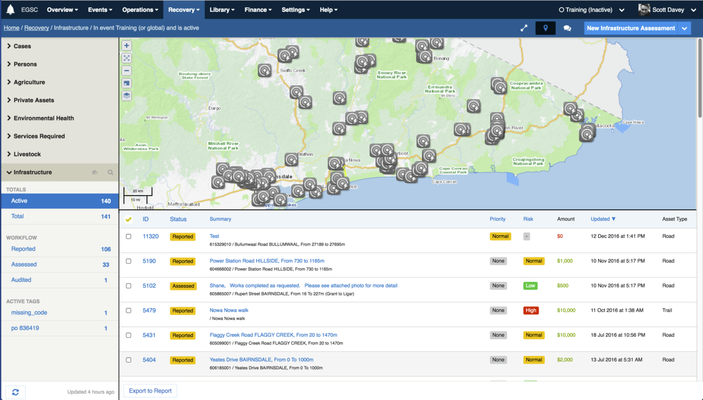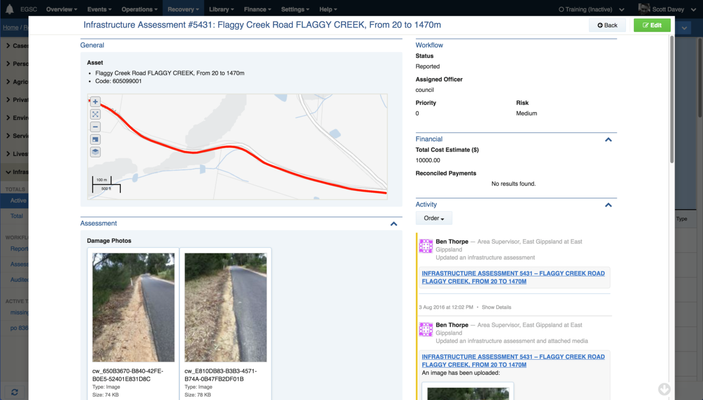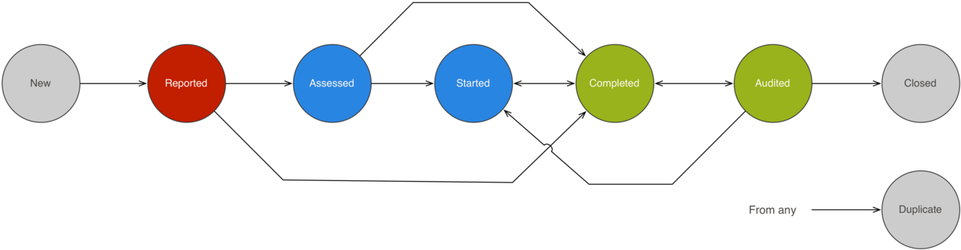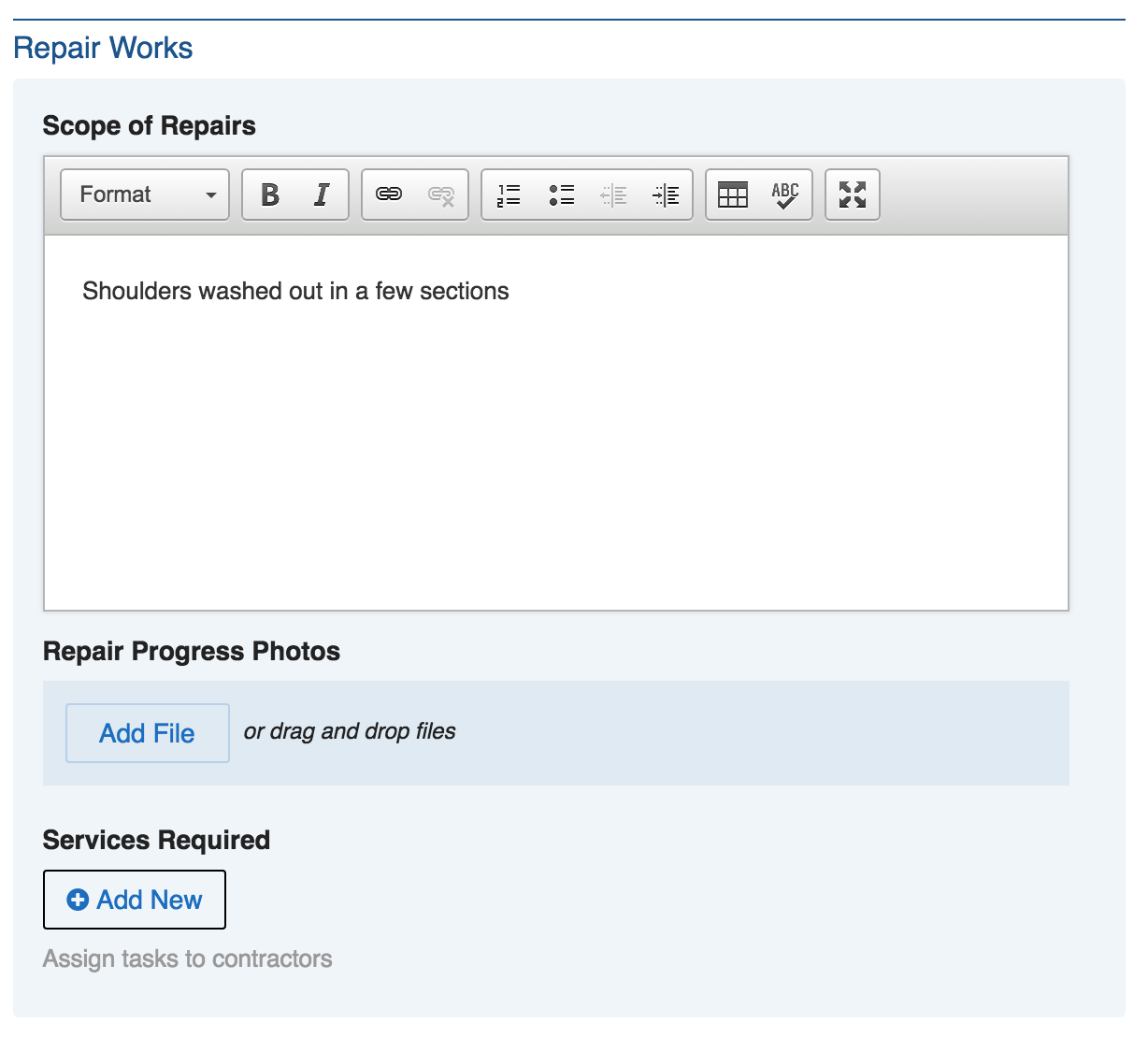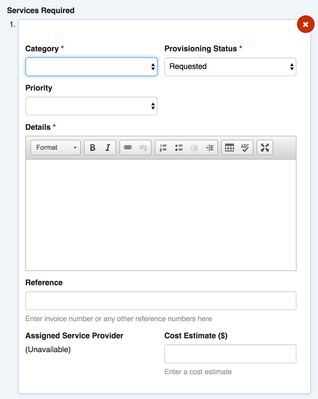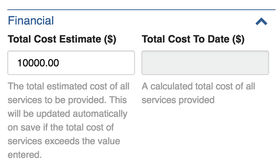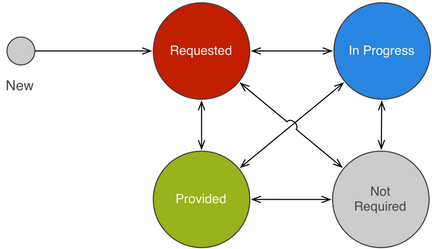Recovery (Infrastructure Assessment)
| Type | Register |
|---|---|
| Location | Recovery / Infrastructure |
| Licence | Included in all editions |
On this page
Overview
Infrastructure Assessments track and manage infrastructure such as roads, culverts, signs and facilities that have been affected by disasters.
The request register is located under Recovery > Infrastructure in the menu. As with any register, it will only appear when enabled within the current event.
Infrastructure Assessments provide the following features:
- The Infrastructure Assessment record contains all the fields you need to track damage, track repair costs and track assignments of tasks to contractors and officers.
- Separate fields exist to track damage photos and repair photos
- Add multiple Recovery Needs and Task records to assign parts of the repair to internal or external resources, including contractors and staff.
- Track the estimated cost
- Track the actual cost based on financial reconciliation
Accessing the Module
To access the module you will need to have a Recovery position, such as the built in Recovery Officer or Recovery Manager or equivalent and go on duty to the event with it.
The Infrastructure Assessment Record
Infrastructure Assessment records can be found the Infrastructure Register or, for records attached to a case, as a subform from within a Recovery case.
Infrastructure Assessments are managed via the Infrastructure Assessment record and completing the Infrastructure Assessment form by adding or editing a record.
Adding a new infrastructure assessment
To add a new infrastructure assessment:
- From any screen, press New Infrastructure Assessment
- Select the affected Asset by searching the map, by its name or its code. Note - if you don't have your council assets imported into Crisisworks they won't appear in an address search, instead, navigate to the location on the map, and add a Pin to indicate the location.
- Enter a Description of Damage
- Upload any Damage Photos. If on site, use the app to take photos from within the form.
- (Optional) If you are scoping the repair works at the time of entry, enter the Scope of Repairs, and add one or more Needs to assign to contractors. This can be done later.
- Select the appropriate Status, Priority, Risk and Next Action Due from the Workflow sidebar. Use the Reported status if you haven't yet assessed the scope of repair works; use Assessed if the you have assessed the scope of works and it's ready to commence.
- (Optional) assign the assessment record to a council officer.
- Click Save
Workflow
Infrastructure assessments are managed according to the following workflow
Scoping the repair works
You can scope the repair works at the time of initial entry, or simply add damage data and assess the repair works later.
| Repair Works Subform | Needs & Tasks Subform | Financial Subform |
|---|---|---|
To assess the scope of works separately to adding the assessment record, follow these steps:
- First, create an infrastructure assessment record as described above, and set the status to Reported
- To get a list of all assessments in a Reported status, click the Reported counter in the left-hand sidebar of the datagrid.
- Click on an assessment, then click edit
- In the Repair Works subform, enter a descriptive Scope of Repairs. This summarises all activities required, and is not visible to individual contractors.
- Click Add New for each of the Needs & Tasks to be performed b contractors. For each:
- Select a Category for the task — these categories align with NDRA claim reporting requirements
- Select a Provisioning Status (the workflow is Requested→ In Progress → Provided / Not Required)
- Select a Priority
- Enter the Details of the task. Contractors will see this detail in their app.
- Enter a Reference, such as a purchase order number, that can be used for reconciliation later.
- Enter a Cost Estimate if known
- (Optional) Assign a service provider to the task at this time. If not done now, this can be done later, allowing you to separate the identification of tasks from the assignment to service providers.
- Finally in the Financial subform (right hand side of form), enter a Total Cost Estimate if one is known. If not known, it will automatically calculate as the total of all cost estimates entered for all Needs & Tasks.
- Click Save
The list of assignable service providers are derived from resources that are:
- Categorised as "Infrastructure Assessment Tasks" (change this via Settings > Resources for each resource you require)
- Participating in the event (manage participating resources via Events > Manage Event > Resources)
If you do not see the required resource in the Assigned Service Provider field, or if that field says "(Unavailable)", you will need to manage your resources as per the above rules. If, after changing resource settings, you still find the resource missing, you may need to refresh the list of resources in your form (click your user profile menu at the top right of screen, then click Reload Form Definitions)
Managing Recovery Tasks
The Needs & Tasks subform creates individual task records that can be managed via a dedicated datagrid. To access this datagrid, navigate to Recovery > Needs & Tasks.
From this datagrid, tasks can be assigned to service providers and statuses managed.
Recovery Tasks have the following workflow:
Technical Reference
Infrastructure Assessment
An assessment of impacted municipal infrastructure
Default schema
Field ID | Label | Form Type | Data Type | Values | Notes |
description | Description of Damage | rte | clob | Required | |
descriptionPhotos | Damage Photos | media | |||
scope | Scope of Repairs | rte | clob | ||
scopePhotos | Repair Progress Photos | media | |||
contractors | Needs & Tasks | multiSubForm | relation | Assign tasks to contractors | |
costEstimate | Total Cost Estimate ($) | text | string(255) | The total estimated cost of all services to be provided. This will be updated automatically on save if the total cost of services exceeds the value entered. | |
costActual | Total Cost To Date ($) | text | string(255) | A calculated total cost of all services provided | |
financeDetails | Reconciled Payments | related | |||
assignee | Assigned Officer | assignment | Single assignment to Positions | ||
priority | Priority | select | enum | 1, 2, 3, 4 | Required; defaults to 2 |
riskLevel | Risk | select | enum | 1, 2, 3 | |
activity | auditLog |
Non-schema fields
Field ID | Label | Form Type | Data Type | Values | Notes |
hasAsset | Asset | asset | Supports Road, Culvert, Bridge, Facility, Carpark, Stormwater Pipe, Stormwater Pit, Footpath, Reserve, Trail, Property, Parcel and Other; MDA94 projection used for geospatial assets | ||
hasDueDate | Next Action Due | duedate | |||
hasEvent | event | ||||
hasMap | geo | Uses MDA94 projection | |||
hasStatus | status | ||||
hasTags | tags |
Workflow
Workflow ID | Label | Value | Next States | Initial State |
REPORTED | Reported | 10 | REPORTED, ASSESSED, COMPLETED | ✓ |
ASSESSED | Assessed | 20 | ASSESSED, STARTED, COMPLETED | |
STARTED | In Progress | 30 | STARTED, COMPLETED | |
COMPLETED | Completed | 40 | COMPLETED, AUDITED, STARTED | |
AUDITED | Audited | 50 | AUDITED, STARTED, CLOSED | |
CLOSED | Closed | –1 | CLOSED | |
DUPLICATE | Duplicate | –200 | DUPLICATE, REPORTED |
Needs & Tasks
Part of a Community Recovery and Infrastructure records, this tracks immediate services to be provided
_core schema
Field ID | Label | Form Type | Data Type | Values | Notes |
category | Category | select | string(255) | Required | |
grantType | Grant Type | text | string(255) | Only available if ‘category:grant’; use consistent naming of grants to aid in reporting | |
grantValue | Grant Value ($) | number | integer | Only available if ‘category:grant’; if known, enter the grant amount | |
details | Details | rte | clob | Required | |
priority | Priority | select | enum | 1, 2, 3, 4 | |
reference | Reference | text | string(255) | Enter invoice number or any other reference numbers here | |
assignee | Assigned Service Provider | assignment | Single assignment to Resources | ||
costEstimate | Cost Estimate ($) | text | string(255) | Enter a cost estimate | |
activity | auditLog |
Case schema
Field ID | Label | Form Type | Data Type | Values | Notes |
category | Category | select | string(255) | Required | |
grantType | Grant Type | text | string(255) | Only available if ‘category:grant’; use consistent naming of grants to aid in reporting | |
grantValue | Grant Value ($) | number | integer | Only available if ‘category:grant’; if known, enter the grant amount | |
details | Details | rte | clob | Required | |
priority | Priority | select | enum | 1, 2, 3, 4 | |
reference | Reference | text | string(255) | Enter invoice number or any other reference numbers here | |
assignee | Assigned Service Provider | assignment | Single assignment to Resources | ||
costEstimate | Cost Estimate ($) | text | string(255) | Enter a cost estimate | |
activity | auditLog |
Infrastructure schema
Field ID | Label | Form Type | Data Type | Values | Notes |
category | Category | select | string(255) | Required | |
grantType | Grant Type | text | string(255) | Only available if ‘category:grant’; use consistent naming of grants to aid in reporting | |
grantValue | Grant Value ($) | number | integer | Only available if ‘category:grant’; if known, enter the grant amount | |
details | Details | rte | clob | Required | |
priority | Priority | select | enum | 1, 2, 3, 4 | |
reference | Reference | text | string(255) | Enter invoice number or any other reference numbers here | |
assignee | Assigned Service Provider | assignment | Single assignment to Resources | ||
costEstimate | Cost Estimate ($) | text | string(255) | Enter a cost estimate | |
activity | auditLog |
Non-schema fields
Field ID | Label | Form Type | Data Type | Values | Notes |
hasAsset | Address | asset | Supports Property and Parcel; MDA94 projection used for geospatial assets | ||
hasDueDate | Due | duedate | |||
hasEvent | Event | event | |||
hasMap | Precise Geographical Location | geo | Uses MDA94 projection | ||
hasStatus | Provisioning Status | status |
Workflow
Workflow ID | Label | Value | Next States | Initial State |
REQUESTED | Requested | 1 | REQUESTED, INPROGRESS, PROVIDED, NOTREQUIRED | ✓ |
INPROGRESS | In Progress | 2 | INPROGRESS, PROVIDED, REQUESTED, NOTREQUIRED | |
PROVIDED | Provided | –2 | PROVIDED, REQUESTED, INPROGRESS | |
NOTREQUIRED | Not Required | –3 | NOTREQUIRED, INPROGRESS, REQUESTED |