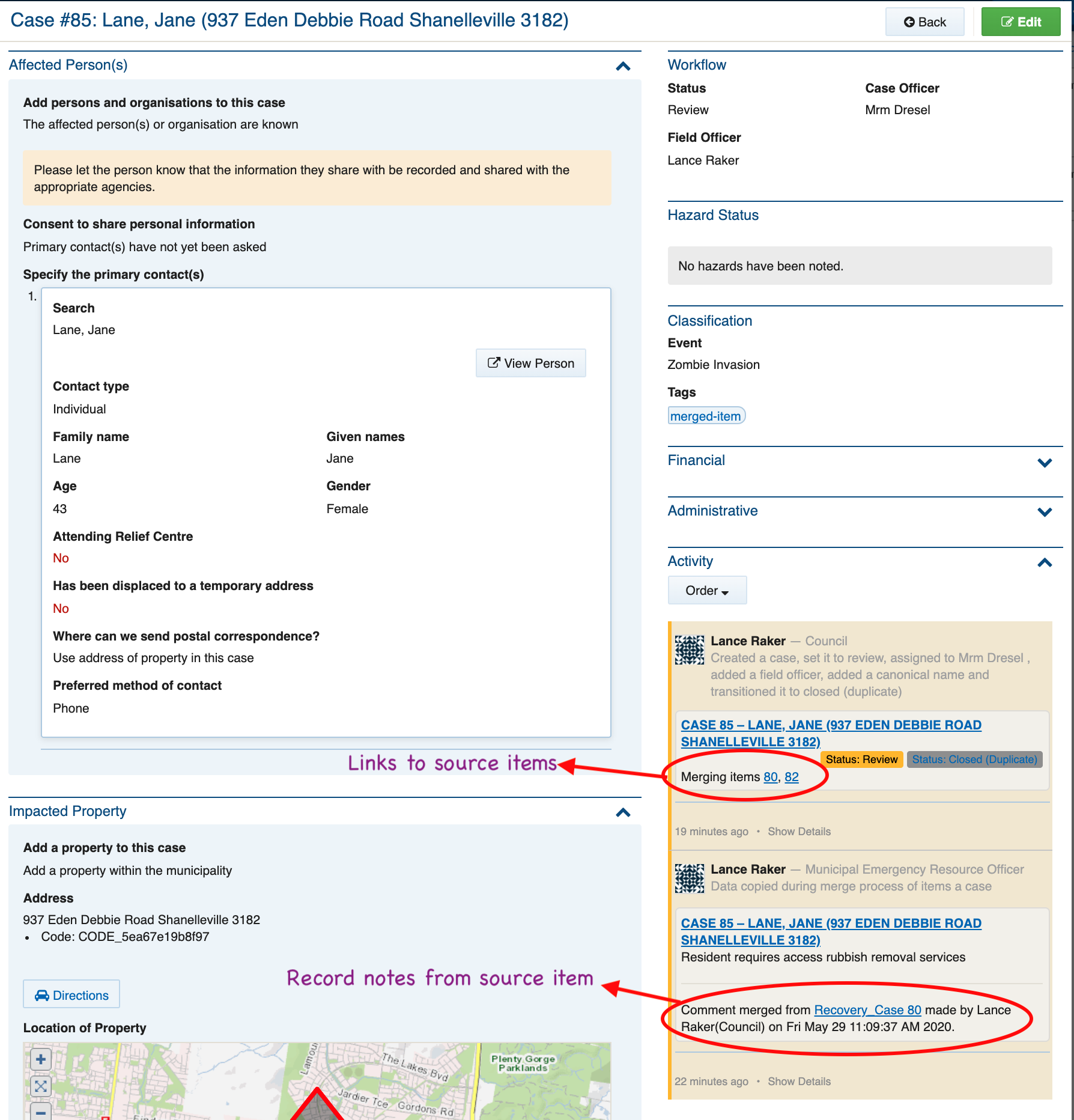Recovery (People & Property)
| Type | Register |
|---|---|
| Location | Recovery / Case |
| Licence | Included in all editions |
On this page
Overview
The recovery module contains a series of registers to capture impact details of people, property and infrastructure, and to then manage the recovery via tasks and financial tracking.
The main record of the recovery module is the Recovery Case, which encapsulates all the other records into a single, managed record. Although it appears complex, there are very few required fields within this form, meaning users can simply collect the information they know, and leave the rest unfilled.
At a high level, the recovery case contains the following sections.
| Contact Details | Tracks the applicant, along with affected persons and organisations. When adding affected persons, their relief centre attendance can also be tracked. |
|---|---|
| Affected Property | Tracks the affected property along with its damage to private assets, agriculture, livestock and an environmental health assessment. Tip: Private assets includes a wide variety of types such as buildings, fencing, machinery and economic loss, and can include user-definable types specific to the emergency, |
| Needs and Tasks | Tracks the tasks required to help with the relief and recovery of the case. The needs and tasks section includes many common task categories, which can be extended with user-definable types specific to the emergency. Tasks can also be assigned to resources such as contractors and agencies for action. |
| Other | Workflow: Tracks the overall case, including assignment for case officers, field officers and prioritisation. Financial: Tracks the cumulative cost of providing the services and tasks Classification: Identifies the specific event along with user-definable tags Administrative: provides advanced features. |
Accessing the Module
To access the module you will need to have a Recovery position, such as the built in Recovery Officer or Recovery Manager or equivalent and go on duty to the event with it.
Adding a new recovery case
To add a new recovery case, follow the steps below.
Tip: Many of these steps can be skipped depending on the type of case. Once you have entered a couple of cases you will learn where the key fields are.
Step one: Create a new case
To do this, click Recovery at the top of screen. If you do not see a Recovery menu option, see your system administrator to get access.
The New Case button is at the top right of screen.
Clicking this will reveal an empty Recovery Case record.
Step two: if known, add the contacts
If you know any affected people or organisations associated with this case, you should add their details starting with the applicant.
If you do not know any contacts
Sometimes you may not know the applicant (for example, if you are adding the case via a field inspection or initial impact assessment), in which case you can skip this section for now, and a counter will help you track cases without applicants.
If you know the contacts
Select An applicant and affected persons and organisations are provided if you know the contacts, and then a series of sub-forms appear.
The first contact you add will be the applicant. You can add multiple applicants to the case if needed by clicking the Add button directly under the applicant form. You can then add additional related persons and organisations by clicking the Add button below the Add related persons and organisations in addition to the applicant heading.
When completing the applicant sub-form:
You may search Crisisworks for existing applicants — this searches only the current event, and allows you to avoid duplicates.
Applicants can be individuals or businesses
If they are living in a temporary address as a result of displacement, check the Has been displaced to a temporary address checkbox, and then enter their temporary address in the fields provided.
If they are attending a relief centre, check the Attending Relief Centre box, and then select the relief centre in the field provided.
- Nominate their preferred postal address.
- Use address of property in this case — this will use the case's primary property address which will be entered later
- Use temporary address — if the applicant is using a temporary address, this will use the temporary address
- Specify other address — allows another address to be specified
- Nominate their preferred method of contact
Adding additional contacts
If the applicant represents a family, then affected family members can be entered here. If the applicant is a business owner, their affected staff or customers may be entered.
To add an additional contact:
- Press Add New for each affected contact
- You can search existing affected persons to minimise duplication, or add new data
- You do not need to re-enter the applicant here
- If the affected person is attending a relief centre at the time of entry, check Attending Relief Centre and select the relief centre.
- If the affected person has been displaced, you can specify their temporary address. Note that for families, it is usual to assume the family is living at the applicant's temporary address.
Nominating the applicant's consent to share data
If entering a new case with an applicant, ask them whether they consent to sharing their data with other agencies, and register their response in the question under the contact details.
Step three: if relevant, add an affected property
Many cases will have affected (or possibly affected) properties.
For example, any applicant with a property within the municipality should have their property recorded. Visitors to the municipality are an example of a case that will not have an affected property.
If there is no affected property
If there is no affected property, you can skip the entire section.
If there is an affected property
If you specify Add a property within the municipality, then a subform will appear with additional options for the property.
- Enter the property's Address. This will look up your local property database and will match the address to council records, and confirm the location of the property on a map.
- Specify the Property Use by ticking on the appropriate checkboxes. You can select multiple property uses for the property if needed.
If you click on the Residential Property Use checkbox, 3 additional checkboxes will appear: Residential - Primary, Residential - Secondary and Residential - Unclassified. If you click on the Residential checkbox and don't choose one of these options, Residential - Unclassified will be automatically selected on save of the case.
- Specify the Applicant's Relationship to the property
- If required, enter any additional Property Details to aid in identifying the property and its purpose. This is useful for farming and business cases.
Step four: entering any property damage
If you added a property in step three, you can now define any property damage.
Specify whether there is any damage
If there is no property damage, then you can answer No and skip this section.
If damage is known, select Damage has been confirmed.
In some cases, you may not know whether there is any property damage, for example when entering cases from a relief centre. If this is the case, select Damage is possible and requires inspection/followup. This activates the inspection workflow counter that guides post-impact assessment teams to coordinate field inspections to determine the damage.
The following sections will only appear if you specify Damage has been confirmed.
Enter insurance details
If you know the applicant's insurance details, you can specify it here.
Enter affected private assets
Affected private assets includes homes, sheds, machinery, fencing and economic loss. Your administrator can also define custom asset types specific to your area.
To add an affected asset:
- Click Add New to enter any affected private assets such as homes, vehicles, fencing, etc.
- For each private asset:
- Select the asset type
- Enter the number of units damaged or lost
- Specify the damage level
- Enter a description of the asset and its damage
- Upload any photos
- Enter an approximate damage value
Some assets have additional fields. For example, fencing offers fields for the internal and external fencing length, in kilometres.
Enter details on any impacted agriculture
Tip: Agriculture types can be defined by your administrator to match your local area.
To add details on the affected crops:
- Click Add New to enter each impacted agriculture crop
- For each crop:
- Select the agriculture type
- Specify the damage level
- Enter a description and a damage level
Enter details on any affected livestock
For each type of livestock, click Add New to record the details.
Step five: Specify any follow-up services and tasks required for this case
The list of service categories are maintained in a lookup table that can be managed by Crisisworks administrators.
- For each service that is required, click Add New
- Select the Category of service to be performed (e.g. Counselling, Emergency Shelter)
- Specify the Provisioning Status — typically this is Requested in the initial entry of a case.
- Specify a Priority
- Enter some details to summarise the service requirement
You can assign a service provider at the time of record creation if this is known. Otherwise, leave the Assigned Service Provider field blank.
- The list of service providers are managed as Resources within Crisisworks, and they must be a) participating in the event, and b) set up with a category of Recovery Service Tasks.
- Recovery Needs & Tasks can be managed independently of the case record via the Needs & Tasks datagrid (navigate via Recovery > Needs & Tasks)
Step 6: Save the form
To complete the form entry, click Save at the top of screen.
Performing Environmental Health Assessments
It is common to perform Environmental Health Assessments (EHA) of affected properties.
- If performing an EHA on an existing case, find the case in the Recovery Case datagrid, and click the case to load the view form, then click Edit. If the case cannot be found, click New Case to add a new case, and fill in the basic particulars as above.
- In the Environmental Health Assessment section, click Add New
- Complete the form
- Click Save to save the form
The Environmental Health Assessment is a long questionnaire suited to specialists. The top part of the form looks as follows:
Recovery data from Relief registrations
Relief proceeds recovery.
Crisisworks has a relief register that can be used to enter people entering an evacuation centre or relief centre.
There is also a public form where people can self-register.
Users can choose which relief registration records need to be transitioned to recovery, and this can be done in bulk.
see Relief Registrations for more information
Recovery data from assessments
After larger disasters, some government agencies collect & provide initial impact assessment (IIA) data.
Crisisworks has an assessments register that can be used to import data such as IIA data.
The 1st goal for the assessment register is to import potentially messy Initial Impact assessment data into a side area that can be used to verify and clean the data before selecting which records you want to transfer into recovery cases for Secondary Impact Assessments.
Once the data is imported, users should review each record in particular to verify that the address details are correct. They may also choose to call the affected businesses or residents to confirm the damage before deciding whether they will be doing a Secondary impact assessment. There are a series of statuses that you can use for each record to manage the process.
You can then copy all of the records marked as ready for Secondary impact assessments to create cases where a case does not already exist. Any contact details added to the assessment are also copied to the case.
Any recovery case that has an assessment for the same property will be shown in the recovery case as a linked assessment.
see Assessments (for recovery) for moredetails
Recovery Workflow
Workflow is handled differently for Cases and Needs & Tasks.
Recovery Case
Typical usage is as follows:
- New cases entered from relief centres would be set as Open
- When a Case Officer is assigned, the status would transition to Review
- When a Field Officer is assigned and tasked to perform an inspection, the status would transition to Inspect. When that field officer has finished inspecting the property, the status would be set back to Review.
- When all related case activity has concluded the status would become Resolved
- Closed would be used after all final reviews have been conducted.
Recovery Needs & Tasks
- The task workflow originates with the creation of a Recovery Task record from within the Recovery Case, under the Needs & Tasks subform. This is explained above.
- From here, users can manage the recovery tasks independently to the case record, by navigating to the Needs & Tasks datagrid (Recovery > Needs & Tasks).
- Tasks have a status to manage the overall progress of a task
- Tasks can be assigned to service providers, which are managed as resources within Crisisworks.
Entering Case Notes
As the case progresses, you may wish to enter case notes. To do this:
- Find and view the record
- Click Edit
- Add the case note into the yellow box at the top of the form, and click Save
Merging Cases
This process is based on the current merge process which was released with Crisisworks 4.28.
How to merge
It is possible to merge cases that are duplicates of one another. To do this:
- Start at the Recovery Case datagrid
- Ensure all datagrid records are deselected, by clicking the checkbox icon at the top left of the datagrid until the checkboxes for individual records are clear.
- Select two or more cases that are duplicates, by checking their select boxes. A Merge Items button will appear at the bottom of the screen.
- Click the Merge button
General outcomes when merging
The following are the general rules that apply when merging cases:
- When Recovery Cases are merged, the selected source cases are merged into a NEW case record.
- The source cases are set to status Closed(duplicate) and the most recently set status from the source cases will be applied to the new case.
- The tag ‘merged-item’ is applied to the new Case.
- The activity log from the source cases are not accessible from the new case, however, you will find a link to the source cases from the new case, to access the activity log.
- Record Notes from the source Cases are merged into a NEW Case record and are visible in the activity log.
General Rules for merging fields and sub-records
Single fields: A field that has a single value will generally gain the newest value from the source cases. Examples: a number field, a date, radio choice, or a picklist.
RTE: A rich text area or text area data in the source cases will be combined in the new case.
Sub records: Sub records (subforms) from source cases like needs/tasks, private assets, agriculture will all be linked to the new case. They should be reviewed in the new case for possible duplicates. If a duplicate sub-record is identified, then set the status of each duplicate sub-record to "closed(duplicate)" and save the case. If you wish to remove the sub-record from the case re-open the case, ensure that the saved status of the sub-record was already set to "closed (duplicate) then you can press the red "X" icon at the top right of the sub-record.
Rules per field
Label | Field ID | Form Type | Merge outcome |
|---|---|---|---|
Affected Person(s) | |||
Add persons and organisations to this case | isApplicantKnown | radio | Is selected if there is at least one linked primary contact(applicant). |
Consent to share personal information | sharingLevel | radio | Most recently updated value. |
Specify the primary contact(s) | applicant | multiSubForm (Recovery Contact) | All primary contacts are linked to the new merged case. |
Add related persons and organisations in addition to the primary contact | relatedContacts | multiSubForm (Recovery Contact) | All related people are linked to the new merged case. |
Impacted Property | |||
Add a property to this case | fixedHomeAddress | radio | Most recently added value or is selected. However if an address (asset) is set for the case, then this option will be set. |
Address | asset |
| Most recently updated value. |
Property Use: Residential | propertyUseResidential | checkbox | Most recently updated value. |
Property Use: Residential - Primary | propertyUseResidentialPrimary | checkbox | Most recently updated value. |
Property Use: Residential - Secondary | propertyUseResidentialSecondary | checkbox | Most recently updated value. |
Property Use: Residential - Unclassified | propertyUseResidentialUnclassified | checkbox | Most recently updated value. However if ‘Residential – Primary’ or ‘Residential – Secondary’ are selected, it will be unchecked. |
Property Use: Commercial, Industrial or Business | propertyUseCommercial | checkbox | Most recently updated value. |
Property Use: Accommodation / B&B | propertyUseAccommodation | checkbox | Most recently updated value. |
Property Use: Farming | propertyUseFarm | checkbox | Most recently updated value. |
Property Use: Community Facility | propertyUseCommunity | checkbox | Most recently updated value. |
Property Use: Government Building | propertyUseGovernment | checkbox | Most recently updated value. |
Property Use: Vacant Land | propertyUseVacant | checkbox | Most recently updated value. |
Property Use: Infrastructure | propertyUseInfrastructure | checkbox | Most recently updated value. |
Property Use: Other | propertyUseOther | checkbox | Most recently updated value. |
Property Use: Specify 'other' property use | otherType | text | Most recently updated value. |
Primary Contact’s relationship to property | relationshipToProperty | select | Most recently updated value. |
Property Details (if required) | additionalInfo | textarea | Values from both fields are added together. |
Are any property, buildings or private assets damaged? | propertyDamage | radio | Most recently updated value is selected however if a privateAssets, agriculture, recoveryEnvironmentalHealth, livestock, photos or a sketch are set in the merged case then this option is set. |
Property Damage | |||
Is the property insured? | propertyInsured | radio | Most recently updated value. |
Insurance Details | insurance | textarea | Values from both fields are added. |
Affected Private Assets | privateAssets | multiSubForm (Private Assets) | All private assets linked to the new merged case. |
Affected Agriculture | agriculture | multiSubForm (Agriculture) | All agriculture sub records are linked to the new merged case. |
Environmental Health Assessment | recoveryEnvironmentalHealth | multiSubForm (Environmental Health) | All EHAs are linked to the new merged case. |
Affected Livestock | livestock | multiSubForm (Livestock) | All affected livestock sub records are linked to the merged case. |
Damaged Infrastructure | infrastructure | multiSubForm (Infrastructure) | All infrastructure sub records linked to the merged case. |
Sketch | sketch | canvas | Most recent sketch added. |
Photo(s) of property | photos | media | All photos linked to the merged case. |
Inspection Information | damageInfo | rte | Values from both fields are added. |
Hazards exist at site | hazardExists | checkbox | Most recently updated value. |
Hazard Information | hazardInfo | rte | Values from both fields are added. |
Needs and Tasks | |||
Add services, tasks and immediate needs | tasks | multiSubForm (Needs & Tasks) | All needs & task sub records are linked to the new merged case. |
Other Information | |||
Special Case Notes | details | rte | Values from both fields are added together . |
Case Documents | caseDocuments | media | All documents linked to the merged case. |
Workflow | |||
Status | hasStatus | status | Most recently updated value. |
Priority | priority | select | Most recently updated value. |
Case Officer | assignee | assignment | Most recently updated value. |
Field Officer | fieldOfficer | assignment | Most recently updated value. |
Primary Referral Source | referralSource | select | Most recently updated value. |
External Case Id | externalId | text | Most recently updated value. |
Classification |
|
|
|
Event | hasEvent | event | Can only merge items in the same event. |
Tags | hasTags | tags | All tags added to the merged case. |
| Classification | systemClassification | multiselect | All records added to the merged case. |
Financial | |||
Total Cost Estimate($) | text | costEstimate | Will be calculated from the new case data. |
Total Cost To Date ($) | readonly | costActual | Can not merge items that have financial reconciliation value assigned. |
Administrative | |||
Save this item as a template | isTemplate | checkbox | Template items can not be merged. |
Address Title Override | alternativeTitle | text | Most recently updated value. |
Record Notes | |||
Enter an optional note to appear in the activity history | __changeComments | textarea
| All record notes are added to the Activity Log in the merged case. |
Merge process prior to Crisisworks 4.28
Items merged prior to Crisisworks 4.28 were processed differently and can not be reversed.
Recovery Reports
Recovery File & Image attachments
This report lists file/images associated with Recovery records, and provides some extended recovery data which you may find helpful.
The report has the following data:
| Column | Description |
|---|---|
| File Id | The Crisisworks file id |
| Friendly Filename | The friendly name of the the file |
| Server Filename | The name of the file on the server |
| Date File Created | The date the file was attached to the item |
| Date File Uploaded | The date the file was uploaded to the server |
| File Preview | A thumbnail of the file (if its an image). This will only display if there are < 500 records returned in the report results |
| File Type | The file type (eg image, pdf etc) |
| File Size (Bytes) | The size of the file in bytes |
| File URL | A url from which you can download the file (you do need to be logged into Crisisworks to access). |
| File Created Offline | If the file was created when the user was offline (1 = yes; 0 = no) |
| Is File Linked To Item | If the file currently linked to an item. |
| File Link Date | The date the file was linked to an item |
| File Unlink Date | The date the file was removed from an item |
| Audit Action ID | The Crisisworks audit id for the file upload action |
| Audit Action Date | The date of the file upload audit record |
| Audit Action User | The user who uploaded the file |
| Linked Item ID | The item the file is linked to |
| Linked Item Type | The item type (eg Case, Task, Private Asset etc) |
| Linked Item Name | The friendly name of linked item |
| Date Item Created | The date the item was created |
| Item Field Name | The item file attachment field |
| Linked Register Item URL | The item url (you do need to be logged into Crisisworks to access), |
| Related Recovery Case Id | The Recovery Case id related to the item the file is attached to. |
| Related Recovery Case Url | The case url (you do need to be logged into Crisisworks to access), |
| Linked Event ID | The related event id |
| Linked Event Name | The event name |
| Linked Asset Id | The Crisisworks asset id linked to the item |
| Linked Asset Name | The asset friendly name |
| Asset VicMap Code | The Vicmap propnum |
| Asset Latitude | The latitude of the asset |
| Asset Longitude | The longitude of the asset |
Creating positions with granular security policies
The following table defines all the granular recovery related permissions that can be applied when creating positions.
Although “stock” positions are supplied within Crisisworks for generic roles such as “Recovery Coordinator”, it is better practice for large-scale events for Crisisworks positions to be designed with the permissions needed for that event.
Recovery Case
Provides access to Recovery Case and Contact (does not include access to Inspection registers like Private Asset, Livestock, EHA and Agriculture or Recovery Tasks).
Policy | Definition |
|---|---|
Record Access | |
ReadWriteFull | Read and write access to all records. |
ReadWriteAssigned | Read and write access to records assigned to the user or one of their positions. |
ReadOnlyAssigned | Read access to records assigned to the user or one of their positions. |
ReadOnlyFull | Read only access to all records. |
New | Access to create new records |
ReadWriteOwn | Access to read and write records created by the user |
Functionality Access | |
Merge | Can merge records |
Assign | Can assign or un-assign records |
ChangeStatusFull | Can change a record’s status and can select all statuses |
ChangeStatusBasic | Can change a record’s status and can select safe statuses |
ChangeImmutable | Can change fields on records that are normally not changeable |
ReportAccess | Can access reports |
BulkEdit | Can make bulk changes |
BulkCreate | Can bulk create records |
Import | Can import records |
ChangeClassification | Can change the reporting classification of the records |
ChangeEvent | Can move the item to another event |
Recovery Inspection
Provides access to Private Asset, Livestock, Environmental Health and Agriculture registers. Use in conjunction with the Recovery Case and Recovery Task security policies for most requirements.
Policy | Definition |
|---|---|
Record Access | |
ReadWriteFull | Read and write access to all records. |
ReadWriteAssigned | Read and write access to records assigned to the user or one of their positions. |
ReadOnlyAssigned | Read access to records assigned to the user or one of their positions. |
ReadOnlyFull | Read only access to all records. |
New | Access to create new records |
ReadWriteOwn | Access to read and write records created by the user |
Functionality Access | |
Merge | Can merge records |
Assign | Can assign or un-assign records |
ChangeStatusFull | Can change a record’s status and can select all statuses |
ChangeStatusBasic | Can change a record’s status and can select safe statuses |
ChangeImmutable | Can change fields on records that are normally not changeable |
ReportAccess | Can access reports |
BulkEdit | Can make bulk changes |
BulkCreate | Can bulk create records |
Import | Can import records |
ChangeEvent | Can move the item to another event |
Recovery Needs & Tasks
Provides access to the Needs & Tasks register. Use in conjunction with the Recovery Case and Recovery Inspection security policies for most requirements.
Policy | Definition |
|---|---|
Record Access | |
ReadWriteFull | Read and write access to all records. |
ReadWriteAssigned | Read and write access to records assigned to the user or one of their positions. |
ReadOnlyAssigned | Read access to records assigned to the user or one of their positions. |
ReadOnlyFull | Read only access to all records. |
New | Access to create new records |
ReadWriteOwn | Access to read and write records created by the user |
Functionality Access | |
Merge | Can merge records |
Assign | Can assign or un-assign records |
ChangeStatusFull | Can change a record’s status and can select all statuses |
ChangeStatusBasic | Can change a record’s status and can select safe statuses |
ChangeImmutable | Can change fields on records that are normally not changeable |
ReportAccess | Can access reports |
BulkEdit | Can make bulk changes |
BulkCreate | Can bulk create records |
Import | Can import records |
ChangeEvent | Can move the item to another event |
Recovery Infrastructure
Provides access to the Infrastructure and Needs & Tasks registers.
Policy | Definition |
|---|---|
Record Access | |
ReadWriteFull | Read and write access to all records. |
ReadWriteAssigned | Read and write access to records assigned to the user or one of their positions. |
ReadOnlyAssigned | Read access to records assigned to the user or one of their positions. |
ReadOnlyFull | Read only access to all records. |
New | Access to create new records |
ReadWriteOwn | Access to read and write records created by the user |
Functionality Access | |
Merge | Can merge records |
Assign | Can assign or un-assign records |
ChangeStatusFull | Can change a record’s status and can select all statuses |
ChangeStatusBasic | Can change a record’s status and can select safe statuses |
ChangeImmutable | Can change fields on records that are normally not changeable |
ReportAccess | Can access reports |
BulkEdit | Can make bulk changes |
BulkCreate | Can bulk create records |
Import | Can import records |
ChangeClassification | Can change the reporting classification of the records |
ChangeEvent | Can move the item to another event |
Technical Specifications
Recovery Case
recoveryCase: Case register
The master record for community recovery
Default schema
Field ID | Label | Form Type | Data Type | Values | Notes |
isApplicantKnown | Applicant registration | radio | enum | unknown, known | Defaults to known |
fixedHomeAddress | Is there an interest in a property within the municipality? | radio | enum | no, yes | Defaults to yes; for residents, this is their fixed home address. For businesses, this is the business location. Multiple properties require multiple recovery cases. |
applicant | singleSubForm | relation | Only available if ‘isApplicantKnown:known’ | ||
details | Special Case Notes | rte | clob | Special case handling instructions and additional information not found elsewhere on form. | |
caseDocuments | Case Documents | media | Add general case documemnts here. Any photos specifically related to Damaged Property should be added to the Damaged Property section of this form. | ||
relatedContacts | Persons (in addition to the applicant) | multiSubForm | relation | Register companions or additional affected persons to this case, in addition to the applicant above. If registering companions (other persons that may be with the person registering) and they have different personal and contact information (such as home address or contact numbers), please complete another registration form. | |
propertyUseResidential | Residential | checkbox | int | 1,0 | Property Use is Residential |
| propertyUseResidentialPrimary | Residential - Primary | checkbox | int | 1,0 | Property Use is a Primary Residence. Only available if ‘Residential' is selected. |
| propertyUseResidentialSecondary | Residential - Secondary | checkbox | int | 1,0. | Property Use is a Secondary Residence. Only available if ‘Residential' is selected. |
| propertyUseResidentialUnclassified | Residential - Unclassified | checkbox | int | 1,0 | Property Use is Residential but it is unknown if it is a primary or secondary residence. Only available if ‘Residential' is selected. |
| propertyUseCommercial | Commercial, Industrial or Business | checkbox | int | 1,0 | Property Use is Commercial, Industrial or Business |
| propertyUseAccommodation | Accommodation / B&B | checkbox | int | 1,0 | Property Use is Accommodation or B&B |
| propertyUseFarm | Farming | checkbox | int | 1,0 | Property Use is Farming |
| propertyUseCommunity | Community Facility | checkbox | int | 1,0 | Property Use is a Community Facility |
| propertyUseGovernment | Government Building | checkbox | int | 1,0 | Property Use is a Government Building |
| propertyUseVacant | Vacant Land | checkbox | int | 1,0 | Property Use is Vacant Land |
| propertyUseInfrastructure | Infrastructure | checkbox | int | 1,0 | Property Use is Infrastructure |
| propertyUseOther | Other | checkbox | int | 1,0 | Property Use is another type not specified |
| otherType | Specify ‘other’ property use | text | string(255) | Only available if Other Property Use selected | |
relationshipToProperty | Applicant’s relationship to property | select | string(255) | ||
propertyDamage | Is there any damage to the applicant’s assets at this property, caused by the current event? | radio | enum | no, yes, unsure | Defaults to unsure |
additionalInfo | Property Details (if required) | rte | clob | E.g. Name of property, brief description of business activity. | |
damageInfo | Damage Summary | rte | clob | Only available if ‘propertyDamage:/yes|unsure/’ | |
sketch | Sketch | canvas | Add a sketch of the scene if applicable | ||
photos | Photo(s) of property | media | Non-structural photos only. Attach photos specific to affected private assets below | ||
insurance | Insurance Details | textarea | clob | ||
privateAssets | Affected Private Assets | multiSubForm | relation | Add a record for each private asset affected by this event - include buildings, structures, fencing as well as any other impact to a privately-owned asset on the property. If the assets are not owned by the applicant of this record, then a new recovery record should be created instead. | |
agriculture | Affected Agriculture | multiSubForm | relation | Add a record for each agriculture asset affected by this event - e.g. crops and farming. | |
recoveryEnvironmentalHealth | Environmental Health Assessment | multiSubForm | relation | Add a detailed environmental health assessment | |
livestock | Affected Livestock | multiSubForm | relation | Add details of affected livestock, including details about missing or deceased stock. Disposal services can be found in the services section below. | |
tasks | multiSubForm | relation | |||
sharingLevel | Permission | radio | enum | full, none | Defaults to none |
fullSharingInfo | info | Only available if ‘sharingLevel:full’; read only; defaults to Allow people looking for me to know that I have registered, my phone number and my destination address | |||
infoOnlyInfo | info | Only available if ‘sharingLevel:infoOnly’; read only; defaults to Allow people looking for me to only know that I have registered | |||
noneInfo | info | Only available if ‘sharingLevel:none’; read only; defaults to Do not allow people looking for me to know I have registered, or any other information. Note: Your information may be used if required by police/welfare and emergency services, only relevant to the emergency | |||
priority | Priority | select | enum | 1, 2, 3, 4 | |
assignee | Case Officer | assignment | Single assignment to Users | ||
fieldOfficer | Field Officer | assignment | Single assignment to Users | ||
| referralSource | Referral Source | select | string(255) | Specify the source of the referral. If more than one, select only the primary source | |
| referralSourceOther | Other Primary Referral Source | text | string(255) | Only available if 'referralSource:other' | |
| referralDate | Referral Date | datePicker | timestamp | Only available if 'referralSource:set'; defaults to now | |
systemClassification | Classification | multiselect | json | recoveryCaseClassification: | Classify an item using a defined set of terms. Terms are defined in the Lookups area (Admin>Setting>Lookups) using the Category 'Recovery: Case Classification'. |
importData | Data from import (if any) | hidden | string(255) | Used to store import data to appear in audit logs (not displayed on form) | |
activity | auditLog | ||||
title | Title | text | string(255) | If specified, this will be the case title |
Non-schema fields
Field ID | Label | Form Type | Data Type | Values | Notes |
hasAsset | Address | asset | Private data; supports Property and Parcel; MDA94 projection used for geospatial assets; specify the property by looking up the council property database | ||
hasEvent | event | ||||
hasMap | Location of Property | geo | Uses MDA94 projection; add any map annotations where appropriate to describe the scene | ||
hasStatus | Status | status | |||
hasTags | Tags | tags |
Workflow
Workflow ID | Label | Value | Next States | Initial State |
NEW | New | 1 | NEW, OPEN, INSPECT, REVIEW, OPEN_NO_ACTION, RESOLVED | ✓ |
OPEN | Open | 2 | OPEN, INSPECT, REVIEW, OPEN_NO_ACTION, RESOLVED | |
REVIEW | Review | 3 | OPEN, INSPECT, REVIEW, OPEN_NO_ACTION, RESOLVED | |
INSPECT | Inspection Required | 4 | OPEN, INSPECT, REVIEW, OPEN_NO_ACTION, RESOLVED | |
| REOPEN | Reopen | 5 | OPEN | |
| OPEN_NO_ACTION | No Action Required | 6 | OPEN_NO_ACTION, OPEN, REVIEW, RESOLVED | |
RESOLVED | Resolved | –1 | OPEN, INSPECT, REVIEW, RESOLVED, CLOSED | |
CLOSED | Closed | –2 | CLOSED, REOPEN | |
| REOPEN | Reopen | 5 | OPEN | |
DUPLICATE | Duplicate | –200 | DUPLICATE | |
MERGED | Merged | –100 | MERGED |
Recovery Contact
recoveryContact: Person register
Part of community recovery record, this tracks affected persons and organisations in relief and recovery
Default schema
Field ID | Label | Form Type | Data Type | Values | Notes |
name | Canonical name | hidden | string(255) | ||
contactType | Contact type | radio | enum | individual, organisation | Defaults to individual |
organisationName | Organisation Name | text | string(255) | Only available if ‘contactType:organisation’; the organisation’s legal name | |
position | Position | text | string(255) | Only available if ‘contactType:organisation’; the contact person’s position within the organisation (e.g. Owner) | |
familyName | Family name | text | string(255) | ||
givenNames | Given names | text | string(255) | ||
age | Age | number | integer | ||
gender | Gender | select | enum | m, f, o | |
phone | Primary Phone | tel | string(255) | Include international dialing codes if needed | |
mobilePhone | Mobile Phone | tel | string(255) | Add a mobile phone if possible | |
text | string(255) | ||||
language | Language (if a translator is required) | select | string(255) | ||
otherLanguage | Other language | text | string(255) | Only available if ‘language:other’; specify other language | |
relationship | Relationship to primary contact | select | string(255) | ||
relationshipOther | Relationship details (if required) | text | string(255) | Only available if ‘relationship:/^.+$/’ | |
| bornInAustralia | Born In Australia? | select | enum | yes, no, preferNotToSay | |
| disability | Identify as having a disability? | select | enum | yes, no, preferNotToSay | |
| ATSI | Aboriginal or Torres Strait Islander origin? | select | enum | yes, no, preferNotToSay | |
attendingReliefCentre | Attending Relief Centre | checkbox | boolean | ||
reliefCentre | Relief Centre | select | string(255) | Only available if ‘attendingReliefCentre:true’ | |
hasTemporaryAddress | Has been displaced to a temporary address | checkbox | boolean | Only available if ‘fixedHomeAddress:yes’ | |
temporaryAddressStreet | Temporary Address | text | string(255) | Only available if ‘hasTemporaryAddress:true’ | |
temporaryAddressTown | Town / Suburb | text | string(255) | Only available if ‘hasTemporaryAddress:true’ | |
temporaryAddressState | State | select | enum | act, nsw, nt, qld, sa, tas, vic, wa, other | Only available if ‘hasTemporaryAddress:true’ |
temporaryAddressPostcode | Postcode | text | string(255) | Only available if ‘hasTemporaryAddress:true’ | |
temporaryAddressCountry | Country | text | string(255) | Only available if ‘temporaryAddressState:other’; enter a country, or select a valid state above | |
temporaryAddressNotes | Notes | textarea | clob | Only available if ‘hasTemporaryAddress:true’; for any additional notes required relating to the temporary address. | |
postalType | Where can we send postal correspondence? | radio | enum | case, temporary, other | Defaults to case |
postalStreet | Address | text | string(255) | Only available if ‘postalType:other’ | |
postalTown | Town / Suburb | text | string(255) | Only available if ‘postalType:other’ | |
postalState | State | select | enum | act, nsw, nt, qld, sa, tas, vic, wa, other | Only available if ‘postalType:other’ |
postalPostcode | Postcode | text | string(255) | Only available if ‘postalType:other’ | |
postalCountry | Destination country | text | string(255) | Only available if ‘postalState:other’; enter a country, or select a valid state above | |
preferredMethod | Preferred method of contact | radio | enum | phone, email, post, none | Defaults to phone |
related | Cases As Applicant | related | |||
related2 | Cases As Affected Person | related | |||
activity | auditLog |
Non-schema fields
Field ID | Label | Form Type | Data Type | Values | Notes |
hasLookup | Search | lookup | Enter a person’s name or organisation to search, or enter the details below |
Workflow
Workflow ID | Label | Value | Next States | Initial State |
NEW | New | 1 | NEW | ✓ |
DUPLICATE | Duplicate | –200 | DUPLICATE | |
MERGED | Merged | –100 | MERGED |
Recovery Private Asset
recoveryPrivateAsset: Private Asset register
Part of a Community Recovery record, this tracks damage to an individual structure
Default schema
Field ID | Label | Form Type | Data Type | Values | Notes |
buildingType | Asset type | select | string(255) | Becomes a readonly field once set*. | |
otherType | For ‘Other’ structures, specify type | text | string(255) | Only available if ‘buildingType:other’ Becomes a readonly field once set*. | |
shedContents1 | Shed contents | select | enum | dairy, wool, machinery, hay, other | Only available if ‘buildingType:shed’ |
quantity | Number units damaged or lost | number | integer | Defaults to 1 Becomes a readonly field once set*. | |
buildingDamage | Damage Level | select | enum | 1, 2, 3, 4, 5 | Becomes a readonly field once set.* |
fencingDestroyedInternal | Internal Fencing Destroyed (kms) | number | integer | Only available if ‘buildingType:fencing’ | |
fencingDestroyedExternal | External Fencing Destroyed (kms) | number | integer | Only available if ‘buildingType:fencing’ | |
additionalInfo | Description | textarea | clob | ||
value | Approximate damage value | text | string(255) | Provide an estimate of the damage value as a whole number | |
photos | Photo(s) of structure | media | |||
activity | auditLog |
*These readonly fields can be overridden if the Users positions has the policy `
Non-schema fields
Field ID | Label | Form Type | Data Type | Values | Notes |
hasAsset | Address | asset | Supports Property and Parcel; MDA94 projection used for geospatial assets | ||
hasEvent | event | ||||
hasMap | Precise Geographical Location | geo | Uses MDA94 projection | ||
hasStatus | status | ||||
hasTags | Tags | tags |
Workflow
Workflow ID | Label | Value | Next States | Initial State |
| New | 1 | |||
DAMAGED | Damaged | 2 | DAMAGED, INPROGRESS, CLOSED | ✓ |
INPROGRESS | In Progress | 3 | DAMAGED, INPROGRESS, CLOSED | |
| Inspection Required | 4 | |||
| Resolved | -1 | |||
CLOSED | Recovered | –2 | CLOSED, INPROGRESS, DAMAGED | |
| Closed Duplicate | -103 | |||
DUPLICATE | Duplicate | –200 | DUPLICATE |
Recovery Environmental Health Assessment
recoveryEnvironmentalHealth: EHA register
Part of a Community Recovery case, this record tracks an envionmental health assessment for the property
Default schema
Field ID | Label | Form Type | Data Type | Values | Notes |
inspectionAccessibility | Is the property accessible for inspection? | radio | enum | yes, no, na | Defaults to na |
utilitiesDisruption | Details and duration of disruption(s) | textarea | clob | ||
electricityOnsite | Electricity functional? | radio | enum | yes, no, na | |
gasOnsite | Gas available? | radio | enum | yes, no, na | |
telephoneOnsite | Telephone functional? | radio | enum | yes, no, na | |
waterOnsite | Water available? | radio | enum | yes, no, na | |
isFloodDamagePresent | Is there extensive flood damage? | radio | enum | yes, no, na | |
floodAffectedItems | List items and areas affected | textarea | clob | Only available if ‘isFloodDamagePresent:yes’ | |
isOutbuildingsDamaged | Have the outbuildings been damaged? | radio | enum | yes, no, na | |
isDwellingDamaged | Has the dwelling been damaged? | radio | enum | yes, no, na | |
isPotentialHazardsPresent | Are there potential hazards onsite? | radio | enum | yes, no, na | For example: hazardous chemicals, Gas cylinders, swimming pool |
treatedPine | Treated pine | radio | enum | yes, no, na | Only available if ‘isPotentialHazardsPresent:yes’ |
treatedPineComments | Additional Comments (Treated Pine) | textarea | clob | Only available if ‘treatedPine:yes’ | |
roofCladding | Roof Cladding | radio | enum | yes, no, na | Only available if ‘isPotentialHazardsPresent:yes’ |
roofCladdingComments | Additional Comments (Roof Cladding) | textarea | clob | Only available if ‘roofCladding:yes’ | |
chimney | Chimney | radio | enum | yes, no, na | Only available if ‘isPotentialHazardsPresent:yes’ |
chimneyComments | Additional Comments (Chimney) | textarea | clob | Only available if ‘chimney:yes’ | |
frame | Frame | radio | enum | yes, no, na | Only available if ‘isPotentialHazardsPresent:yes’ |
frameComments | Additional Comments (Frame) | textarea | clob | Only available if ‘frame:yes’ | |
wall | Wall | radio | enum | yes, no, na | Only available if ‘isPotentialHazardsPresent:yes’ |
wallComments | Additional Comments (Wall) | textarea | clob | Only available if ‘wall:yes’ | |
waterTank | Water Tank | radio | enum | yes, no, na | Only available if ‘isPotentialHazardsPresent:yes’ |
waterTankComments | Additional Comments (Water Tank) | textarea | clob | Only available if ‘waterTank:yes’ | |
gasCylinders | Gas Cylinders | radio | enum | yes, no, na | Only available if ‘isPotentialHazardsPresent:yes’ |
gasCylindersComments | Additional Comments (Gas Cylinders) | textarea | clob | Only available if ‘gasCylinders:yes’ | |
isAsbestosPresent | Asbestos | radio | enum | yes, no, na | Only available if ‘isPotentialHazardsPresent:yes’ |
asbestosComments | Additional Comments (Asbestos) | textarea | clob | Only available if ‘isAsbestosPresent:yes’ | |
overhangingTrees | Overhanging Trees | radio | enum | yes, no, na | Only available if ‘isPotentialHazardsPresent:yes’ |
overhangingTreesComments | Additional Comments (Overhanging Trees) | textarea | clob | Only available if ‘overhangingTrees:yes’ | |
swimmingPool | Swimming Pool | radio | enum | yes, no, na | Only available if ‘isPotentialHazardsPresent:yes’ |
swimmingPoolComments | Additional Comments (Swimming Pool) | textarea | clob | Only available if ‘swimmingPool:yes’ | |
hazardousChemicals | Hazardous Chemicals | radio | enum | yes, no, na | Only available if ‘isPotentialHazardsPresent:yes’ |
hazardousChemicalsComments | Additional Comments (Hazardous Chemicals) | textarea | clob | Only available if ‘hazardousChemicals:yes’ | |
otherRisks | Other Structural Issues | radio | enum | yes, no, na | Only available if ‘isPotentialHazardsPresent:yes’ |
otherRisksComments | Additional Comments (Other Structural Issues) | textarea | clob | Only available if ‘otherRisks:yes’ | |
isAdditionalSafetyProblemsPresent | Are there any additional health or sanitation problems? | textarea | clob | ||
toiletPresent | Is there an operational toilet onsite? | radio | enum | yes, no, na | |
sewerOperational | Is the sewer operational? | radio | enum | yes, no, na | |
septicSystemOperational | Is the septic system operational? | radio | enum | yes, no, na | |
septicSystemDetails | Septic system details | text | string(255) | Only available if ‘septicSystemOperational:no’ | |
septicSystemRepairsRequired | What is required for the septic system to function? | radio | enum | electricity, pumpReplacement, irrigationMaintenance, treatmentPlantService, reconstructionsNewInstall, other | Only available if ‘septicSystemOperational:no’ |
isSepticAndEffluentLinesOperational | Are the septic and effluent lines operational? | radio | enum | yes, no, na | |
typeOfWastewaterIrrigationInUse | What type of waste water system and irrigation is used? | radio | enum | primary, secondary, splitSystem, ags, irrigation, offsite, trenches, subsurface, other | |
isPotableWaterSupplyPresent | Is there an operational potable water supply to the property? | radio | enum | yes, no, na | |
mainPotableWaterSource | Main potable water source | radio | enum | mains, tank, bore, surface, other | Only available if ‘isPotableWaterSupplyPresent:yes’ |
otherPotableWaterSource | Specify ‘other’ potable water source | text | string(255) | Only available if ‘mainPotableWaterSource:other’ | |
isWaterTestingRequired | Is water testing required? | radio | enum | yes, no, na | |
isTankOrSurfaceWaterUsedForIrrigation | Are tank or surface waters used for stock or crop irrigation? | radio | enum | yes, no, na | |
cleanupDeadAnimals | Is there a requirement for removal of dead stock/domestic animals/wildlife? | radio | enum | yes, no, na | |
cleanupPutrescibleMaterials | Is there a requirement for removal of putrescible materials? | radio | enum | yes, no, na | |
cleanupRefridgeratedFood | Is there a requirement for removal of food from refridgerators/freezers? | radio | enum | yes, no, na | |
isTempAccommodationRequired | Is temporary onsite accommodation required? | radio | enum | yes, no, na | |
caravanAlreadyOnsite | Is there a caravan already onsite? | radio | enum | yes, no, na | Only available if ‘isTempAccommodationRequired:yes’ |
caravanPowerAvailable | Power connected? | radio | enum | yes, no | Only available if ‘caravanAlreadyOnsite:yes’ |
caravanToiletAvailable | Toilet operational? | radio | enum | yes, no | Only available if ‘caravanAlreadyOnsite:yes’ |
suitableAreaForCaravan | Is there a suitable area for a caravan? | radio | enum | yes, no, na | Only available if ‘caravanAlreadyOnsite:no’ |
clearingRequiredForCaravan | Clearing required for caravan? | radio | enum | yes, no, na | Only available if ‘suitableAreaForCaravan:yes’ |
clearingSizeForCaravan | Approximate clearing quantity (square metres) | number | integer | Only available if ‘clearingRequiredForCaravan:yes’ | |
sanitaryContractorRequired | Sanitary contractor required? | radio | enum | yes, no, na | |
additionalComments | rte | clob | |||
media | Photos and Videos | media | |||
fieldOfficer | Field Officer | assignment | Single assignment to Users | ||
activity | auditLog |
Non-schema fields
Field ID | Label | Form Type | Data Type | Values | Notes |
hasAsset | Location | asset | Supports Property and Parcel; MDA94 projection used for geospatial assets | ||
hasDueDate | Next Action Due | duedate | |||
hasEvent | Event | event | |||
hasMap | Location | geo | Uses MDA94 projection | ||
hasStatus | Status | status | |||
hasTags | Tags | tags |
Workflow
Workflow ID | Label | Value | Next States | Initial State |
INSPECT | Inspection Required | 2 | INSPECT, COMPLETE | ✓ |
COMPLETE | Inspection Completed | 3 | INSPECT, COMPLETE | |
DUPLICATE | Duplicate | –200 | DUPLICATE | |
MERGED | Merged | –100 | MERGED |
Recovery Livestock
recoveryLivestock: Livestock register
An affected animal at a property (part of a Community Recovery record)
Default schema
Field ID | Label | Form Type | Data Type | Values | Notes |
category | Category | select | string(255) | Required | |
livestockOther | ‘Other’ type | text | string(255) | Only available if ‘category:other’ | |
priorCount | Prior | number | integer | ||
deadCount | Dead | number | integer | ||
missingCount | Missing | number | integer | ||
assessmentCount | Require Assessment | number | integer | ||
activity | auditLog |
Workflow
Workflow ID | Label | Value | Next States | Initial State |
NEW | New | 1 | NEW, OPEN | ✓ |
OPEN | Open | 2 | OPEN, REVIEW, NEW | |
REVIEW | Under Review | 3 | NEW, CLOSED | |
CLOSED | Closed | –2 | CLOSED, OPEN | |
DUPLICATE | Duplicate | –200 | DUPLICATE |
Recovery Agriculture
recoveryAgriculture: Agriculture register
Part of a Community Recovery record, this tracks damage to agriculture
Default schema
Field ID | Label | Form Type | Data Type | Values | Notes |
agricultureType | Agriculture type | select | string(255) | Required | |
otherType | For ‘Other’ types, specify type | text | string(255) | Only available if ‘agricultureType:other’ | |
quantity | Damaged area in hectares | text | string(255) | Defaults to 0 | |
agricultureDamage | Damage Level | select | enum | unknown, 10, 20, 25, 30, 40, 50, 60, 70, 75, 80, 90, 100 | Required |
additionalInfo | Description | textarea | clob | ||
value | Approximate damage value | number | integer | Provide an estimate of the damage value as a whole number | |
photos | Photo(s) of damage | media |
Non-schema fields
Field ID | Label | Form Type | Data Type | Values | Notes |
hasAsset | Address | asset | Supports Property and Parcel; MDA94 projection used for geospatial assets | ||
hasEvent | event | ||||
hasMap | Precise Geographical Location | geo | Uses MDA94 projection | ||
hasStatus | status | ||||
hasTags | Tags | tags |
Workflow
Workflow ID | Label | Value | Next States | Initial State |
DAMAGED | Damaged | 2 | DAMAGED, INPROGRESS, CLOSED | ✓ |
INPROGRESS | In Progress | 3 | DAMAGED, INPROGRESS, CLOSED | |
CLOSED | Recovered | –2 | CLOSED, INPROGRESS, DAMAGED | |
DUPLICATE | Duplicate | –200 | DUPLICATE |
Recovery Task
recoveryTask: Service Required register
Part of a Community Recovery and Infrastructure records, this tracks immediate services to be provided
_core schema
Field ID | Label | Form Type | Data Type | Values | Notes |
category | Category | select | string(255) | Required | |
grantType | Grant Type | text | string(255) | Only available if ‘category:grant’; use consistent naming of grants to aid in reporting | |
grantValue | Grant Value ($) | number | integer | Only available if ‘category:grant’; if known, enter the grant amount | |
details | Details | rte | clob | Required | |
priority | Priority | select | enum | 1, 2, 3, 4 | |
reference | Reference | text | string(255) | Enter invoice number or any other reference numbers here | |
assignee | Assigned Service Provider | assignment | Single assignment to Resources | ||
costEstimate | Cost Estimate ($) | text | string(255) | Enter a cost estimate | |
activity | auditLog |
Case schema
Field ID | Label | Form Type | Data Type | Values | Notes |
category | Category | select | string(255) | Required | |
grantType | Grant Type | text | string(255) | Only available if ‘category:grant’; use consistent naming of grants to aid in reporting | |
grantValue | Grant Value ($) | number | integer | Only available if ‘category:grant’; if known, enter the grant amount | |
details | Details | rte | clob | Required | |
priority | Priority | select | enum | 1, 2, 3, 4 | |
reference | Reference | text | string(255) | Enter invoice number or any other reference numbers here | |
assignee | Assigned Service Provider | assignment | Single assignment to Resources | ||
costEstimate | Cost Estimate ($) | text | string(255) | Enter a cost estimate | |
activity | auditLog |
Infrastructure schema
Field ID | Label | Form Type | Data Type | Values | Notes |
category | Category | select | string(255) | Required | |
grantType | Grant Type | text | string(255) | Only available if ‘category:grant’; use consistent naming of grants to aid in reporting | |
grantValue | Grant Value ($) | number | integer | Only available if ‘category:grant’; if known, enter the grant amount | |
details | Details | rte | clob | Required | |
priority | Priority | select | enum | 1, 2, 3, 4 | |
reference | Reference | text | string(255) | Enter invoice number or any other reference numbers here | |
assignee | Assigned Service Provider | assignment | Single assignment to Resources | ||
costEstimate | Cost Estimate ($) | text | string(255) | Enter a cost estimate | |
activity | auditLog |
Non-schema fields
Field ID | Label | Form Type | Data Type | Values | Notes |
hasAsset | Address | asset | Supports Property and Parcel; MDA94 projection used for geospatial assets | ||
hasDueDate | Due | duedate | |||
hasEvent | Event | event | |||
hasMap | Precise Geographical Location | geo | Uses MDA94 projection | ||
hasStatus | Provisioning Status | status |
Workflow
Workflow ID | Label | Value | Next States | Initial State |
REQUESTED | Requested | 1 | REQUESTED, INPROGRESS, PROVIDED, NOTREQUIRED | ✓ |
INPROGRESS | In Progress | 2 | INPROGRESS, PROVIDED, REQUESTED, NOTREQUIRED | |
PROVIDED | Provided | –2 | PROVIDED, REQUESTED, INPROGRESS | |
NOTREQUIRED | Not Required | –3 | NOTREQUIRED, INPROGRESS, REQUESTED |


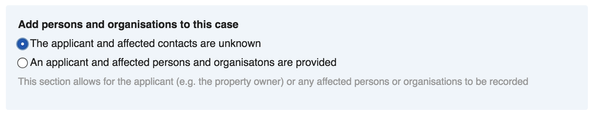
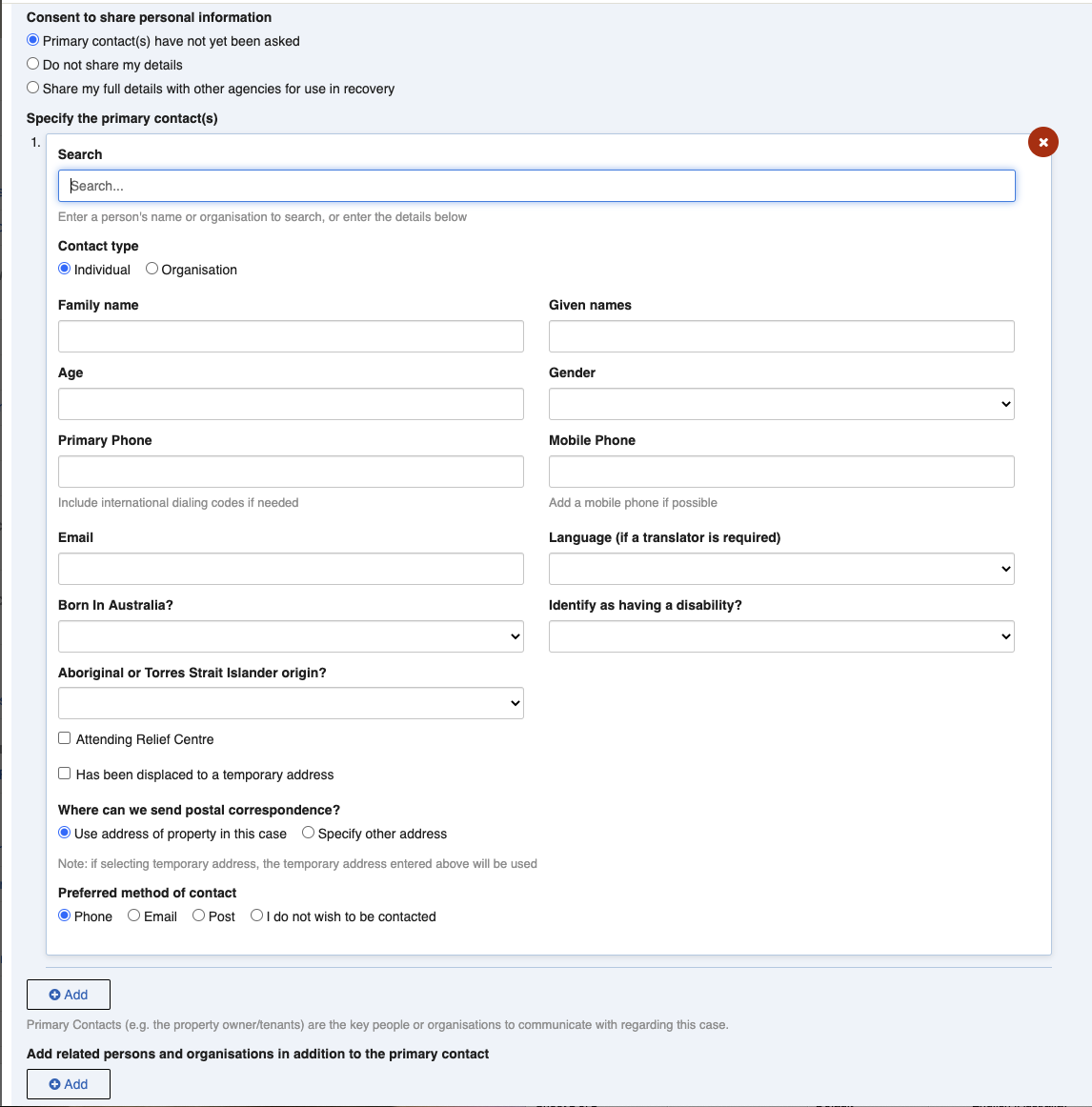
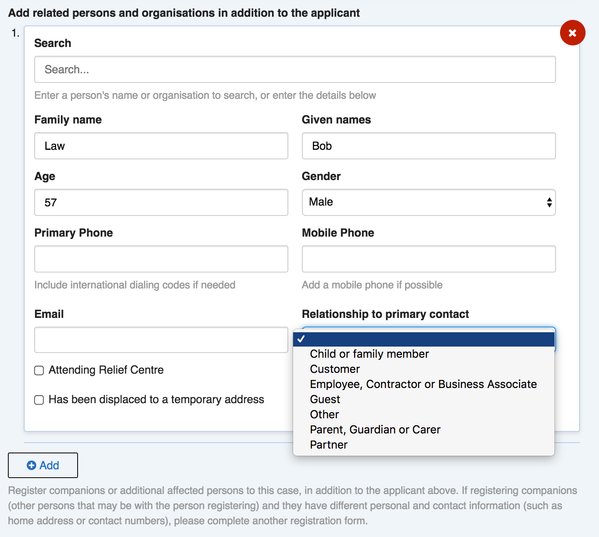
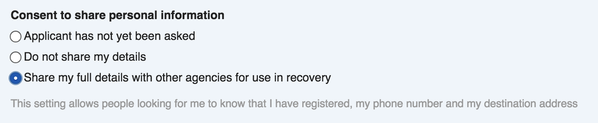
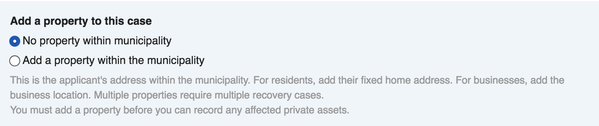
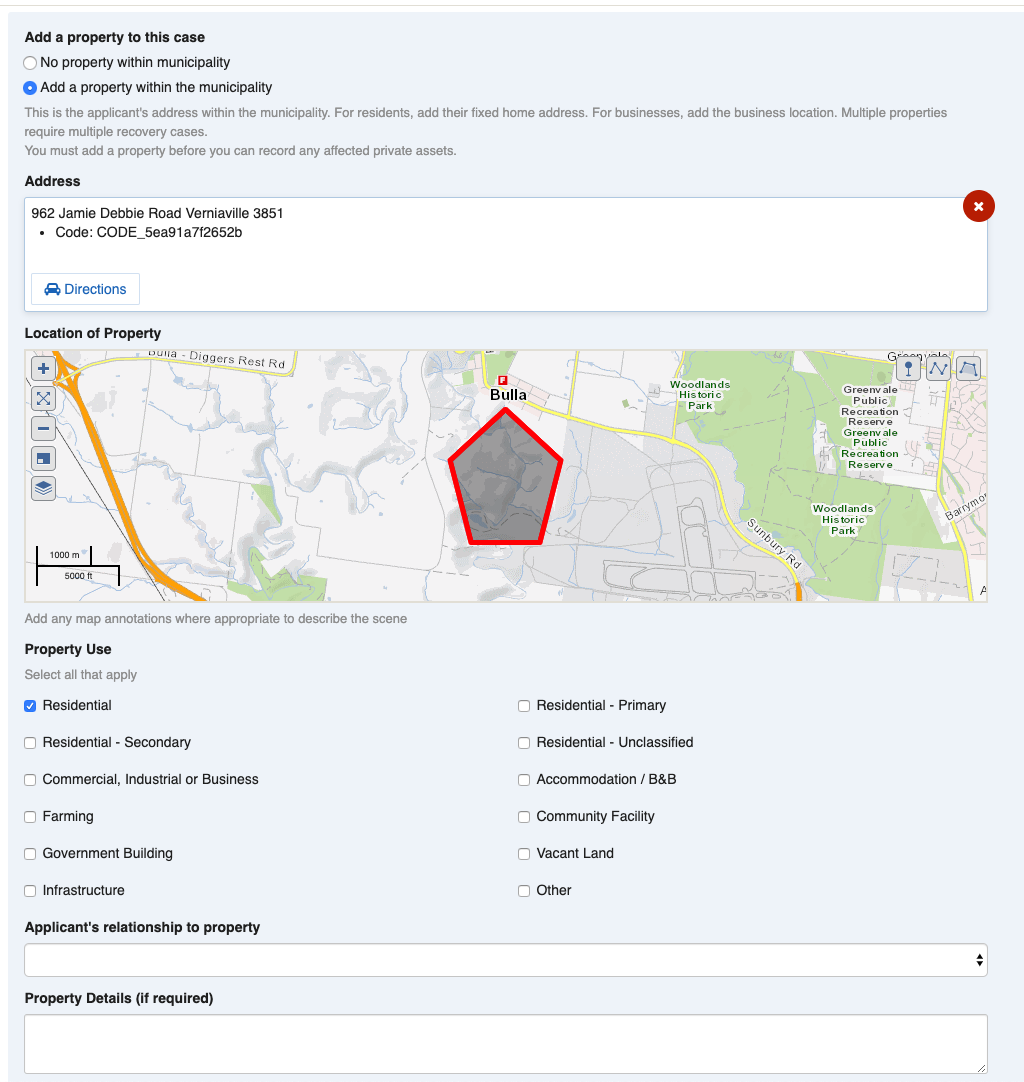
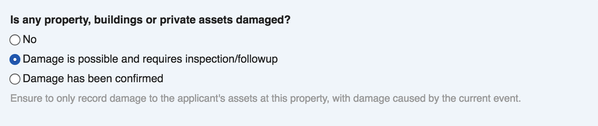
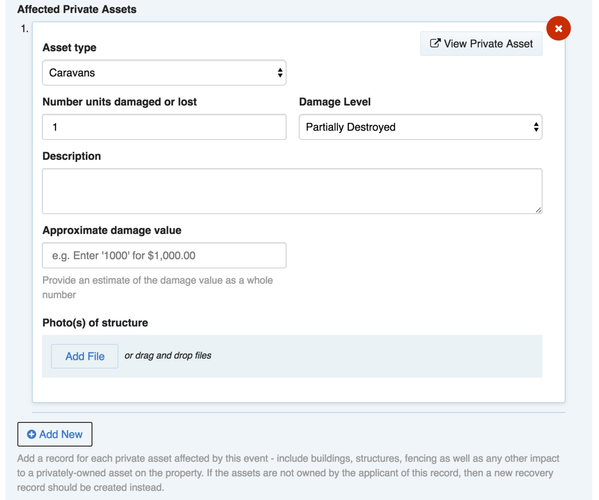
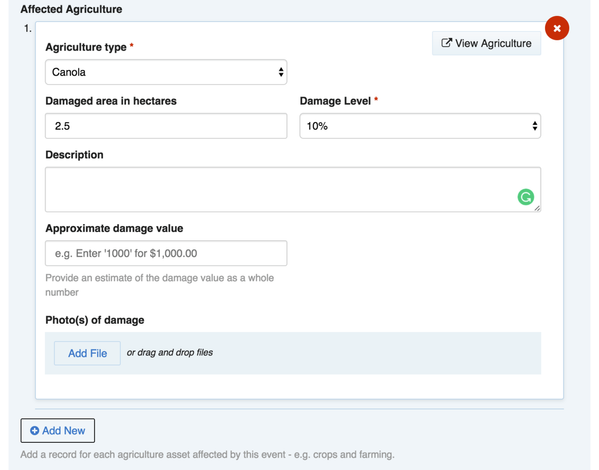
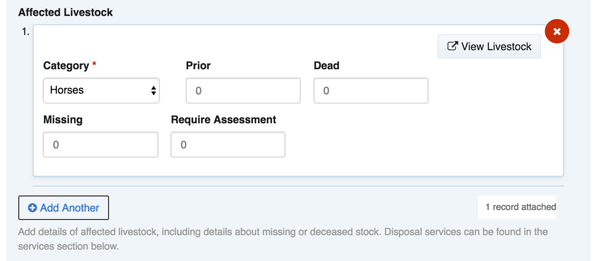
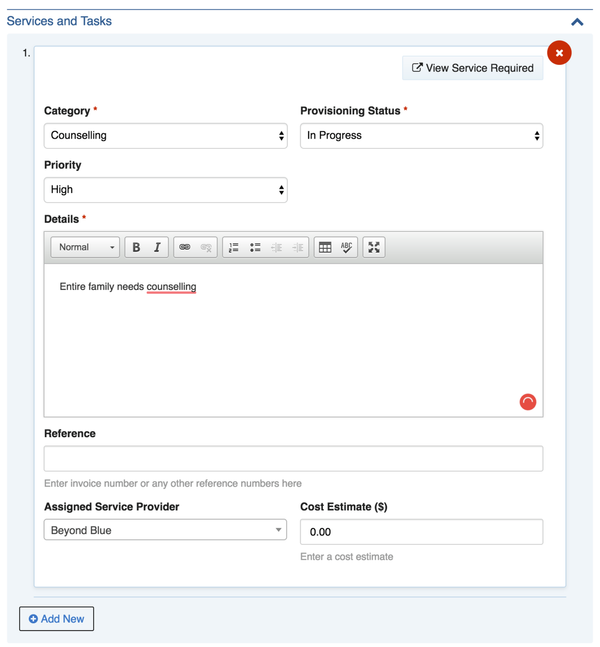
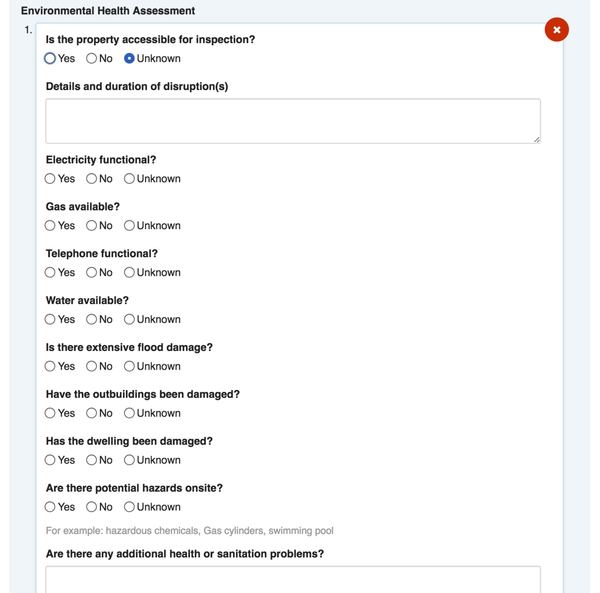
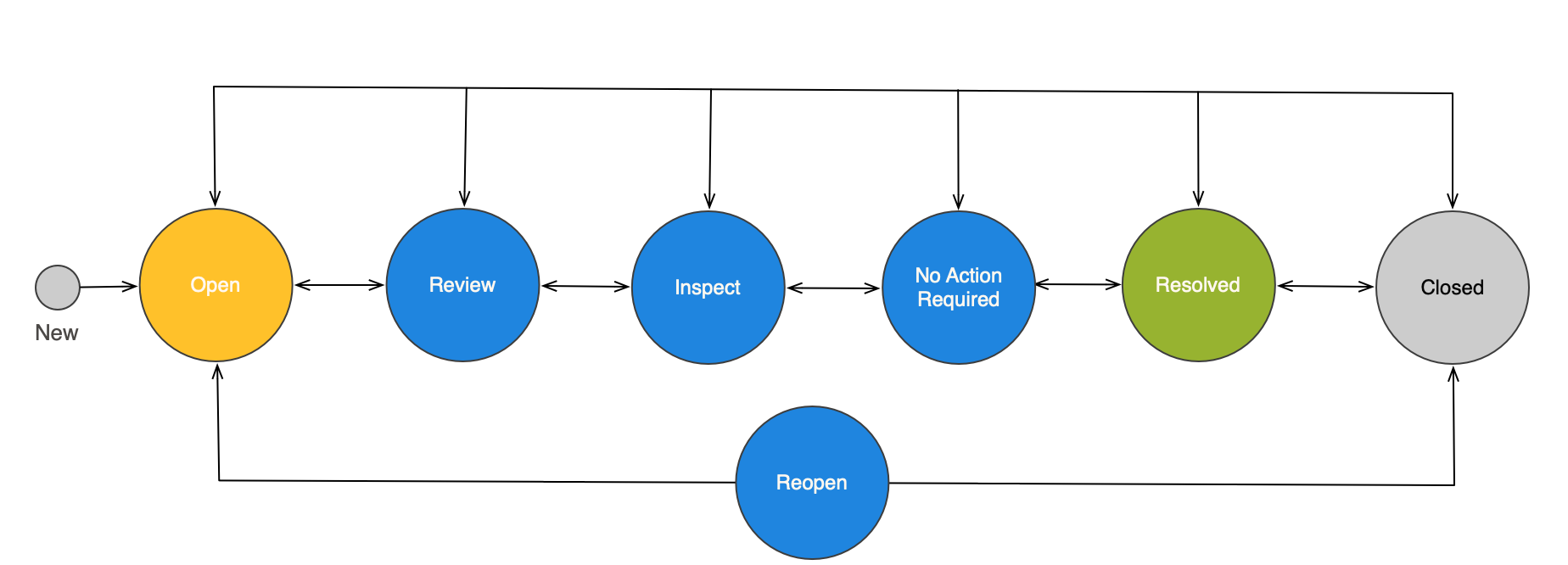
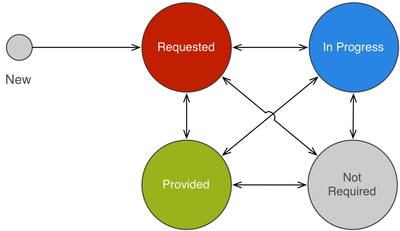
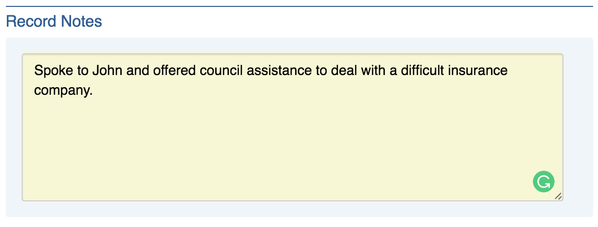
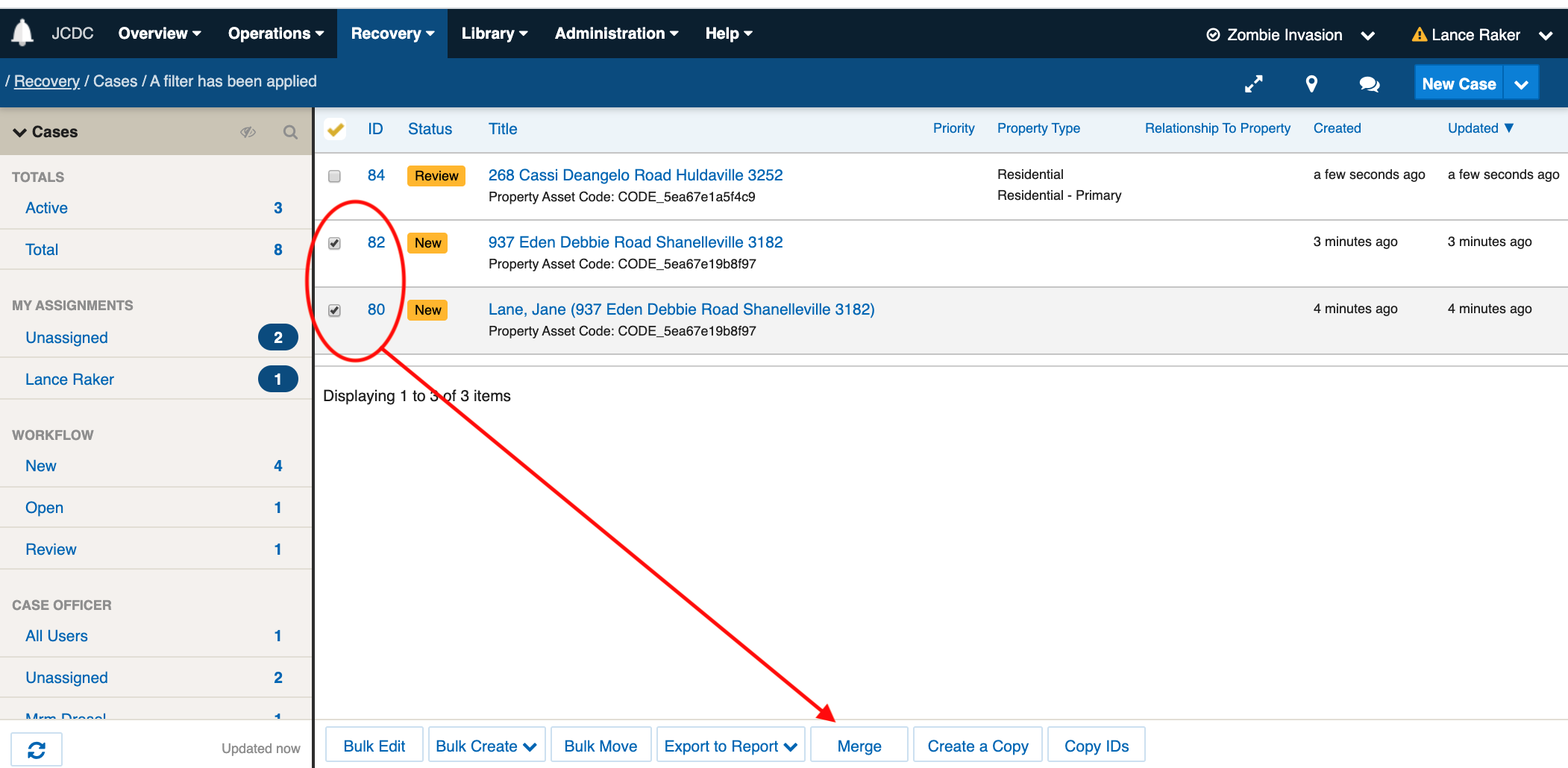
.png?version=3&modificationDate=1590715625460&cacheVersion=1&api=v2&width=742&height=341)