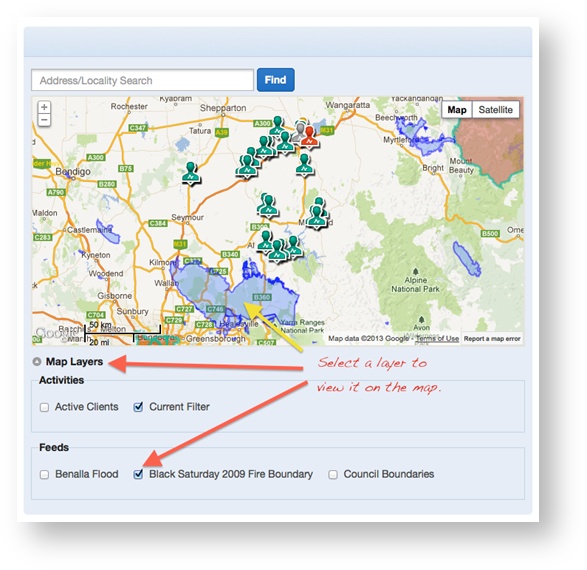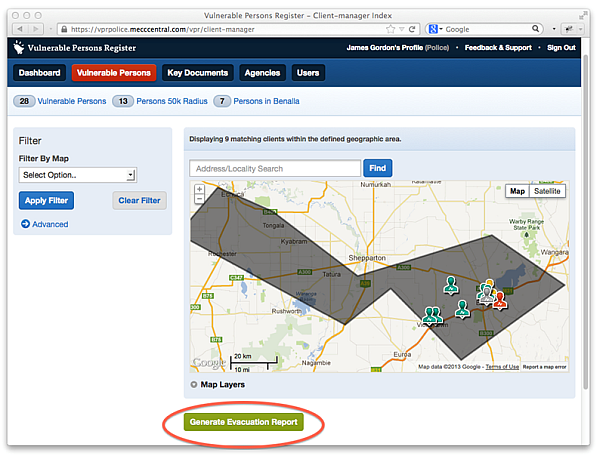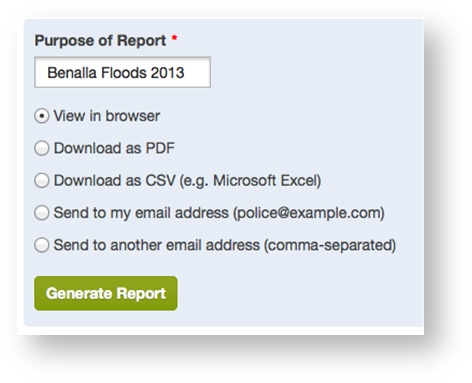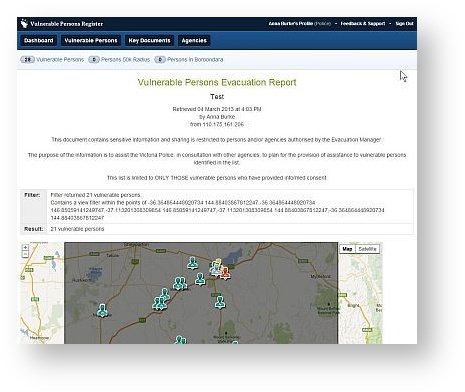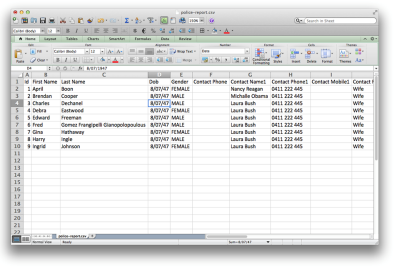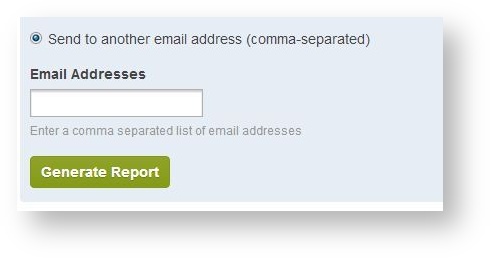| Table of Contents |
|---|
...
| View file | ||||
|---|---|---|---|---|
|
It may be useful to watch the Agency User Overview video for a general overview of how funded agencies work with the system.
Access
Police users are managed by VicPol, a MERC or REMI can organise a new police account.
Browsing and Querying Registers
...
Polygon from External Layer
The Polygon from External Layer tool enables you to filter with a complex area thas has previously been imported into the VPR from an external source. These are centrally managed and can be added to including live feeds from external sources (such as LGA boundaries, State Control Centre incident feeds).
Map Layers
External map layers can be found and viewed on the map
Applying the Filter
To apply an external layer filter:
...
| Component | On Screen (HTML) | CSV | |||
| Cover Page | Y | Y | |||
| Personal Listing | Y | Y | Y | ||
| Personal Detail | Y | Y | Y | ||
| End Page | Y |
The End page is left intentionally blank for a reference when printing.
...
- Apply a Filter
- Push the "Generate Evacuation Report" button
- Provide the purpose for which the report is to be used in the "Purpose of Report" field (this is mandatory and is required for audit purposes)
- Specify a report output type
- Push the "Generate Report" button
...
The On Screen report provides a view of the report in HTML format on-screen. Note that while maps appear embedded on the page, they are a static view and you cannot pan/zoom or change views.
The On Screen (HTML) version has a print stylesheet optimised for printing that removes the menus and navigation (see below) however the PDF version is preferable for printing.
...
while CSV (see below) is suited to use with a spreadsheet program such as Excel.
Sample Excel version of Evacuation Report
...
To send to other email addresses, you will need to select this option and enter a list in the field provided before pushing the "Generate button"