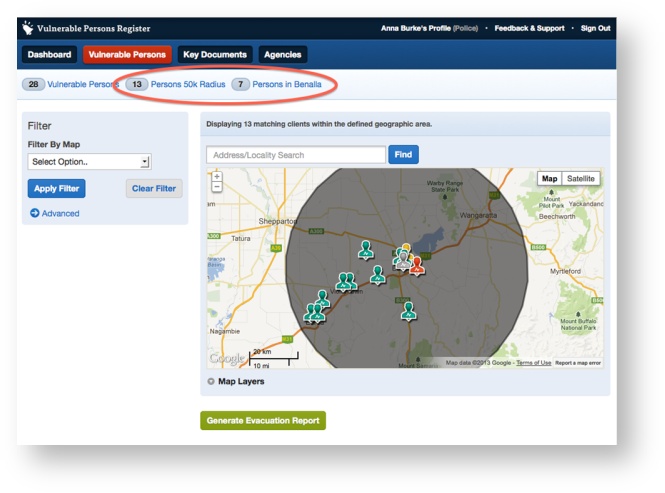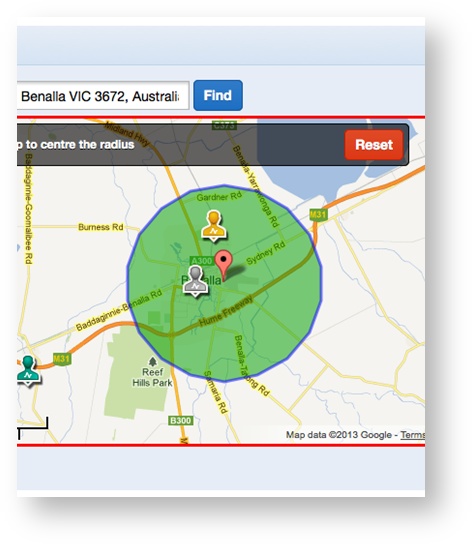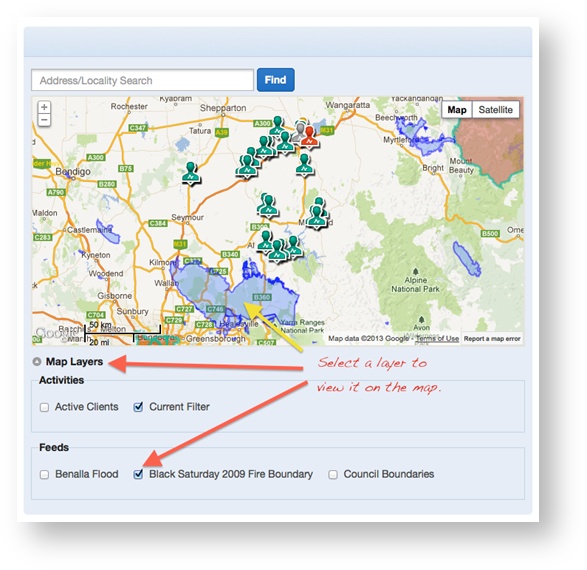| Table of Contents |
|---|
...
| View file | ||||
|---|---|---|---|---|
|
It may be useful to watch the Agency User Overview video for a general overview of how funded agencies work with the system.
Browsing and Querying Registers
...
To apply a pre-set filter using a counter, click the appropriate counter
Current View Filter
The Current View filter will select all of the VPs within the map view window on your screen (ie rectangular geographical area).
...
- Browse to the area.
- Select 'Radius’ from the pulldown list
- Click the map to place the centre point.
- Adjust the radius using the cursor
- Press the 'Apply Filter' button
Polygon filter
...
Polygon from External Layer
The Polygon from External Layer tool enables you to filter with a complex area thas has previously been imported into the VPR from an external source. These are centrally managed and can be added to including live feeds from external sources (such as LGA boundaries, State Control Centre incident feeds).
Map Layers
External map layers can be found and viewed on the map
Applying the Filter
To apply an external layer filter:
...
The On Screen report provides a view of the report in HTML format on-screen. Note that while maps appear embedded on the page, they are a static view and you cannot pan/zoom or change views.
The On Screen (HTML) version has a print stylesheet optimised for printing that removes the menus and navigation (see below) however the PDF version is preferable for printing.
...
while CSV (see below) is suited to use with a spreadsheet program such as Excel.
Sample Excel version of Evacuation Report
...